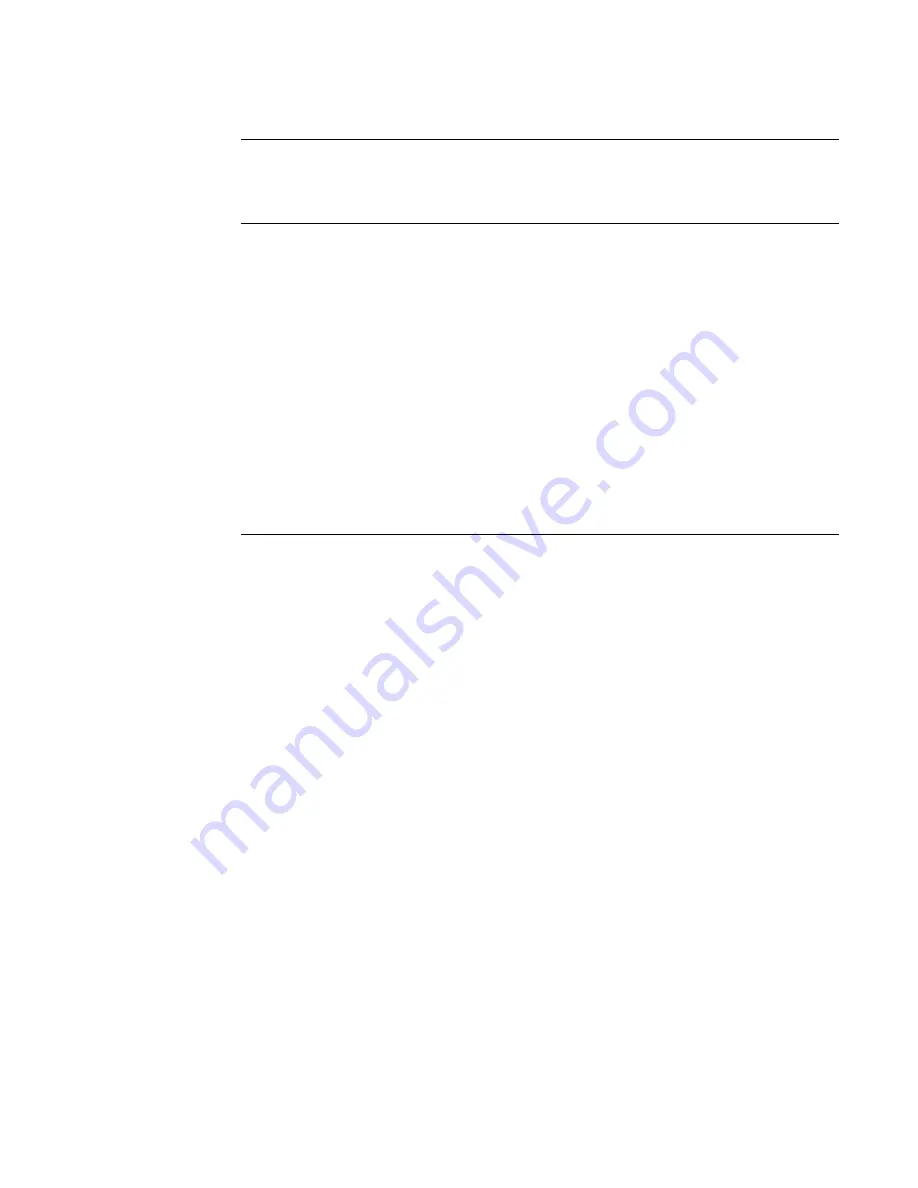
Overview,
Continued
When you are finished programming the panel, set the Program Switch, located as shown in
Figure
4-2
, to the OFF position. This automatically saves the changes you have made to the AutoPulse Z-
10’s programming and places the panel in fire alarm mode.
Edits to an existing program can be made at any time. To do this, follow these steps:
1. Place Program Switch in ON position. Panel is now in programming mode and does not
function as a fire alarm panel.
2. Move to the general programming option (for example, the application type or initiating circuit
style) that you want to change by pressing the ACK button. Each time you press this button,
the LED that is lit in the left column moves down one. Use Figure 4-3 as a guide to the
meaning of the LEDs.
3. When the appropriate LED in the left column is illuminated, press the RESET key to move
through LEDs on the right side of the display, which represent the specific selections for that
option.
When you are finished making changes, turn the Program Switch to the OFF position to return to
fire alarm mode.
You can use the on-board serial port, PC, and a terminal emulation program to record the system
programming settings. Put the terminal emulation program into capture mode, and then type “P”
to capture the panel’s programming configuration.
Saving and Making Changes
Set Program
Switch to OFF to
Save Changes
Making Changes
to an Existing
Program
Recording the
Programming
Settings
Содержание AutoPulse Z-10
Страница 1: ...Doc No 430545 Part No 579 357 Rev U 0579357T ...
Страница 2: ...Blank Page Back of Front Cover ...
Страница 6: ...vi ...
Страница 32: ......
















































