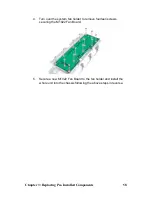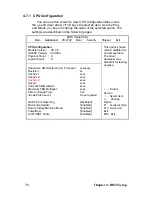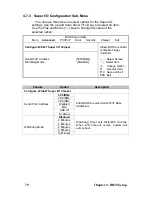3.11 Replacing the M1025 Power Board Module
To replace the power board module follow these instructions.
1. Refer to the first two steps in “3.10 Replacing the Power
Supply” to free the power from the power holder
2. Remove 1 screws to free the GRD cable and disconnect 2
cables,
3. Removing 2 screws securing M1025 Power Board Module to
the chassis base.
Chapter 3: Replacing Pre-Installed Components
66
Содержание Transport TN27 B4987
Страница 1: ...Transport TN27 B4987 Service Engineer s Manual ...
Страница 2: ......
Страница 17: ...8 Rail Kit Rail with Bracket x 2 Screw Sack Chapter 1 Overview 8 ...
Страница 31: ...22 1 6 6 System Block Diagram Chapter 1 Overview 22 ...
Страница 62: ...3 6 1 M1003 LED Control Board Features 53 Chapter 3 Replacing Pre Installed Components ...
Страница 127: ...The following diagrams may guide you how to install the InfiniBand Driver Welcome Screen License Agreement 118 ...
Страница 128: ...Registration Info Install Path SDP WSD Activation 119 ...
Страница 129: ...Complete Custom Components Selection Only SDP or WSD may be installed Not both Below SDK 120 ...
Страница 130: ...SDP WSD Activation The installer installs 3 types of devices InfiniBand Fabric HCA IPoIB Interface 121 ...