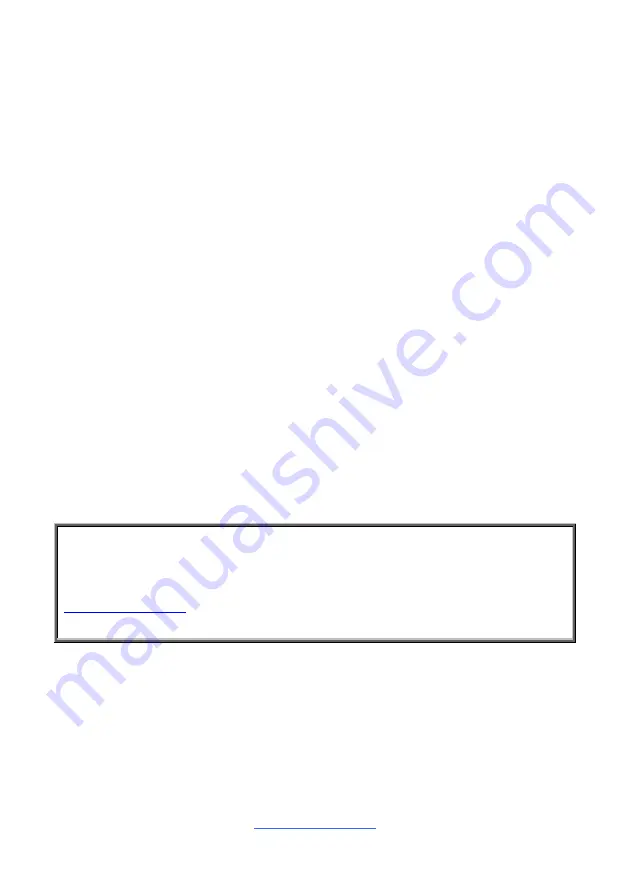
http://www.tyan.com
41
3.1.2 Getting Help
Pressing [
F1
] will display a small help window that describes the appropriate
keys to use and the possible selections for the highlighted item. To exit the Help
Window, press [
ESC
] or the [
Enter
] key again.
3.1.3 In Case of Problems
If you have trouble booting your computer after making and saving the changes with
the BIOS setup program, you can restart the computer by holding the power button
down until the computer shuts off (usually within 4 seconds); resetting by pressing
CTRL-ALT-DEL; or clearing the CMOS.
The best advice is to only alter settings that you thoroughly understand. In particular,
do not change settings in the Chipset section unless you are absolutely sure of
what you are doing. The Chipset defaults have been carefully chosen either by
MiTAC or your system manufacturer for best performance and reliability. Even a
seemingly small change to the Chipset setup options may cause the system to
become unstable or unusable.
3.1.4 Setup Variations
Not all systems have the same BIOS setup layout or options. While the basic look
and function of the BIOS setup remains more or less the same for most systems,
the appearance of your Setup screen may differ from the charts shown in this
section. Each system design and chipset combination requires a custom
configuration. In addition, the final appearance of the Setup program depends on
the system designer. Your system designer may decide that certain items should
not be available for user configuration, and remove them from the BIOS setup
program.
NOTE
:
The following pages provide the details of BIOS menu. Please be aware that
the BIOS menus are continually changing due to continual BIOS updates over the
product lifespan of the motherboard. The BIOS menus provided are current as of
the date when this manual was written. Please visit TYAN
’s website at
http://www.tyan.com
for information on BIOS updates available for this specific
motherboard.
Содержание S8020
Страница 3: ...http www tyan com 3 Glossary 161 Technical Support 167...
Страница 10: ...http www tyan com 10 2 2 Block Diagram S8020 Block Diagram...
Страница 11: ...http www tyan com 11 2 3 Motherboard Mechanical Drawing...
Страница 27: ...http www tyan com 27 3 Connect the heatsink power cable to the mainboard connector...
Страница 34: ...http www tyan com 34 NOTE In the area marked red the PCIe cards or cables must be installed after the memory...
Страница 47: ...http www tyan com 47 3 3 1 1 Node0 Information Only Read...
Страница 55: ...http www tyan com 55...
Страница 56: ...http www tyan com 56 3 3 7 SATA Configuration SATA Mode Select Promontory SATA Type AHCI RAID Auto...
Страница 73: ...http www tyan com 73 3 3 16 AMD CBS...
Страница 78: ...http www tyan com 78 3 3 16 3 UMC Common Options Submenu...
Страница 81: ...http www tyan com 81 3 3 16 4 1 NB Configuration Submenu IOMMU Enable Disable IOMMU Disabled Enabled Auto...
Страница 82: ...http www tyan com 82 3 3 16 5 FCH Common Options Submenu...
Страница 88: ...http www tyan com 88 3 4 1 2 Socket 0 Information...
Страница 92: ...http www tyan com 92 3 5 2 BMC Network Configuration Submenu...
Страница 146: ...http www tyan com 146 Figure 5...
Страница 148: ...http www tyan com 148 Step 5 After setting the capacity move to Create Array and press Enter to begin Figure 7 Figure 7...
Страница 158: ...http www tyan com 158 BIOS Temp Sensor Name Explanation...
Страница 160: ...http www tyan com 160 NOTE...














































