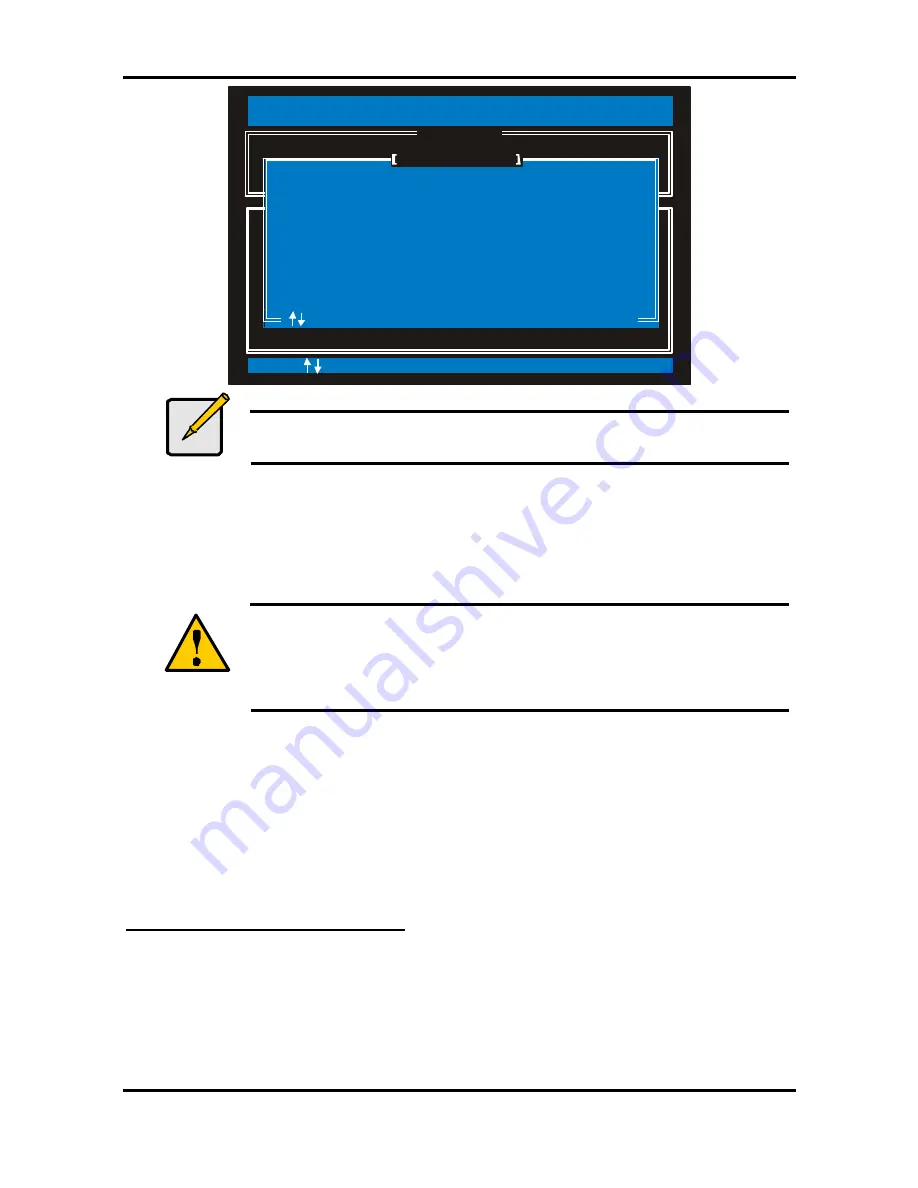
Tomcat i7221 S5150
Chapter 4: SATA/RAID Setup (for SATA RAID model)
4-10
http://www.tyan.com
RAID Volumes:
None defined.
Physical Disks:
Port Drive Model Serial #
0 WDC WD360CD-00FN WD-WMAH91105870
3 WDC WD360CD-00FN WD-WMAH91063877
Size Type/Status(Vol ID)
34.4GB
34.4GB
Non-RAID Disk
Non-RAID Disk
Intel (R) Application Accelerator RAID Option ROM v4.0.0.6211
Copyright (C) 2003-04 Intel Corporation. All Rights Reserved.
[ ]-Select [ESC]-Exit [ENTER]-Select Menu
DIS K/VOLUM E INFORM ATION
[ ]
M AIN M ENU
[ ]
1. Create RAID Volume
2. Delete RAID Volume
3. Reset Disks to Non-RAID
4. Exit
HELP
[ ]
HELP
[ ]
WARNING: Resetting a disk causes all data on the disk to be lost.
Resetting RAID data will remove internal RAID structures
from the selected RAID disks. By removing these structures,
the drive will revert back to a Non-RAID disk.
RE S ET RAID DATA
Port Drive Model Serial #
0 WDC WD360CD-00FN WD-WMAH91105870
3 WDC WD360CD-00FN WD-WMAH91063877
Size Type/Status(Vol ID)
34.4GB
34.4GB
Member Disk (0)
Member Disk (0)
[ ]-Previous/Next [SPACE]-Selects [ENTER]-Selection Complete
Select the disks that should be reset.
Note
Possible reasons to ‘Reset Disks to Non-RAID’ could include issues such
as incompatible RAID configurations or a failed volume or failed disk.
2. Confirm the selection by pressing the <Y> key.
4.4 Installing the Intel Application Accelerator RAID Edition
4.4.1 Installation Caution
Warning
The Intel Application Accelerator RAID Edition driver may be used to
operate the hard drive from which the system is booting or a hard drive
that contains important data. For this reason, you cannot remove or un-
install this driver from the system after installation; however, you will
have the ability to un-install all other non-driver components.
The following non-driver components can be un-installed:
•
Intel Application Accelerator RAID Edition Utility
•
Help Documentation
•
Start Menu Shortcuts
•
System Tray Icon Service
•
RAID Monitor Service
4.4.2 Steps to Take Before Installing the Intel Application Accelerator RAID Edition
Resolve Conflicts in Device Manager
Before installing the Intel Application Accelerator RAID Edition, there should be NO conflicts
(e.g. yellow exclamation points or red X’s) in Device Manager under Hard Disk Controllers.
Device Manager can be accessed by going to: Start Button / Settings / Control Panel / System
/ Device Manager. Often, installing the Intel® Chipset Software Installation Utility will resolve
conflicts where the operating system does not properly recognize the Intel device.
Please refer to Appendix A for additional information on the Intel Chipset Software Installation
Utility.






























