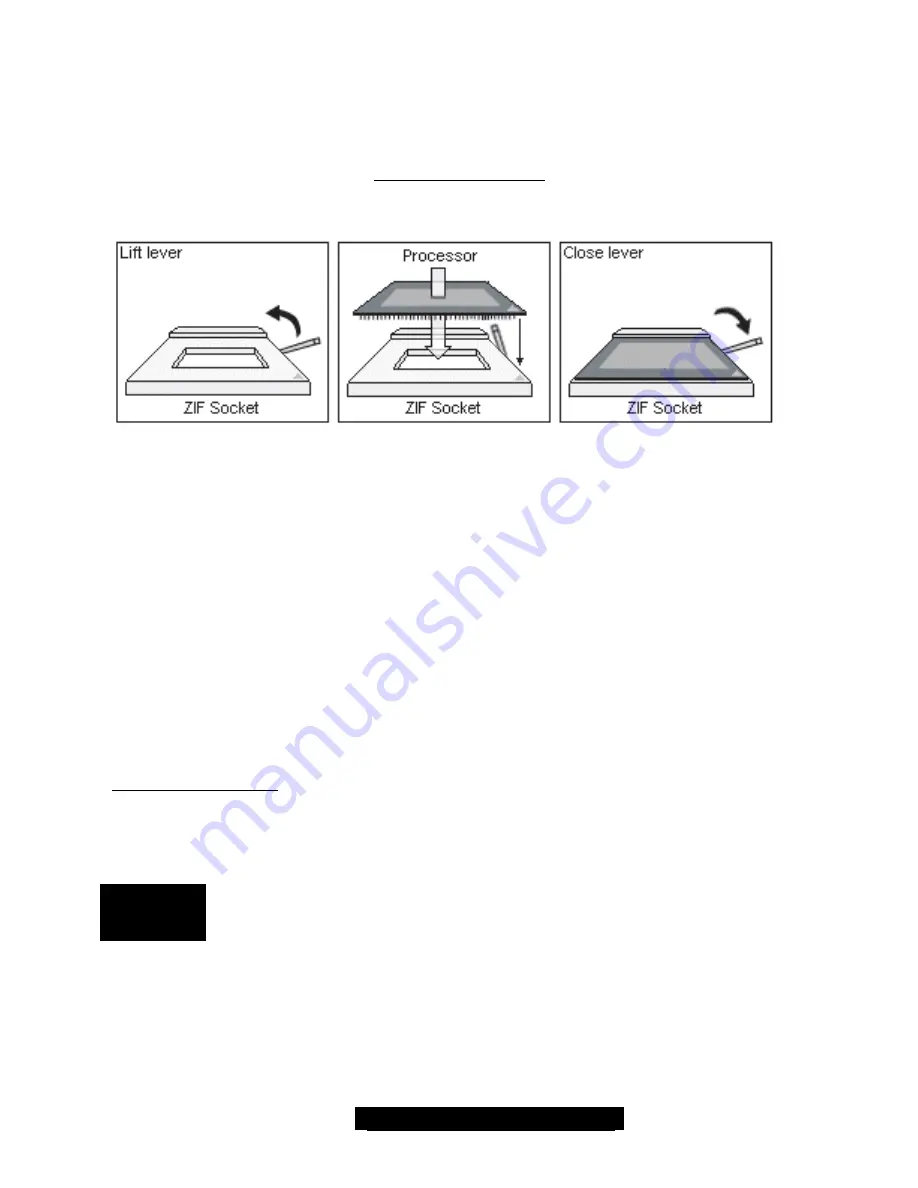
19
http://www.tyan.com
2.6 – Installing the Processor(s) and Heatsinks
Your Thunder GC-HE supports the latest processor technologies from Intel. Check the following
page on TYAN’s website for latest processor support:
http://www.tyan.com
The following diagrams will detail how to install your processor(s):
The processors you choose to use may not look exactly like the one pictured above, nor will the
socket look exactly the same. For example, your processor may appear to have a different color
and have different markings on it. The diagram is provided as a visual guide to help you install
socket processors.
1.
Lift the lever on the socket until it is approximately 130
o
or as far back as possible
to the socket.
2.
Align the processor with the socket. There are keys underneath the processor just like
on memory modules to ensure that they insert the correct way.
3.
Seat the processor firmly into the socket by gently pressing down until the processor
sits flush with the socket.
4.
Place the socket lever back down until it snaps into place.
5.
Your processor is installed.
6.
Repeat these steps for any additional processors if you are using more than one
processor.
Take care when installing XEON MP processors as they have very fragile connector pins
below the processor and can bend and break if inserted improperly.
Heatsink Installation
After you are done installing the processor(s), you should proceed to installing their heatsinks.
Heatsinks will ensure that the processors do not overheat and continue to operate at maximum
performance for as long as you own them. Overheated processors may damage the motherboard.
REMINDER
INSTALL PROCESSORS STARTING FROM CPU1 SOCKET.
AT LEAST ONE PROCESSOR SHOULD BE INSTALLED ON CPU1 TO BOOT
UP THE SYSTEM.






























