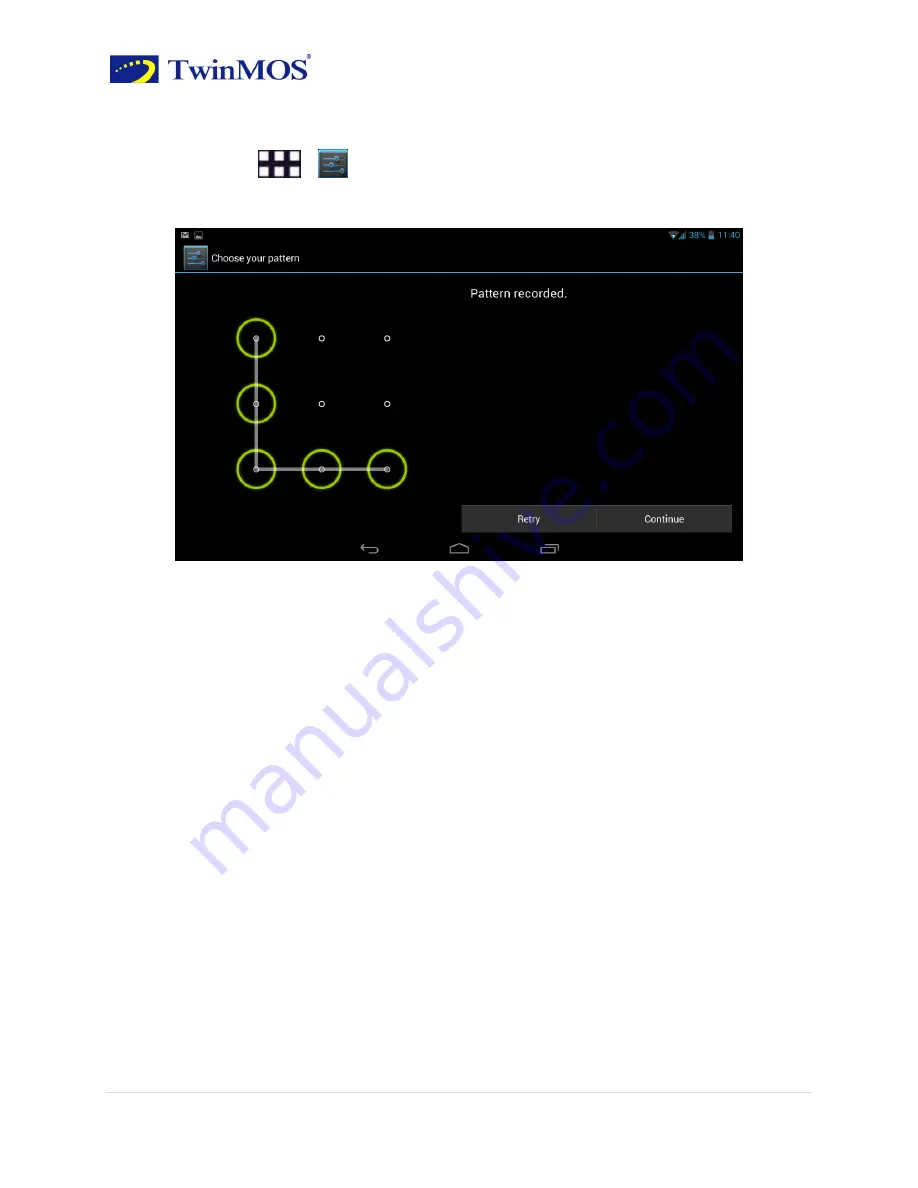
TwinTAB-T7283GD1 User Guide
42 |
P a g e
Create a screen unlock pattern.
Create a personal screen unlock pattern can improve the security of the devices.
Steps
:
1. Click
>
Settings>Security>Screen lock>Pattern.
2.
Read the instructions on the screen
,
and then click “Next”.
3. Draw at least four points connected to the vertical, horizontal or diagonal direction.
Note
:
You must use the finger slide on the screen to draw the unlock pattern, rather
than click on the i point.
4.
The device will record the unlock pattern
,
click “Continue”.
5. Draw the unlock pattern again
,
and then click “Confirm”.
Note
:
1. If you do not want to unlock pattern appears on the screen
,
un-check “Make
the passwords visible”.
2. To change the screen unlock pattern, please enter the interface of the screen unlock
pattern, confirmed once the original stored pattern, and then touch the "pattern" option to
draw a new pattern.
3. If you fail to draw the correct unlock pattern of five on the screen, the screen will prompt
you must wait 30 seconds later to try again. If you forgot your screen unlock pattern,
please click “Forgot pattern” .The interface will prompt you to use your Google account
name and password to create a new screen unlock pattern.
















