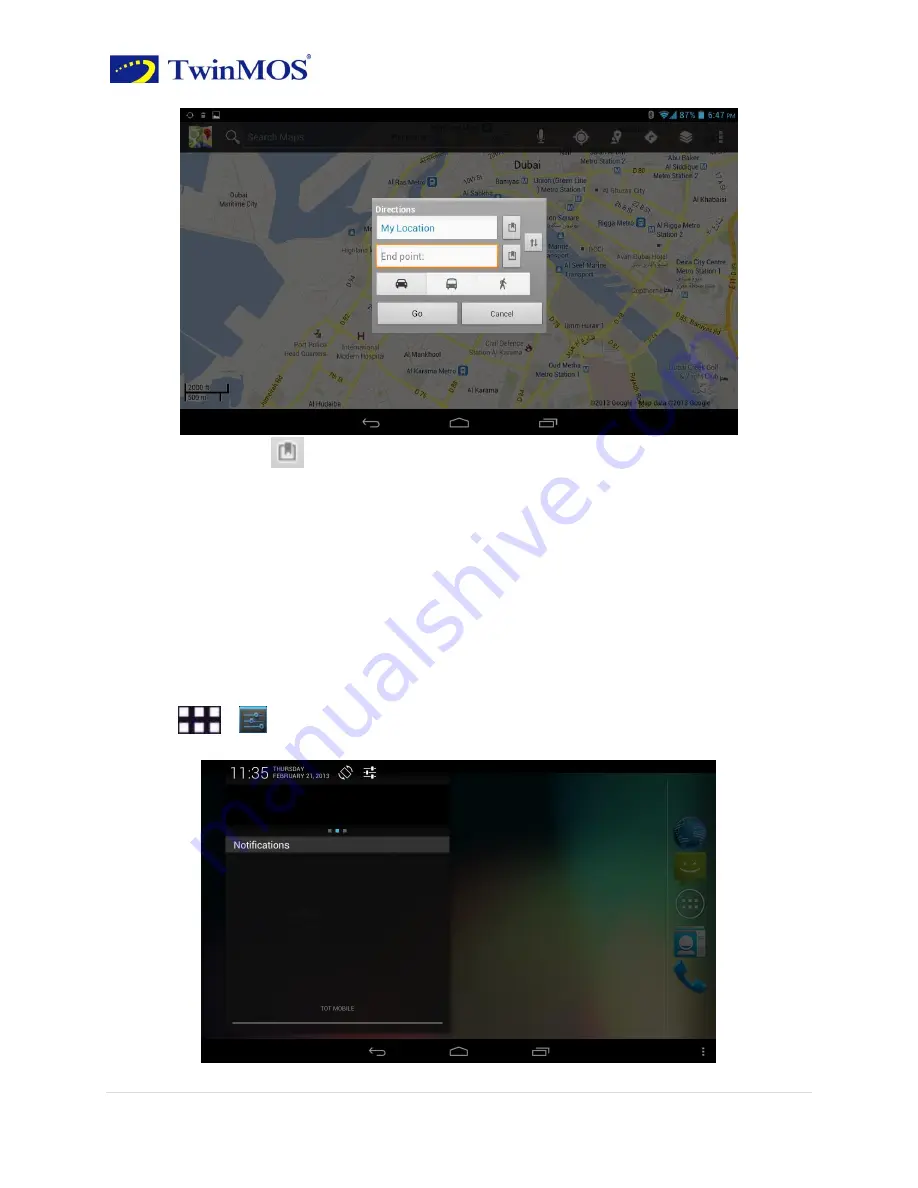
TwinTAB-T7283GD1 User Guide
35 |
P a g e
You can also click
to
open the list of position
,
and then select the starting point and
destination address.
3.
Select the way you travel
:
By car, bus or on foot.
4. Click “Go”, wait a little longer, it will be a list showing the routes to go to your
destination.
Click on the route guidance on a map showing the route.
5. Complete view or finished using the routes, presses the Menu key, then click empty
the results, you can reset the map. Your destination will be automatically saved in the map
records.
Chapter 10:
Settings
10.1 Device Settings
You can use the following methods to open the settings interface
:
·Click
>
Settings.
·Click the status bar of the main screen, then you can see the pop-up menu.























