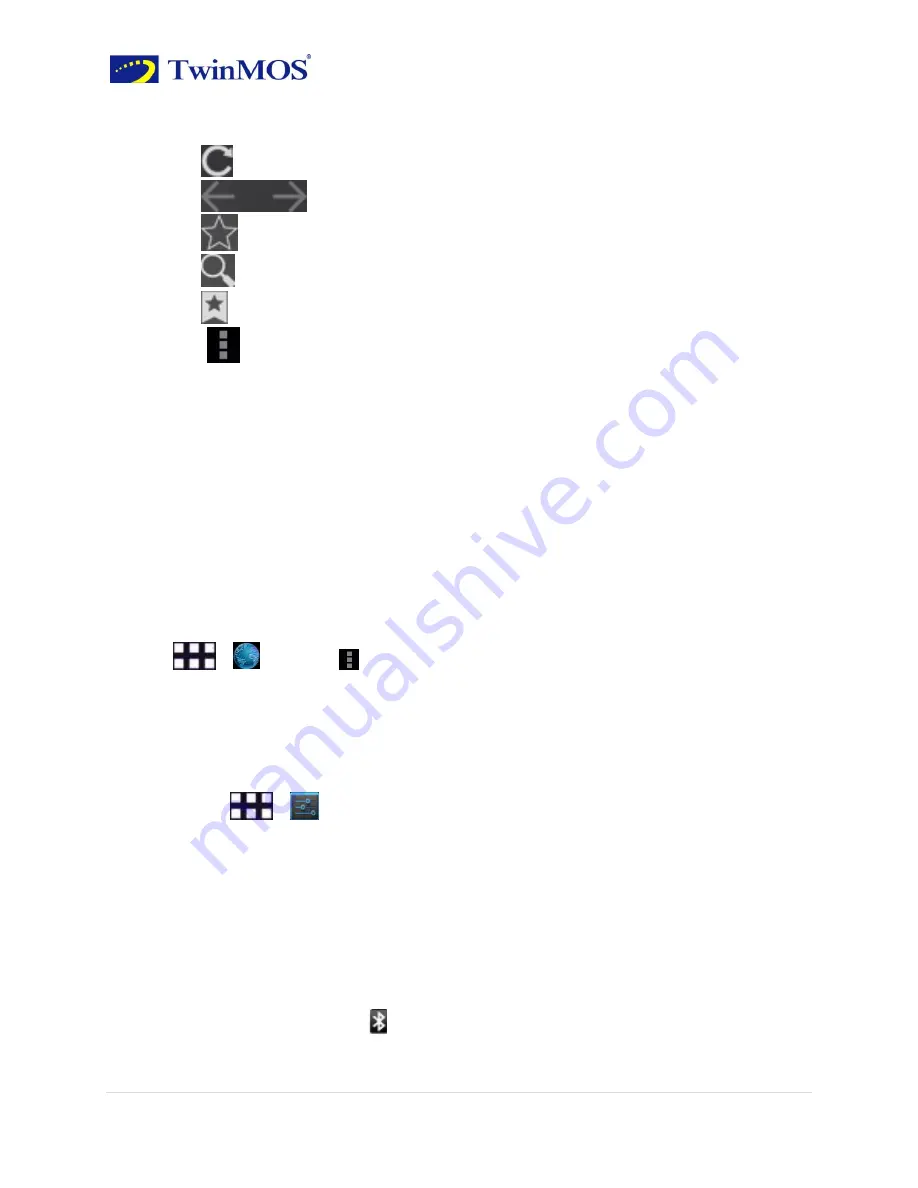
TwinTAB-T7283GD1 User Guide
18 |
P a g e
Click
×
you can close the page.
Click
+
you
can create a new page.
Click
you can refresh the page.
Click
you can back or forward to view the page.
Click
you can add a bookmark of the current page.
Click
you can search or enter the URL.
Click
you can view all of your bookmarks, history, saved pages.
Click
you can do more actions.
View the links in the page
You can click the link in the page to open it. Tap and hold the link in a Web page can
choose to open the link in a new window or bookmark it.
You can also enter the URL you
want to access directly in the address bar.
Zoom pages
Double-click the web page to zoom the page. Drag up and down the page, you can
quickly browse the Web.
Set your browser
Steps:
Click
>
Browser >
>Settings.
Chapter 6:
Bluetooth
6.1 Using Bluetooth
On / off the Bluetooth
Steps
:
Click
>
Settings>Bluetooth
Click switch to turn on or off the Bluetooth.
Connect the equipment to the new equipment
1. To confirm the device you want to pair with Bluetooth connectivity is turned on and
visible.
3. After turn on Bluetooth, click “SEARCH FOR DEVICES”.
4. Select a device in the list to connect.
5. Enter the PIN (eg 0000), then
press the “Pair” to connect the device.
When Bluetooth is turned on
,
will be displayed in the status bar.






























