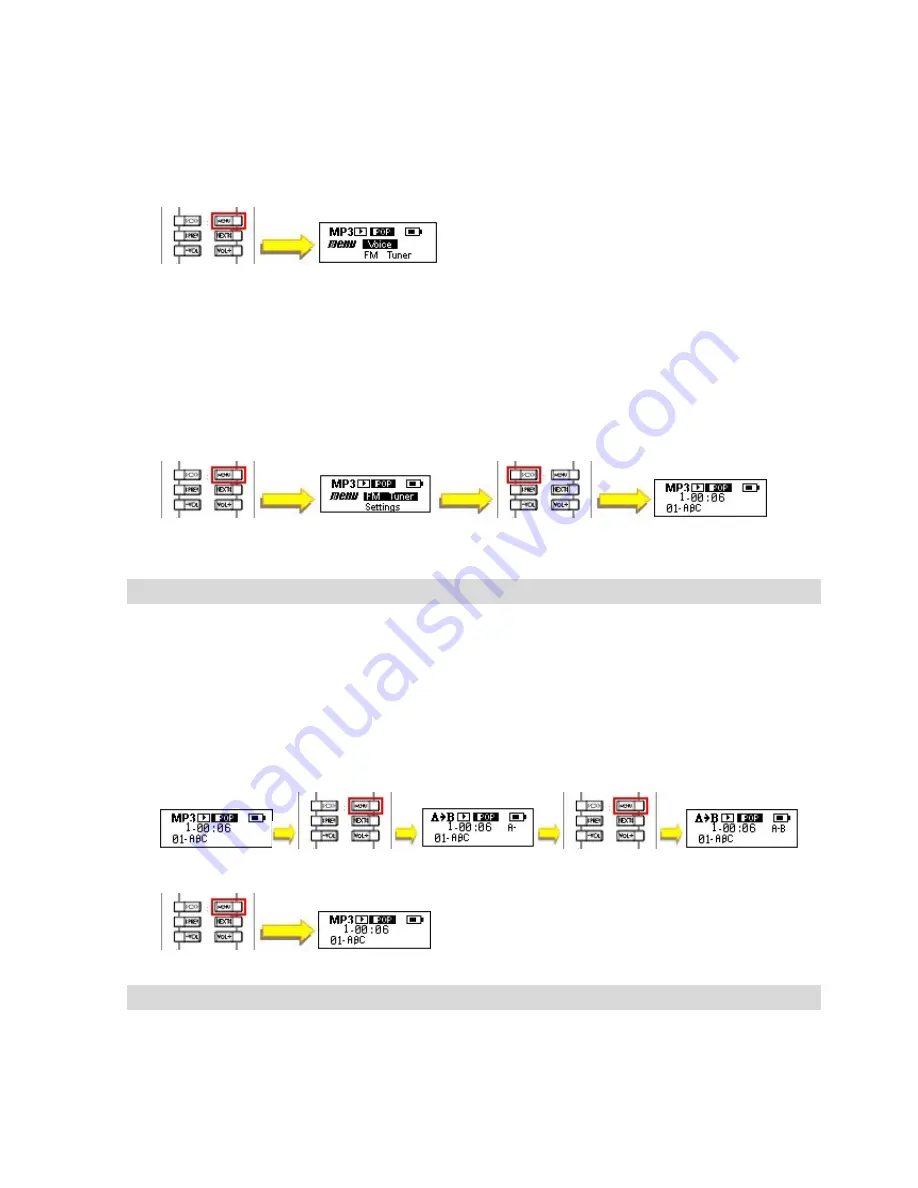
TwinMOS Technologies Inc.,
Red Rock
, Mobile Music Disk
User’s Manual S21,ver 1.0
Page
11
Version 1.0
All specifications and information are subject to changes without further notice
Play back the recorded voice files
5.5.6 Press the “MENU” button to access the main menu. Select “Voice” from main
menu by pressing the “NEXT” or “PREV” buttons.
5.5.7 Press the “POWER/PLAY/STOP” button to listen to the recorded voice.
5.5.8 Press the “POWER/PLAY/STOP” button again to pause playing back of recorded
voice.
Returning to Music Mode
5.5.9 Press the “MENU” button to access the main menu. Press the
“POWER/PLAY/STOP” button to return to Music Mode.
6
A-B Repeat function
6.1 Setting A-B repeat points during playback
6.1.1 Push the “Lock” switch to off position.
6.1.2 Play a music file or recorded file.
6.1.3 Press the “MENU” button. Select “A->B” from main menu by pressing the “NEXT”
or “PREV” buttons.
6.1.4 Press the “MENU” button once to select point A during playback. Press the
“MENU” button again to set point B during playback. Now the device will repeat
playing the music or recorded file between point A and B.
6.1.5 To cancel the “A-B” repeat setting, please press “MENU” button again.
6.2 Stop A-B repeat function and switch back to normal Music Mode
6.2.1 Press the “MENU” button to access the main menu.
6.2.2 Press the “POWER/PLAY/STOP” button to return to Music Mode. (for music file
playback).




















