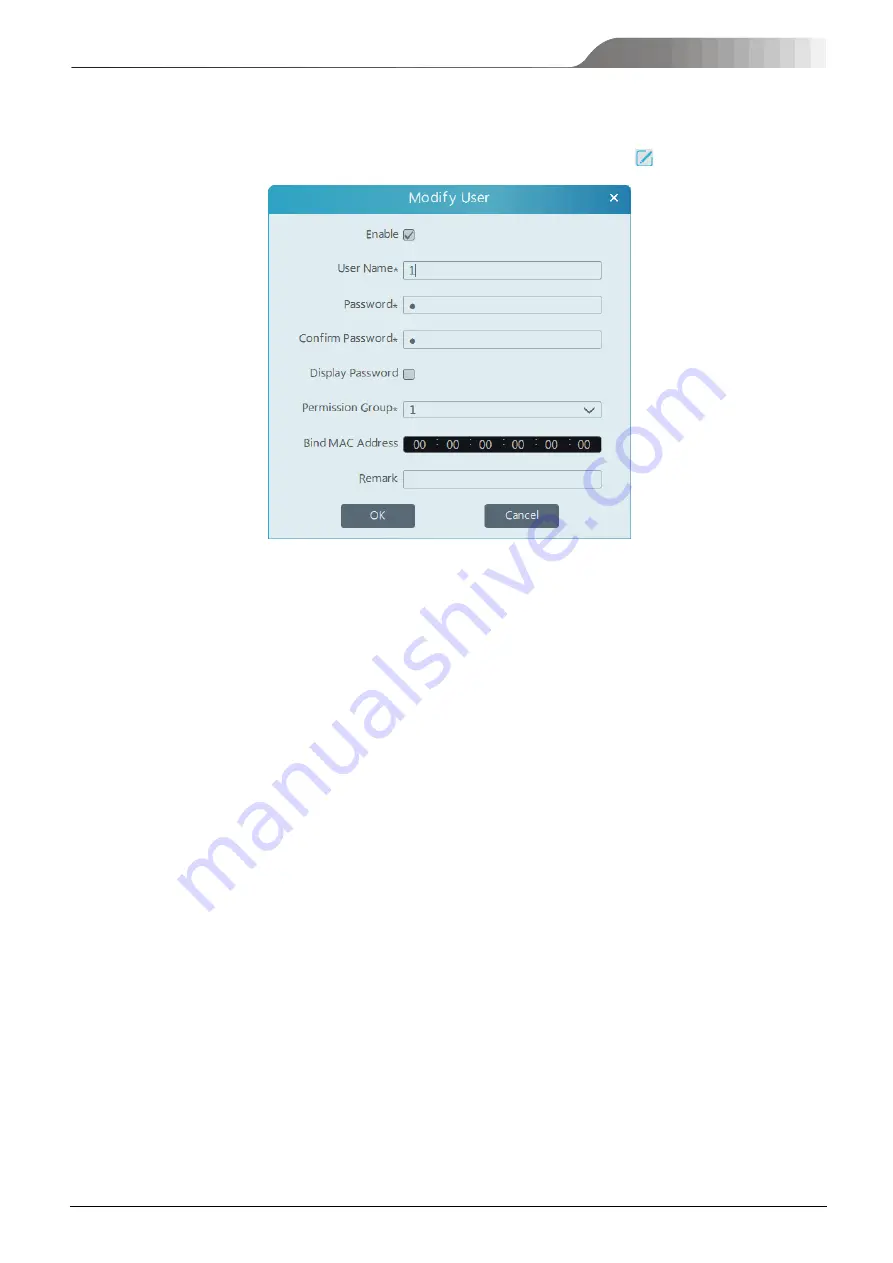
NVMS
User Manual
63
14
Troubleshooting
1.
How to modify the password by yourself?
Login monitor client and then go to the Account and Permission interface. Select the account and click
to modify the password.
2.
Unable to login IE client.
1)
Please checkup whether the Active X control is forbidden to download and refer to the operating environment in Operating
2)
Please checkup whether the IP address input in the browser address bar is right.
Suppose the LAN IP address of the authentication server is 192.168.50.3, WAN IP address is 58.251.86.194, domain name is
authentication.meibu.com and Web port is 8088. If logging in to the IE client in LAN, please input http://192.168.50.3:8088
,
or
http://58.251.86.194:8088
,
or http:// authentication.meibu.com:8088
;
If logging in to the IE client in WAN
,
please enter http://
authentication.meibu.com:8088, or http://58.251.86.194:8088 ( only when the WAN IP is a fixed IP, will it take effect).
3.
Some service works abnormally after all servers start.
1)
If the database works abnormally, please checkup whether the MYSQL database is installed and connected successfully.
2)
The computer needs to restart after installing the servers.
3)
If other services work abnormally, please checkup whether the corresponding port is occupied. Please open the task manager and
then click the Service tab to check.
4.
The device information cannot be seen or the device is offline after the user logins to the monitor client.
1)
Please checkup whether this user account is anadministrator account. If this account is an operator account, please checkup whether
it has the authority to view the device information.
2)
Please checkup whether the media transfer server of the device has been started.
5.
The alarm information cannot be received after the user logins to the monitor client.
1)
Please checkup whether the schedule of sensor alarm, motion detection alarm and so onare set in the NVMS system.
2)
As for remote login device in the monitor client, please checkup whether alarms and alarm schedules of the remote login device have
enabled.
6.
The record cannot playback after the user logins to the monitor client.
1)
Please checkup whether the storage server is online. If it is online, please checkup whether this account logged on has playback
permission.
2)
Please checkup whether the record source selected has record data. If you want to get record data from a storage server, please
checkup whether to set the record schedule of the storage server or not.
3)
Checkup whether there are record data in the playback channel and whether the record source and the start time and the end time of
the playaback is set up correctly.
4)
Please checkup the record schedules of the storage server are set correctly.
7.
The configuration of devices cannot be modified remotely after the user logins to the monitor client.
Содержание TD-A510-MTC-E
Страница 1: ...NVMS 5000 NVMS Management Server User Manual...
Страница 30: ...NVMS User Manual 24...
Страница 36: ...NVMS User Manual 30...
Страница 38: ...NVMS User Manual 32...
Страница 48: ...NVMS User Manual 42 Select the merged window and click Split to restore the window to its previous status...
Страница 66: ...NVMS User Manual 60...

















