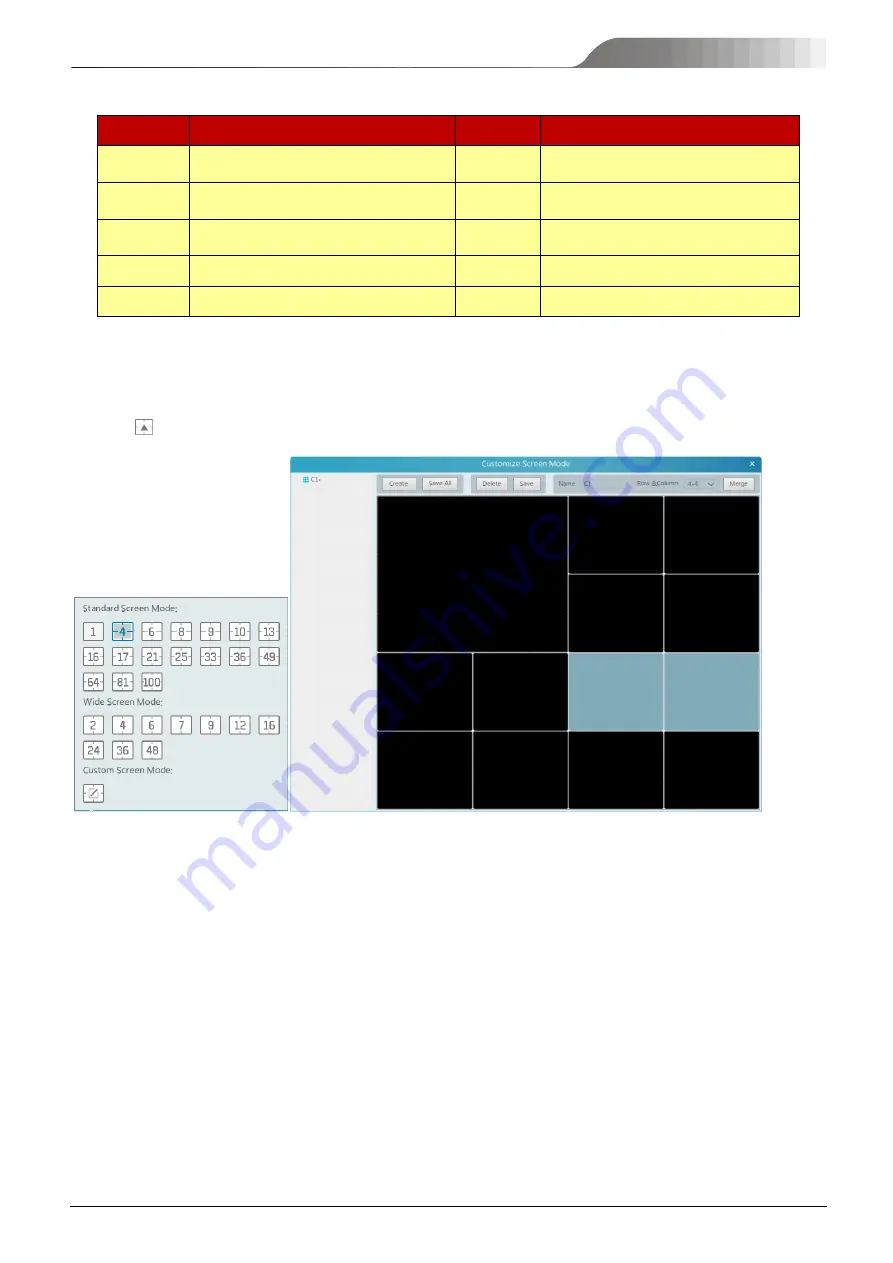
NVMS
User Manual
11
Right-click button function:
Menu
Description
Menu
Description
Close
Channel
Close image
Snapshot
Capture images
Start Record
Start/stop recording
Start
Talkback
Enable/disable talkback
Instant
Playback
Click it to play back immediately
Channel
Info.
Display channel name, IP address and the
current stream
Audio ON
Enable/disable audio
Stream
Choose video stream
PTZ Control
Click it to show PTZ control panel
Full Screen
Display image in full screen
4.1.1
View Mode Setting
Users can select the common display mode and self-define the display mode through the buttons on the toolbar.
To customize the display mode
①
Click
on the toolbar.
②
Enter screen display name and select the display row and column. Hold the left mouse button and drag on the screen and then click
[Merge] to merge the screens.
③
Click [Save] to save the settings.
④
Click [Create] to create a new display screen mode. Click [Save All] to save all customized screen display modes.
4.1.2
Monitoring Point View
Start View
To start live view, please drag cameras from the list to the right display window or select a window and then double click the camera.
The image can be dragged to any window at random.
Содержание TD-A510-MTC-E
Страница 1: ...NVMS 5000 NVMS Management Server User Manual...
Страница 30: ...NVMS User Manual 24...
Страница 36: ...NVMS User Manual 30...
Страница 38: ...NVMS User Manual 32...
Страница 48: ...NVMS User Manual 42 Select the merged window and click Split to restore the window to its previous status...
Страница 66: ...NVMS User Manual 60...






























