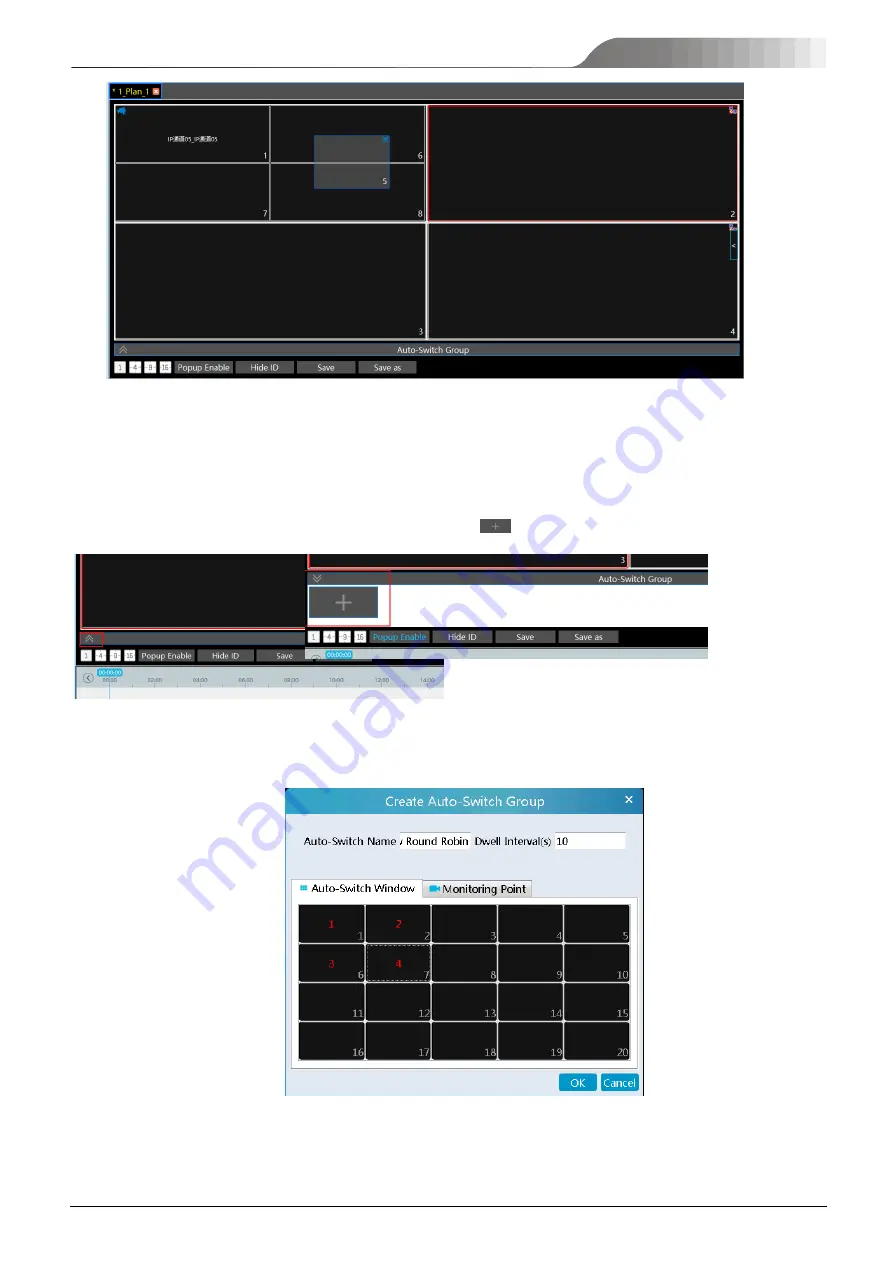
NVMS
User Manual
43
Auto-Switch Group
1.
Create Auto-Switch Group
2.
Create Auto-Switch Group
①
Click Auto-Switch Group under the screen and then click
to create auto-switch group.
②
Select “Auto-Switch Window” to select the window group.
③
Click “Monitoring Point” to select the auto-switch channel group.
Содержание TD-A510-MTC-E
Страница 1: ...NVMS 5000 NVMS Management Server User Manual...
Страница 30: ...NVMS User Manual 24...
Страница 36: ...NVMS User Manual 30...
Страница 38: ...NVMS User Manual 32...
Страница 48: ...NVMS User Manual 42 Select the merged window and click Split to restore the window to its previous status...
Страница 66: ...NVMS User Manual 60...






























