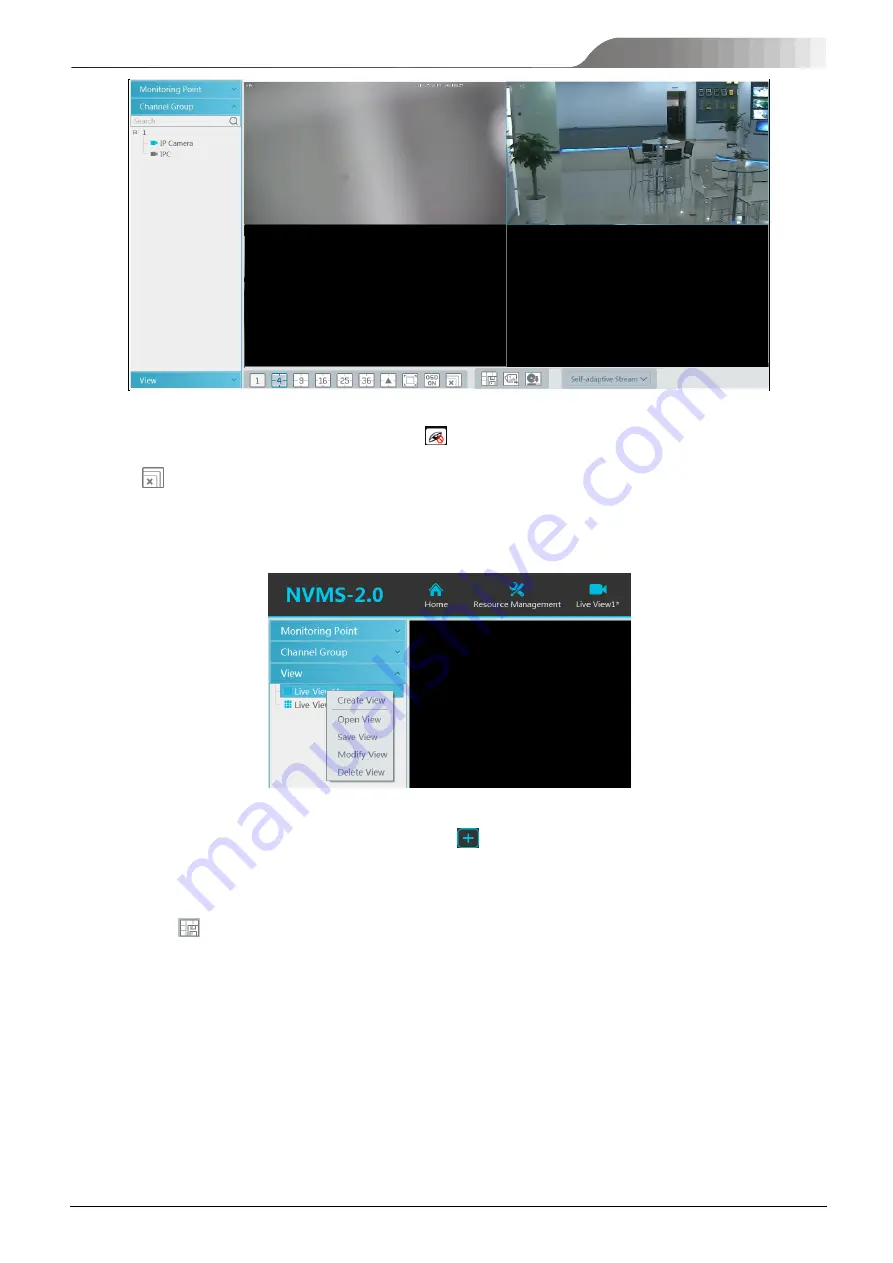
NVMS
User Manual
13
Stop Channel Group View
①
Place the cursor on the auto-switch window and then click
to stop viewing.
②
Right click the auto-switch window and then click “Close Channel” to stop viewing.
③
Click
on the toolbar of the live view interface to stop all live view.
4.1.4
Plan View
In the live view interface, select “View” on the left menu bar.
Add View Plan
:
①
Right click “Live View 1” and then select “Create View” or click
to add a new view plan. Clicking “Create View” to prompt an
adding view window. Enter the view name and click [OK] to set view plan.
②
Select screen display mode and then drag monitoring points or channel group to each window.
③
Click “View” on the left menu and then right click the newly added view name. Select “Save View” on the pop-up menu to save the
view plan or click
on the live view interface to save the view plan.
Double click view name to call the view plan.
Modify or Delete View Plan
Select the added view and then right click to prompt a pop-up window. Select “Modify View” or “Delete View” to modify or delete the
view plan.
4.2
View Control
Multi-screen Display
In the live view interface, the screen display mode can be selected as shown below.
Содержание TD-A510-MTC-E
Страница 1: ...NVMS 5000 NVMS Management Server User Manual...
Страница 30: ...NVMS User Manual 24...
Страница 36: ...NVMS User Manual 30...
Страница 38: ...NVMS User Manual 32...
Страница 48: ...NVMS User Manual 42 Select the merged window and click Split to restore the window to its previous status...
Страница 66: ...NVMS User Manual 60...






























