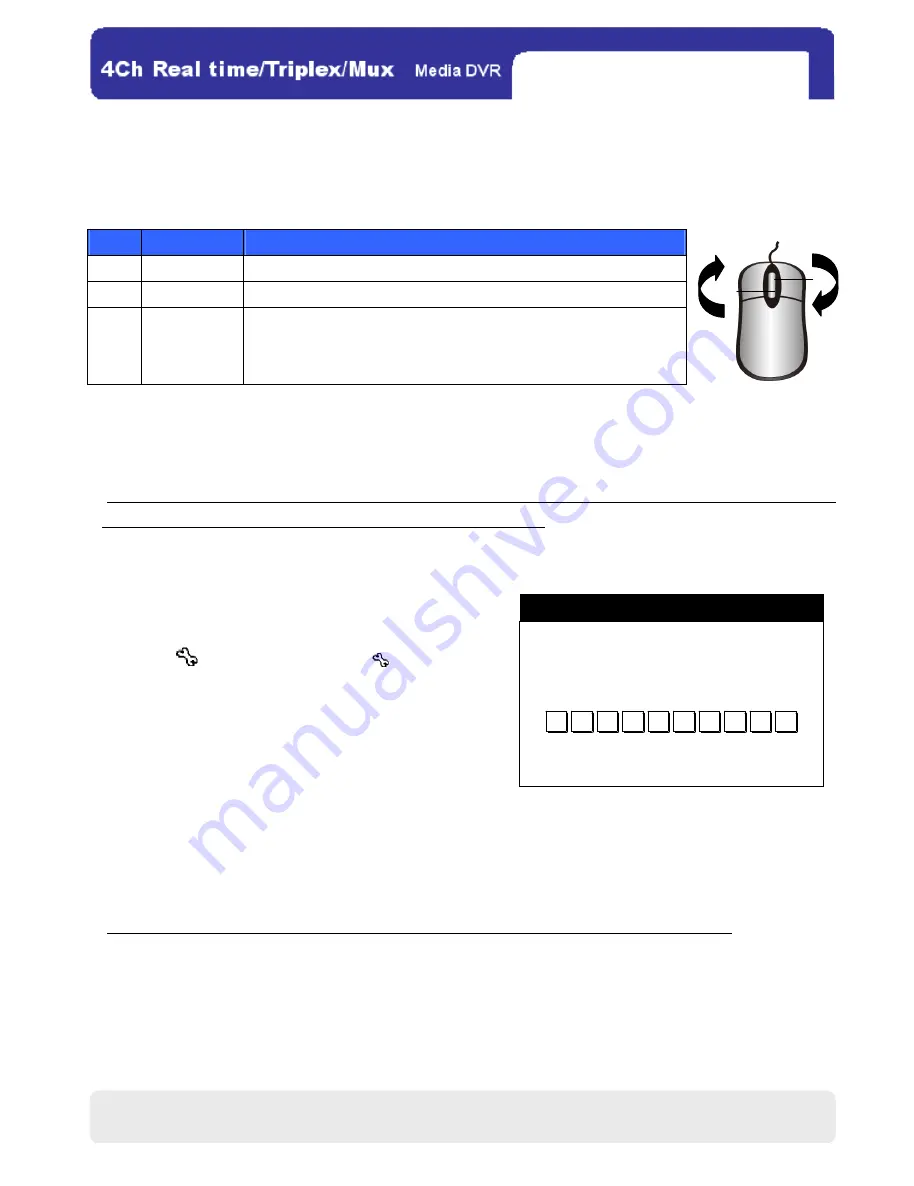
17
17
CHAP.4 DVR Operation
CHAP.4 DVR Operation
CHAP.4 DVR Operation
CHAP.4 DVR Operation
4
4
4
4-
-
-
-1.
1.
1.
1. Mouse Control
Mouse Control
Mouse Control
Mouse Control
※NOTE
NOTE
NOTE
NOTE :
1. Some of the items displayed in setting menus are merely listed as indication, which users are unable to select or
adjust by the cursor.
2. The background color of a selectable or adjustable item will turn white when a user moves the cursor onto it. A
user can interact with it using the buttons or the wheel of a mouse.
4
4
4
4-
-
-
-2
2
2
2.
.
.
. DVR
DVR
DVR
DVR Log
Log
Log
Log-
-
-
-in
in
in
in (Open Main Menu)
(Open Main Menu)
(Open Main Menu)
(Open Main Menu)
(1) Move the cursor to the lower right corner on the display.
Then, click
to log into MAIN MENU.
(
→
→
→
→ DVR LOG-IN
→MAIN MENU)
(2) The message of “DVR LOG-IN” shows as the
right figure. Log in as an administrator (ADMIN), and input the
password (PW) composed of up to 8 digits.
(3) To exit, click EXIT.
(
(
(
(※As for MAIN MENU, refer to the page 23.)
※NOTE
NOTE
NOTE
NOTE :
1. The USER ID is unchangeable and fixed as an administrator (ADMIN).
2. The password default is none. When logging in for the first time, please straightly click ENTER.
3. If the inputted password matches the one you already set, you will be allowed to enter the MAIN MENU. Contrarily,
if an incorrect password is inputted, a message of “PW IS NOT CORRECT” will show on the display.
No. Mouse Control
Functions
1
Left Button
(1) Executes. (2) Confirms. (3) Enters. (4) Increases setting values.
2
Right Button (1) Cancels. (2) Recovers. (3) Decreases setting values.
3
Wheel
(1) Increases/Decreases setting values.
(2) Speeds up/down playback.
(3) Zooms in/out in a PTZ mode.
USER ID ADMIN
USER ID ADMIN
USER ID ADMIN
USER ID ADMIN
US
US
US
USER PW
ER PW
ER PW
ER PW -
--
- -
--
- -
--
- -
--
- -
--
- -
--
- -
--
- -
--
-
ENTER EXIT
ENTER EXIT
ENTER EXIT
ENTER EXIT
DVR LOG
DVR LOG
DVR LOG
DVR LOG-
--
-IN
IN
IN
IN
0
1
2
3
4
5
6
7
8
9
CHAP.4 DVR Operation
All manuals and user guides at all-guides.com
















































