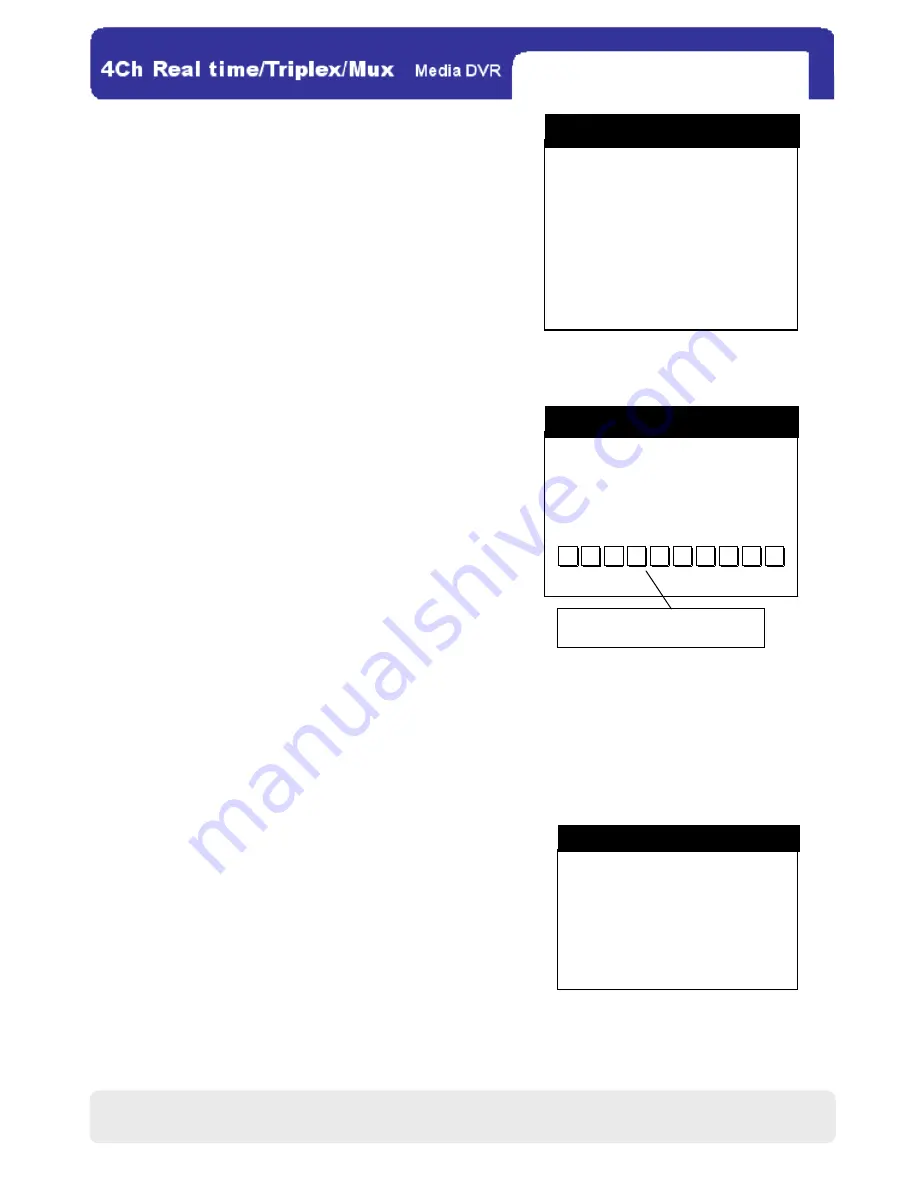
29
29
(6)
(6)
(6)
(6) T
T
T
TIME/DATE SETUP
IME/DATE SETUP
IME/DATE SETUP
IME/DATE SETUP
On this menu, you can set the time/date and their formats the DVR
displays.
◎ DATE: Regulate the date of the DVR.
◎ TIME: Regulate the time of the DVR.
◎ DATE FORMAT: Switch the date format.
◎ HOUR FORMAT: Switch the hour format.
◎ MONTH FOMAT: Switch the month format.
(7)
(7)
(7)
(7) P
P
P
PASSWORD SETUP
ASSWORD SETUP
ASSWORD SETUP
ASSWORD SETUP
Users can rectify the password here for:
(i)
.
Logging into MAIN MENU.
(ii) Formatting the HDD
(iii) Upgrading the firmware
◎ USER ID: This is fixed as ADMIN (administrator) and
unchangeable.
◎ USER PW: Input the present password to inform the DVR you
possess the authority to change it.
◎ NEW PW: Create a new password by inputting up to 8 digits.
◎ CONFIRM: Repeat the newly created password for confirmation.
※NOTE
NOTE
NOTE
NOTE :
1. Click on an item on the left side (USER PW/ NEW PW/CONFIRM) first to activate the corresponding input space.
Then, input a password via the number bar, and click ENTER to affirm it.
2. The password default is none. For security reasons, changing the password is highly recommended.
(8)
(8)
(8)
(8) BUZZER SETUP
BUZZER SETUP
BUZZER SETUP
BUZZER SETUP
◎ KEY TONE: Switch on/off all clicking sounds.
◎ VIDEO LOSS: Switch on/off the cautionary buzz, which will
be activated once the DVR losses any video signal.
◎ ALARM ACTIVE: Switch on/off the alarm function.
◎ MOTION DETECT: Switch on/off the cautionary buzz, which will be activated once the DVR detects any motion.
ADMIN
_________
_________
_________
ENTER ESC
USER ID
USER PW
NEW PW
CONFIRM
PASSWORD SETUP
0
1
2
3
4
5
6
7
8
9
Number Bar for Password Input
DATE 2007/JUL/01
TIME 12:00 :00
DATE FORMAT ASIAN
HOUR FORMAT 24HOUR
MONTH FORMAT NUMERIC
DEFAULT ESC
TIME/DATE SETUP
KEY TONE ON
VIDEO LOSS ON
ALARM ACTIVE ON
MOTION DETECT ON
DEFAULT ESC
BUZZER SETUP
BUZZER SETUP
BUZZER SETUP
BUZZER SETUP
CHAP.4 DVR Operation
All manuals and user guides at all-guides.com






























