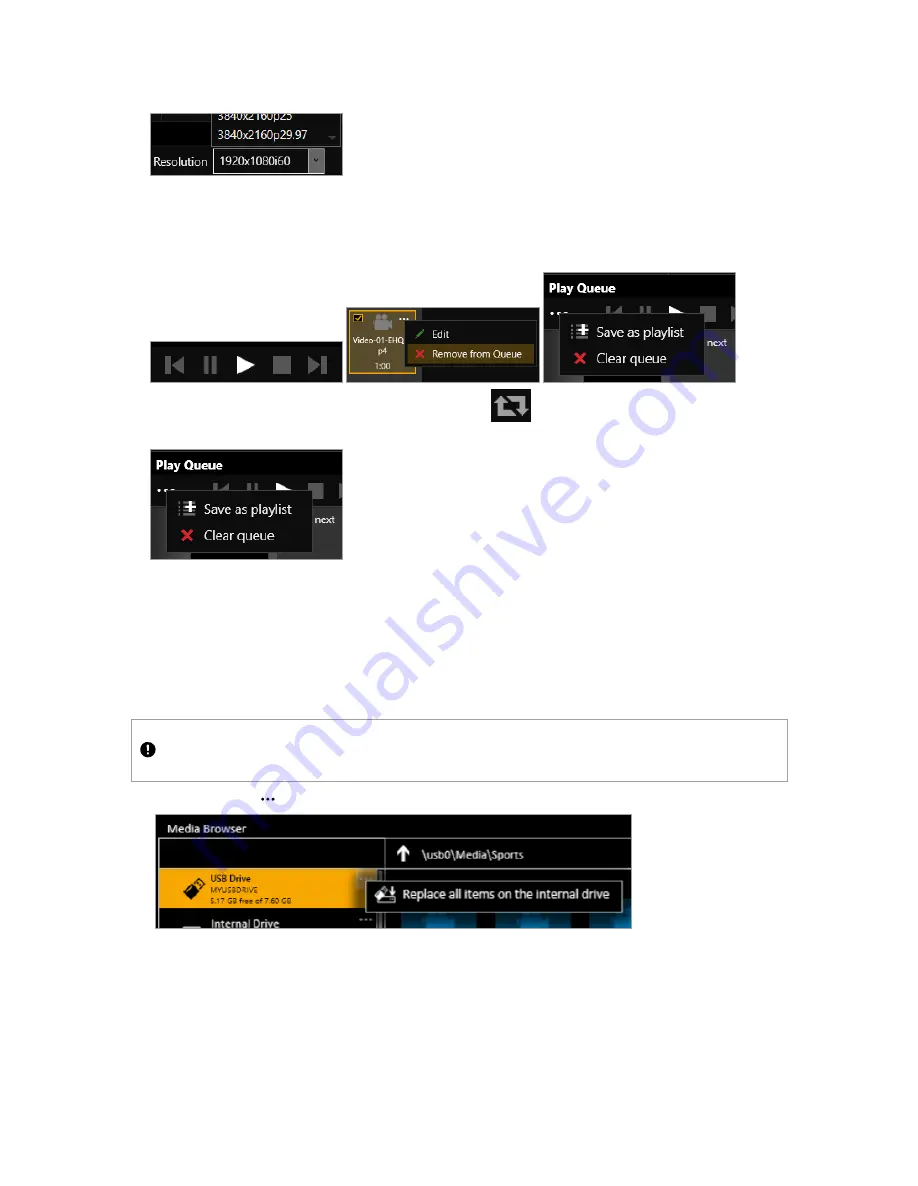
4. Choose a resolution for your media stream.
Read tips and recommendations for choosing the best resolution
5. Drag media items and streams into the play queue and use the playback controls to play your media. Check
that the media is playing on your video wall.
6. Use the playback controls to start, stop, pause, skip to the next item, and return to the previous item. You can
select and delete media items, or clear the entire play queue.
To loop the play queue, first stop playback, and then select
.
7. OPTIONAL: you can save your play queue as a playlist.
You can also create playlists in the playlist editor.
Read about creating and managing playlists
Setting up the internal drive
You can save media items from your USB drive to the internal drive.
When you first set up your internal drive, it is useful to copy the entire contents of your USB drive to the internal
drive. All your media items and folders are copied to the internal drive for pathways up to 480 characters, or
fewer, depending on the language you use.
Unsupported items are also copied to the internal drive. You can't see these items but they still take up space. Check that
your USB drive contains only supported items before you start.
n
Select (
USB Drive
)
>
Replace all items on the internal drive
.
Read about creating and managing playlists
PDF-CM2-547-V1.0 tvONE
20
Содержание CORIOmaster2 CM2-547
Страница 122: ......






























