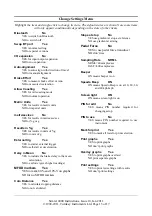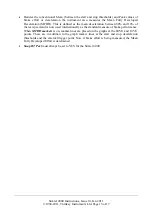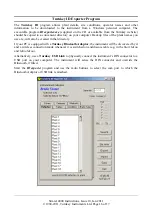Simret 4000 Instructions, Issue 10, Jan 2011
© 1994-2011, Turnkey Instruments Ltd. Page 8 of 17
Review Results:
single-click
to review the stored test results. Change the test number to be
reviewed by highlighting, clicking and changing to the required test. The display shows the
results summaries as you move though the stored tests.
Single-click
when the required test is
reached.
Single-click
More
to see more detailed results for the test including the instrument set-up used
and any errors or warnings given. The test can also be selected for later printing (
Mark for
) or later erasing (
Mark for Erase
). If printing is selected, you may optionally choose to
print graphs, either individually or overlaid, and the test settings. Any error report will always
be printed.
Single-click
Graph
to display a graph of the test results. Scroll through the graph with
▲▼
,
or
hold-down
to animate.
Double-click
or
►◄
to change the graph, the
options
to the right of
the graph will flash, use
►◄
to scroll between these options:
•
change plot
(e.g. brake ratio, distance, speed, etc)
•
change span
(e.g. 0 to 100%, 0 to 50%, etc)
•
change zoom
. (e.g. expand time axis, etc)
Single-Click
at the required option. The axis name will then flash,
▲▼
and
single-click
again
to select the required axis name, span or zoom.
The fixed solid line on the graph is the time reference line. The dashed lines represent the
times of the external start trigger (if enabled), and the start and end of deceleration.
Single-click
to close the graph and review other results.
Single-click
to print this test now, regardless of the whether or not the test has been
marked for print. The printer will turn on automatically if it has been paired previously, if not
switch-on first by pressing its
>>
button to pair. Printing graphs and settings may be skipped
depended on the chosen options. If the graphs are printed, they can be overlaid or printed
individually. The solid lines on the graphs correspond, as above, to the external start (if used)
and the start and end of deceleration. Press and hold the OK to abandon a print.
Single-click
Quit
to return to the previous menu
Bluetooth:
single-click
to temporarily switch Bluetooth ON or OFF
Setup Instrument:
single-click
for the
Set-Up Menu
to change the set-up of the instrument. You
may need a PIN number to do so.
Print Selection:
single-click
to print all the tests that have been selected or marked for print
during
Review Results
. If
Mark for Print
was the default instrument set-up, all prints will be
automatically marked for print when they are accepted. You may choose to print two copies
of each test, and deselect or mark for erase after printing. Press and hold to abandon the print.
Erase Selection:
single-click
to erase all those tests that have been marked for erase. Any freed
memory space will be recovered; this may take a few seconds depending on how many tests
are already stored in memory. You will be prompted to confirm.