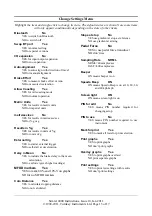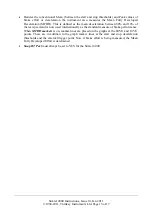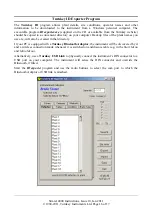Simret 4000 Instructions, Issue 10, Jan 2011
© 1994-2011, Turnkey Instruments Ltd. Page 17 of 17
For Bluetooth, click on
Search
and the program will search for available Bluetooth devices and
produce lists of available Friendly Names and Bluetooth Addresses. Click on the name of the
instrument you wish to connect.
For a wired connection, click on
Connect
button.
If the instrument is switched on and in the
Start Menu or Main Menu
, it will connect automatically
and upload its serial number, calibration due date and its local time. It will stay connected and
switched-on as long as the program is running.
The information that may be exported to the instrument is shown on seven tabbed pages labelled
Company
,
Examiner
, and so on. Click on a tab to select a page. On the selected page, type in the
names or information you wish to download. You are allowed 16 characters per line; the number of
lines that will be sent is shown at the bottom of the page.
Click
Export
to download the selected page of information to the instrument. Click
Import
to
upload existing information from the instrument. Click
Save
to save the page of information to your
Windows directory for future use; for example, if you want to download the same plant list to
several instruments. Note that each tabbed page must be exported (or imported) and saved in turn as
required.
If you have several different groups of plant names, create copies of the program in different
directories to suit.
Click
Set Time
to set the instrument to your PC’s time and date.
NOTES
This instrument is protected and the design registered in the United Kingdom 3001616, Germany
40206551.4, USA D478523S, France 024676, South Africa A2002/00965 and Australia 150186.
Turnkey® and SIMRET® are registered trademarks. SIMRET® was originally developed by the
UK Health and Safety Executive to measure brake ratio for heavy off-road vehicles and mine
locomotives.
simret.eu
0800 195 8887
Freepost Turnkey
© 2010, Turnkey Instruments
MJL, Issue 10, Jan 2011
Software 2.21