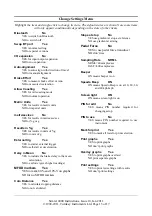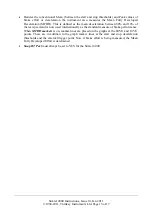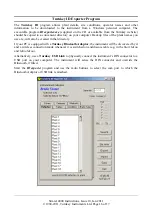Simret 4000 Instructions, Issue 10, Jan 2011
© 1994-2011, Turnkey Instruments Ltd. Page 3 of 17
supplied (12v DC, 0.8A, ve) battery charger to the socket on the Pelicase front panel.
This ensures the Simret 4000,
Printer
and
PFT
are all recharged when the battery charger is
connected. The battery charger can also be connected directly to the
SIMRET
or
PFT
.
When switched-on, the instrument display’s battery icon, on the top right of the
Start
and
Main
menus, will indicate when the charger is connected and the instrument is taking charge.
A full battery recharge takes about 12 hours (overnight), the instrument should be given a top-
up charge each month. Operating time from full re-charge is normally over 8 hours.
If the instrument is switched-off, the pass and fail lights will flash when the charger is
connected.
The Simret 4000
Printer
requires 58mm width thermal printer paper with a maximum roll
diameter of 32mm. No printer ribbon is required.
To switch the
Printer
on, press the button marked
>>
.
A green light appears while the printer
is on. Press
>>
to feed extra paper. To switch off, press and hold
||
. Please refer to the
Electronic Printer Mechanism (EPM) instruction extracts at the end of this document for more
information about the printer and changing paper rolls.
WIRED OPERATION:
If you do not wish to use the Bluetooth features of the SIMRET 4000, the
Printer
or the
Pedal Pad
can be physically connected to the
SIMRET’s
8 pin DIN connector.
In particular, when a none Bluetooth
Pedal-Pad
is connected to the DIN connector with the
cable provided, the
SIMRET
will not make any attempt to pair using Bluetooth. In this case,
after arming for a test, just depress the pedal to trigger the instrument.
RE-CALIBRATION:
Your Simret 4000 is a precision instrument and must be recalibrated
annually by an accredited laboratory. This gives you the optimum re-assurance that the
brake
ratio
measurements will always be accurate and correct, ensuring the safety of your
operatives and plant. For a small annual fee, Turnkey offers an
Extended Warranty
for the
Simret 4000 which includes annual re-calibrations, all materials and labour costs in the event
of breakdown, and an unlimited technical support helpline. Please see our website for more
information or call 0800 195 8887.
IN THE EVENT OF A FLAT BATTERY:
If your SIMRET 4000 has been left neglected and not
used for many months its battery may become fully discharged (NiMH batteries typically self-
discharge at about 10% per month) and as a consequence the display will not appear (or
disappears immediately) when the instrument is switched-on. If this happens, just connect the
charger and wait a 30 minutes before trying to switch on again. If the display now appears
correctly, switch off and give the instrument a full re-charge. If no display appears or the
instrument does not start correctly or appears to malfunction, the instrument must be reset. Do
this by pressing and releasing the RESET button, this is the right hand side push-button when
viewed from the rear of the instrument. You may need a ballpoint pen or pencil to depress it
properly. Note that if they battery has become discharged, the time and date will have to be
re-entered but no results or settings will have been lost.