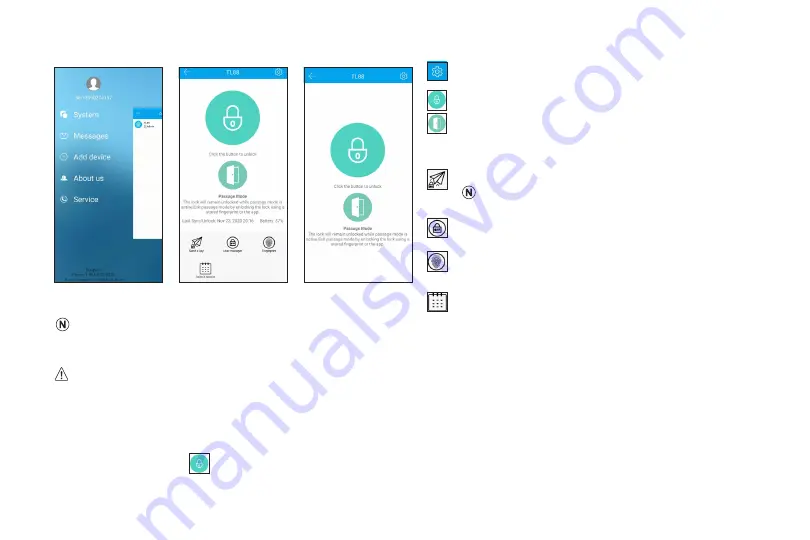
TurboLock TL88 18
Tap to enter settings screen. From here, you can select an
option, such as Reset lock, Rename lock, etc.
Tap to open the lock.
Passage Mode: Tap to activate. While this mode is active,
the lock will remain unlocked. Exit passage mode by
unlocking the lock using a stored fingerprint or the app.
Send key:
Tap to send access to other registered app
users.
Users must be registered for a Turbolock account.
User manager:
Tap to enter Manage users screen. From
here, you can delete or suspend user accounts.
Fingerprint:
Tap to add fingerprint access and modify user
settings tied to the fingerprint. You can rename, delete, or
change the effective date of stored fingerprints.
Unlock record:
Tap to check the TL88’s unlock history.
•
Images for illustrative purposes only. Actual content may vary.
• App content subject to change without notification.
• App content may differ depending on operating system.
The TL88 is a Bluetooth-enabled lock. You must be within standard Bluetooth range (30 ft. / 10 m) to engage the lock through
the app.
7.4 Unlocking the TL88 from the App
Step 1
. Open the Turbolock app, make sure the lock and your mobile devices are paired beforehand (
see Section 7.2 Pairing
).
Step 2
. Tap the lock icon
in the Turbolock app, the TL88 will emit a doorbell sound and then unlock.
Step 3.
The lock will automatically lock itself after 3 seconds of non-operation.
Main Interface (Admin View) Main Interface (User View)
(Fig. 22)
(Fig. 23)
(Fig. 24)























