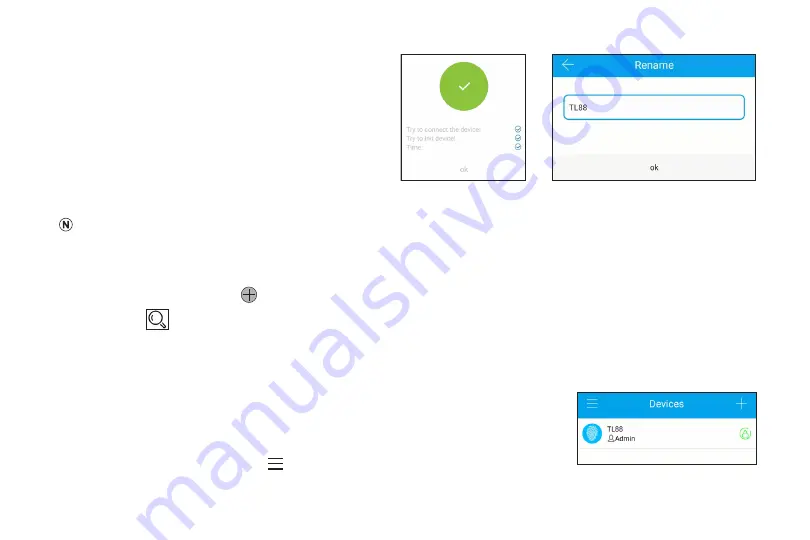
17 TurboLock TL88
Step 3.
Tap any confirmation messages as needed. The
LED indicator will light up, blue.
Step 4.
After connecting successfully, the LED indicator
lights off, and the pop-up screen state OK
(Fig. 19).
Pairing to another smartphone
To pair a different smartphone with the lock, you must reset
the lock using the steps below. Resetting the lock will delete all
added fingerprints as well as user e-keys (if any). After the new
smartphone is paired to the lock, the previous phone will no
longer have Admin privileges.
For app operations, there is only one admin, but there can be multiple users. Authorized non-admin users will have limited
access.
Step 1.
Press and hold the reset button on inside knob for ~5s to reset the lock directly. The lock will beep and the indicator
light will flash green after resetting successfully.
Step 2.
Open the app, tap the icon in center of the screen, and then select the lock type
(Fig. 17).
Step 3.
Tap
icon to scan the nearby devices. The LED indicator will light up, blue.
Step 4.
Tap any confirmation messages as needed. The LED indicator will light up, blue.
Step 5.
After successful connection, the lock will beep and the LED indicator light will turn off. You will then see a confirmation on
your smartphone
(Fig. 19)
.
Step 6.
The rename screen will pop-up after successful connection. Change the device
name as desired
(Fig. 20)
. Tap “OK“ to save the operation.
7.3 App Usage
From the Devices list screen
(Fig. 21)
, tap to gain access to more options
(Fig. 22)
. Or tap the
name of lock to enter Main Interface screen
(Figs. 23 and 24)
.
(Fig. 19)
(Fig. 20)
(Fig. 21)
























