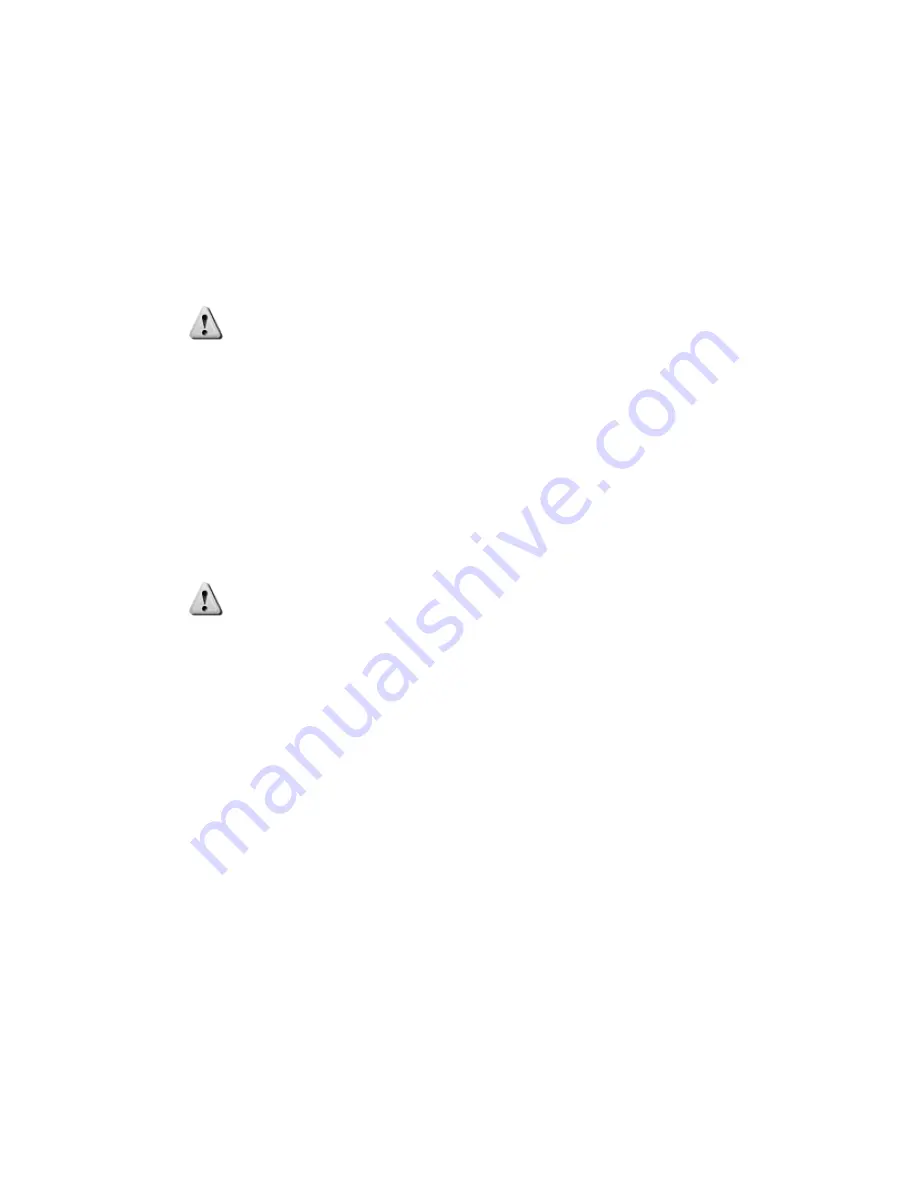
2
Use only the supplied power cord.
To turn the RZ5/RZ5D/RZ5P/RZ6 on:
1.
Position the chassis so that both the power switch and power cord may be accessed
easily.
2.
Ensure that the power switch is off and connect the power cord.
3.
Turn the power switch on and check that the power switch's blue LED is illuminated.
Disconnecting Power from the RZ5/RZ5D/RZ5P/RZ6
CAUTION!
When removing the power cord from either the power supply or socket
outlet, grasp the plug, not the cord, in order to avoid damaging the cable.
To disconnect the RZ5/RZ5D/RZ5P/RZ6:
1.
Turn off the power switch.
2.
Disconnect the power cord from the power supply.
3.
Disconnect the power cord from the wall socket plug.
The Communications Interface
The RZ5/RZ5D/RZ5P/RZ6's Optibit optical interface is integrated into the device and connectors
are provided on the back panel. The connectors on the fiber optic pair used for PC communication
are color coded for correct wiring.
CAUTION!
The fiber-optic cables have raised keys on one side of the connector. There
are also keyway notches on the inside of the connector on the
RZ5/RZ5D/RZ5P/RZ6 communications interface module; to avoid damage
to the interface and cables, the fiber-optic cable should be oriented so that
the keys on the cable connectors line up with the keyway notches on the
module.
When correctly connected to the RZ5/RZ5D/RZ5P/RZ6, the fiber optic
cables emit a bright red light. Avoid unnecessary eye contact.
Connecting the RZ5/RZ5D/RZ5P/RZ6 Interface to your PC
Before connections can be made from the RZ5/RZ5D/RZ5P/RZ6 to your PC, the PCI interface
card must be installed in your PC.
For more information refer to Installing the Optibit Interface in
the System 3 Installation Guide.
After the necessary connections have been made to your PC, connections from the RZ processor to
the interface card are shown in the following diagram.



























