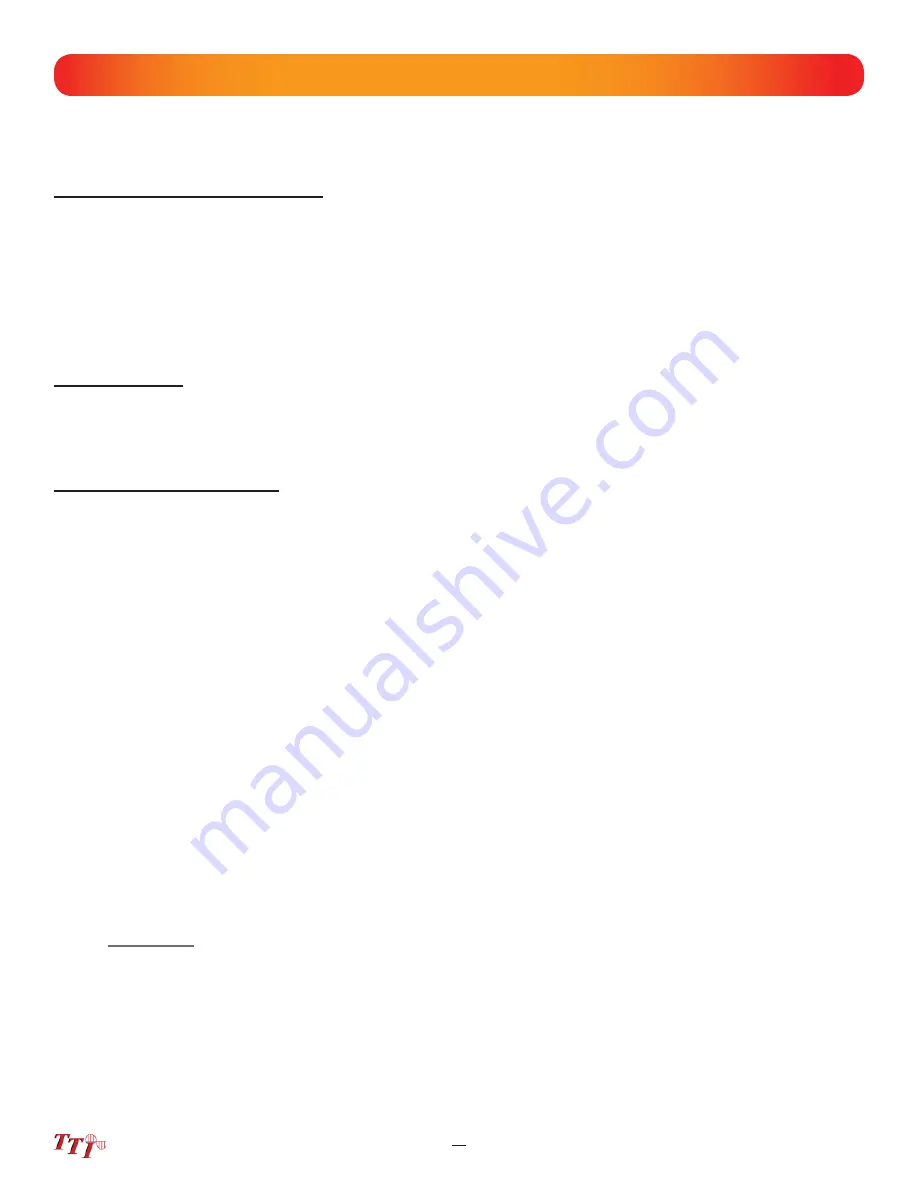
FTE-7000A User's Guide Rev A 5/2014
42
11.6 Exiting Lost Test Set Operation
Touch the Home icon to exit the loss test set function and return to the home screen
11.4 LTS Project Management
To save loss measurements to a project, touch the project management icon, highlight the project to be
used and touch it again to open the projects folder. A list of
fi
les associated to that folder will be displayed.
OTDR
fi
les are proceeded with trace type image, the LTS
fi
le will have an LTS indicator and Scope
fi
les will
be proceeded by a target image. To return to the LTS screen exit the
fi
le management screen by drawing
down the
fi
le management menu, touching
fi
le to open the drop-down menu and touch the exit tab. For a full
description of project management operation, please refer to "Chapter 8" of this user's guide.
11.5 LTS File Management
To open
fi
le manager touch the
fi
le manager icon. To save a
fi
le using the
fi
le manager, with the test data
on the display, open the
fi
le management, open the drop-down menu under
fi
le by touching the
fi
le tab and
touch save. Name the
fi
le as desired with the onboard keyboard. by touch the
fi
le tab File/Save highlighted
press SELECT. Use the QWERTY keyboard to enter a
fi
le name. For a full description of project management
operation, please refer to "Chapter 9" of this user's guide.
NOTE:
File names will be saved exactly as entered using this method. To have the
fi
les saved with incremen-
tally number suf
fi
xes, use the
fi
le manager to save the base
fi
le name with the suf
fi
x number as the
fi
rst
fi
le to be save in a sequence and then use the Quick Save icon. Example: Use file manger to save the
file test as test.001 and when you use quick save for the next test, the file name will be test.002.
Chapter 11 Loss Test Set
11.4 Power Meter Operation
Set Power Meter Wavelength
The Power Meter wavelength being tested in indicated in the bottom left of the display. To change the
wavelength, touch the indicated value below Power Meter and a list of calibrated wavelengths will be displayed.
Touch the wavelength to be tested and begin the test. Available wavelengths are 850/1300/1310/1490/1550/
1625nm.
In the bottom right portion of screen is reference indicator. Touching this portion of the display will allow access
to set the reference and set the display to dB (Relative) or dBm (Absolute) values.
Set Reference
Connect the reference cable/s to the appropriate ports and touch reference in the bottom right of the display,
touch the Set Reference tab and a non-volatile reference value will be displayed below the reference indicator
in the bottom right of the display.
Set Measurements Units
The power meter displays measurements in dB (Relative) or dBm (Absolute) units of measure. dB
measurements are used with a set reference as described above. dBm measurements do not take into
account the reference and display the absolute power value received by the detector.


















