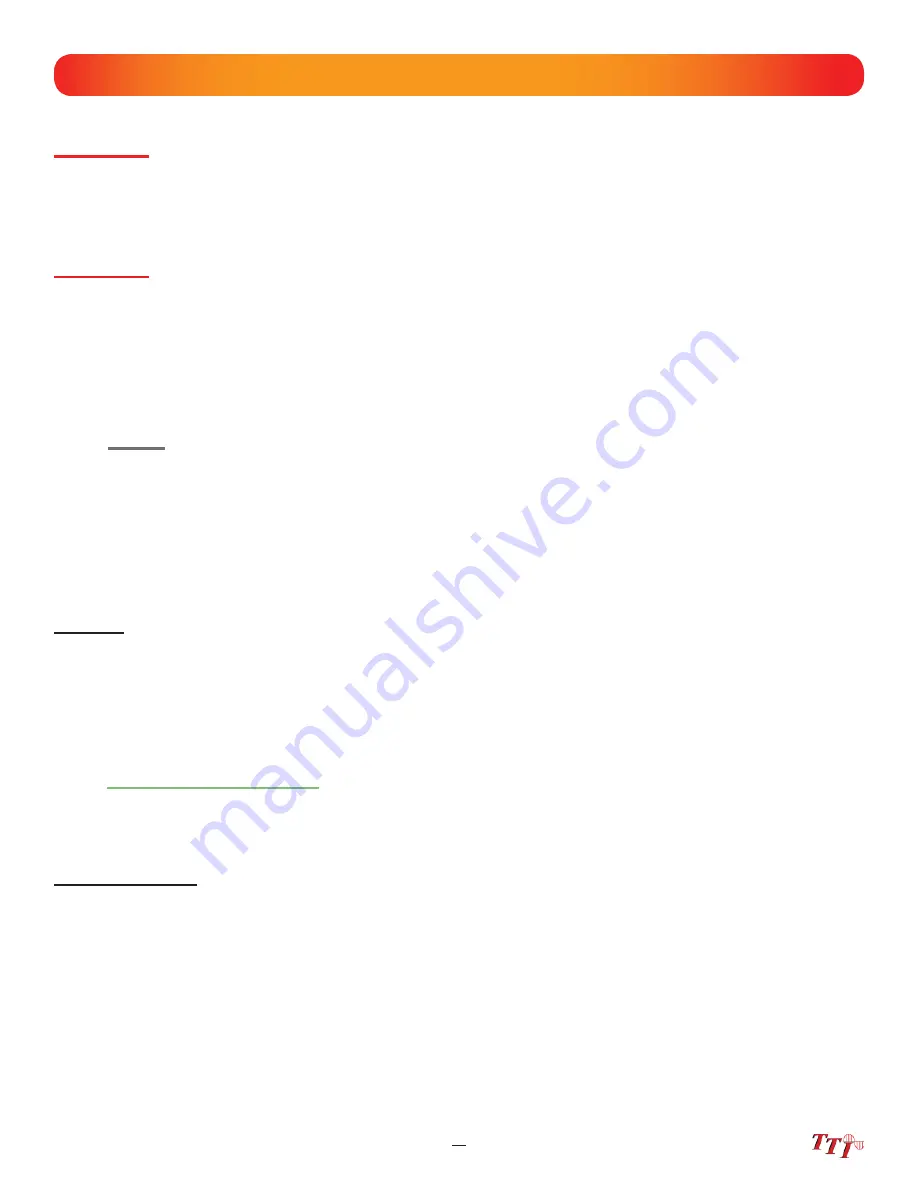
17
FTE-7000A User's Guide Rev A 5/2014
Chapter 7 OTDR Operation
7.7 Manual/Expert Mode
Note
To assist in obtaining reliable, consistent measurements, the user should be aware of the Index of Re-
fraction of their fiber. The proper Index of Refraction (IOR) will maximize the distance measurement ac-
curacy. The IOR is proportional to the speed of light in glass compared to the speed of light in a vacuum
and can be calculated using the equation IOR = C (the speed of light in a vacuum) / V (the speed of
light in fiber). The IOR number can be obtained from the fiber or cable manufacturer or can be calcu-
lated with a known length of cable. IOR numbers generally fall around 1.468 SM, 1.486 MM. These are
the default values in the OTDR, but can be adjusted from 1.0 to 2. If this is unknown it is best to use the
default setting on the OTDR.
Set IOR
It is necessary to have the Index of Refraction set as close as possible to the actual IOR of the
fi
ber. If this is
unknown it is best to use the default setting on the OTDR. To view the current IOR for a wavelength, open the
menu use the left/right button to highlight the IOR Icon. Press select and the IOR for the wavelength that is the
active will be displayed. To change the IOR, use the on screen QWERTY keyboard to enter the new value and
touch save. Each wavelength stores an independent IOR.
Set Wavelength
To select the wavelength, press the menu button to display the menu at the top of the display. Use the LRUD
buttons to highlight the Lambda (Wavelength) icon, press select to cycle through the available wavelengths and
press the menu button again to hide the menu.
Warning
Clean connector thoroughly prior to connection to the appropriate port of the OTDR. Failure to ensure the
connectors used with the OTDR are properly cleaned can result in poor launch conditions at the minimum or
damage to the optical interface that requires the unit be returned to the factory for repair.
Warning
Before connecting a patch cord or fiber under test, be certain the fiber has no active optical sources or instru-
ments connected to the other end. Skin or eye damage could result from other high power sources e.g. EDFAs,
or instrument damage could occur voiding the warranty.
Touch Screen Tip
All the test parameters may be change by touching the value on the screen to the right of the icon. A
long touch in the test parameter section of the screen will open the parameter settings page.






























