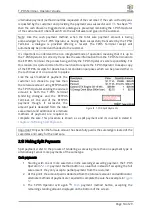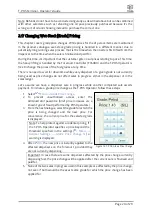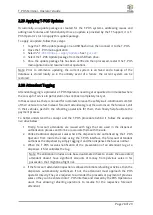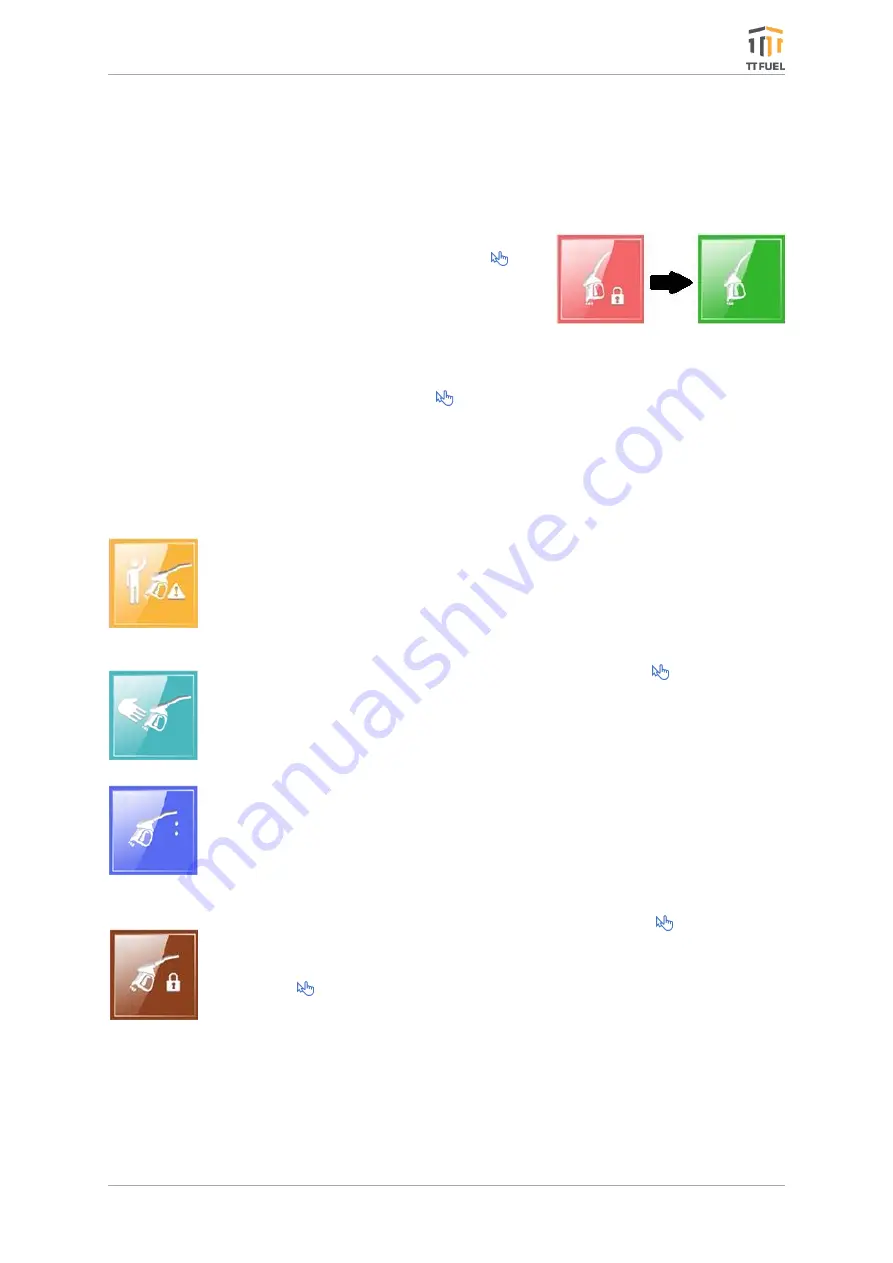
T-POS Terminal -
Operator’s Guide
Page 13 of 29
2.10
Basic Dispenser Control
By default, all dispensers are stopped or held, indicated by the red colour status icon in the T-
POS
interface dispenser’s management
panel.
Without operator’s intervention, no fuel can be
dispensed even if the nozzle were to be lifted and trigger squeezed.
To ready or enable a dispenser to be used in dispensing
operations, the T-POS Operator only needs to
the
dispenser’s status icon
. When the dispenser has been
enabled, its status icon turns green and dispensing operations
can proceed.
Multiple dispensers can be enabled at a time,
accommodating refuelling to multiple customers. Similarly,
multiple dispensers can be stopped, by simply their ready
status icon.
It is common for POS Operators to only ready the dispenser after the customer has arrived on
the forecourt and only after having ascertained there are no hazards in the vicinity that would
prevent safe dispensing.
If the T-POS Operator has been distracted and the customer lifts the nozzle
before the T-POS Operator has had a chance to ready the dispenser, the
interface alerts the T-POS Operator
by changing the dispenser’s status icon in
orange and emitting the audible alert sound.
At this point, the T-POS Operator can ready the dispenser by its status icon,
after having checked it is safe to do so. When a calling dispenser is readied by
the Operator or the nozzle of a dispenser previously readied by the Operator is
lifted, the dispenser status icon turns light blue to indicate fuel is ready to be
dispensed.
When the customer pulls the trigger on a nozzle and fuel starts to flow, the
dispenser status icon turns dark blue and the sale progress information is
displayed in one of the two dispensing sale buffers bellow.
If while refuelling, the T-POS Operator identifies a minor hazard, he can
temporarily put a hold or pause on the dispenser by simply the dispenser
icon. Fuel will stop flowing and the dispenser icon will change to a brown colour.
Once the hazard has been removed, the POS Operator can allow refuelling to
resume by
the dispenser’s status icon
again. When the customer finishes
dispensing and hangs up the nozzle, the dispenser status icon reverts back to
the held (stop) state and the final dispense value is displayed, awaiting
payment.
Figure 5: T-POS Terminal
–
Readying a Dispenser
Содержание T-POS Terminal
Страница 1: ...T POS Terminal User Manual November 2019 ...
Страница 2: ...Congratulations you have joined the elite ...