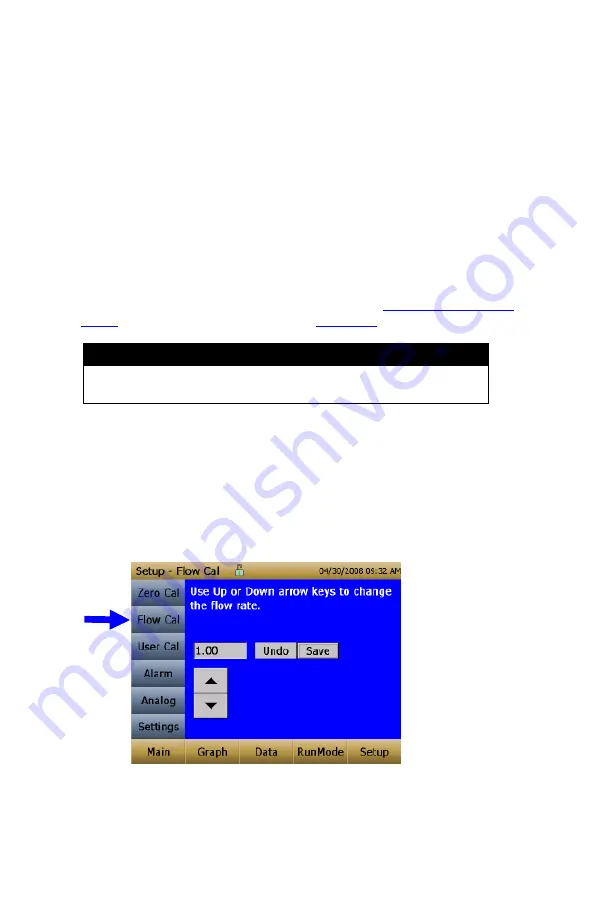
Chapter 3
28
Taking a Gravimetric Sample Using the DustTrak Monitor
When sampling with the DustTrak
monitor, you can simultaneously take a
gravimetric sample either for custom calibration of the DustTrak
monitor or for
collecting the sample on to the gravimetric filter downstream of the DustTrak
monitor without a need for additional gravimetric sampling pump and filter
assembly. To accomplish this, follow the instructions given below:
1. Setup the DustTrak
monitor to sample how long you want the sample run
time to be. The following example shows a sample for 8 hours.
2. Under RunMode menu, put the instrument in Manual Log (Manual
Logging is reviewed later in this section), which will enable you to start
and stop the pump at any time you choose.
3.
Set the logging interval. One minute (i.e., “01:00”) is a good choice.
4. Make sure you have a preweighed 37-mm gravimetric filter cassette
loaded into the DustTrak
monitor. See
Chapter 4, “
” on how to access the filter (see
) and replace it.
Note
Use only the conductive plastic filter cassette holder (SKC
Part# 225-308).
5. Under the Setup Menu, make sure the DustTrak
monitor is set to the
desired flow rate. For DustTrak
II Model 8530, the flows can be varied
from 1.7 to 4 L/min for use with various inlet conditioners. For
DustTrak DRX Model 8533,
the flow cannot be changed
.
The flows for
DustTrak II monitor can be changed by changing the default flow
calibration setpoint from 1.0 to any value between 0.5 to 1.5 in the span
adjustment. An external flowmeter is needed to measure the total flow.
Flow can be changed by clicking on the UP or DOWN arrow keys shown
below:
6. Conduct a preflow calibration on the DustTrak
monitor using the same
kind of sample media you will sample with. Now, attach the sample
media you intend to sample with and start sampling aerosol for the
desired time. After the desired run time, stop the sampling. Remove the
filter from the DustTrak
monitor and follow your laboratory’s criteria for
Содержание DUSTTRAK DRX 8533
Страница 2: ......
Страница 10: ...viii This page intentionally left blank ...
Страница 20: ...Chapter 1 10 This page intentionally left blank ...
Страница 28: ...Chapter 2 18 page intentionally left blank ...
Страница 54: ...Chapter 3 44 Next press the Stats button to show the statistics for the highlighted size channel ...
Страница 72: ...Chapter 5 62 This page intentionally left blank ...
Страница 78: ...Appendix B 68 This page intentionally left blank ...






























