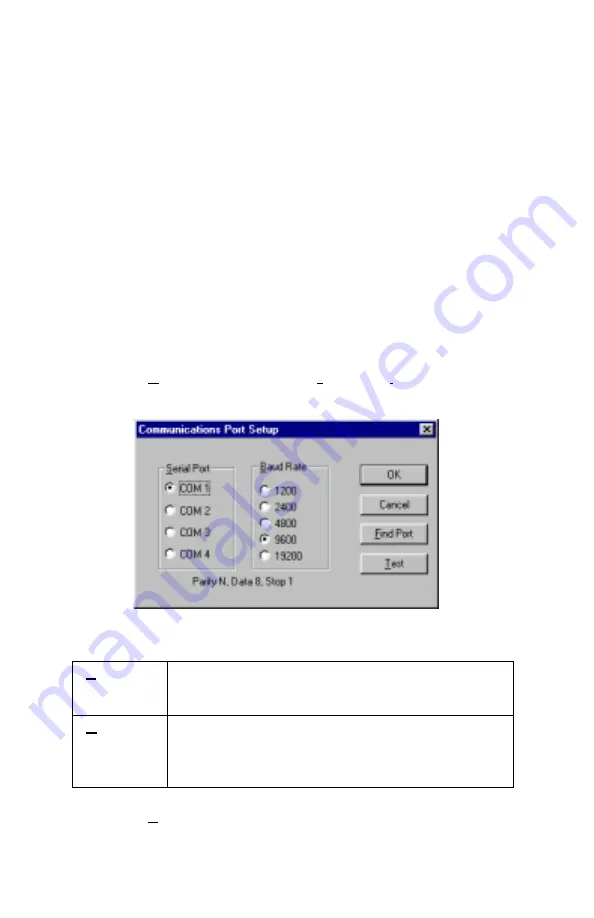
Chapter
2
4
1. Locate an available serial port on your computer: COM1, COM2,
COM3, or COM4.
2. If the port has a 25-pin connector, you do not need the adapter. If
the port has a 9-pin connector, plug the 25-pin end of the adapter
into the RS-232 cable.
3.
Connect the RS-232 cable to the available serial port on your
computer.
4.
Connect the RJ-45 connector to the Q-T
RAK
.
Set-Up the Communications Port
To communicate with the Q-T
RAK,
the software must be configured for
the proper COM port. T
RAK
P
RO
can be manually set to operate on a
specific COM port, or it can automatically find a Q-T
RAK
that is
attached to any COM port. To set up the COM port, do the following:
1. Turn on the Q-T
RAK
and start T
RAK
P
RO
.
2. Select
Communications
from the
Instrument Setup
menu. The
following dialog is displayed:
3.
Select the following:
Serial
Port
Select the name of the serial port to which the
logging device is connected: COM1, COM2, COM3,
or COM4.
Baud
Rate
Select the baud rate for the port. Higher baud rates
are recommended to transfer data at a faster rate.
Select a lower baud rate only if you are having
trouble communicating at a higher rate.
4. Select
Test
to verify that you have set up the communications port
properly. The system displays an informative message indicating
whether it was able to establish communications.
Содержание 8550
Страница 2: ......
Страница 34: ...Chapter 4 28 ...
Страница 40: ...Appendix A 34 ...
Страница 42: ...Appendix B 36 Figure B 1 DIP Switch Location DIP SWITCH ON OFF 1 8 ...
Страница 43: ...TSI Incorporated 500 Cardigan Road Shoreview MN 55126 U S A Web www tsi com ...

























