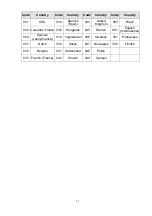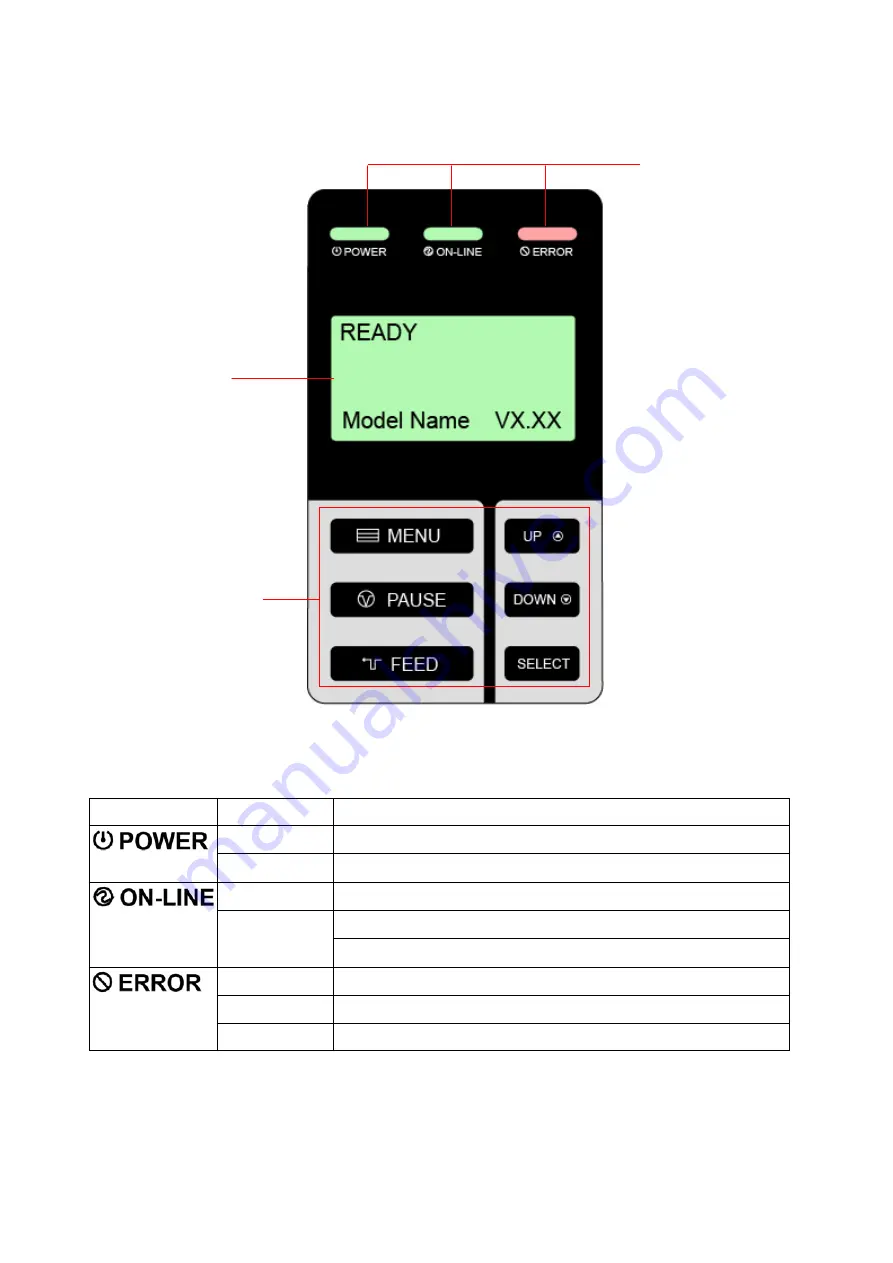
2.3 Operator Controls
2.3.1 Front Panel Display
LED indicators
LCD display
Front panel buttons
2.3.2 LED Indicators
LED Status
Indication
Off
Printer power off
On
Printer power on
On
Printer is ready
Printer is paused
Blinking
Printer is downloading data
Off
Printer is ready
On
Carriage open OR Cutter error
Blinking
No paper, Paper jam OR "No ribbon
8