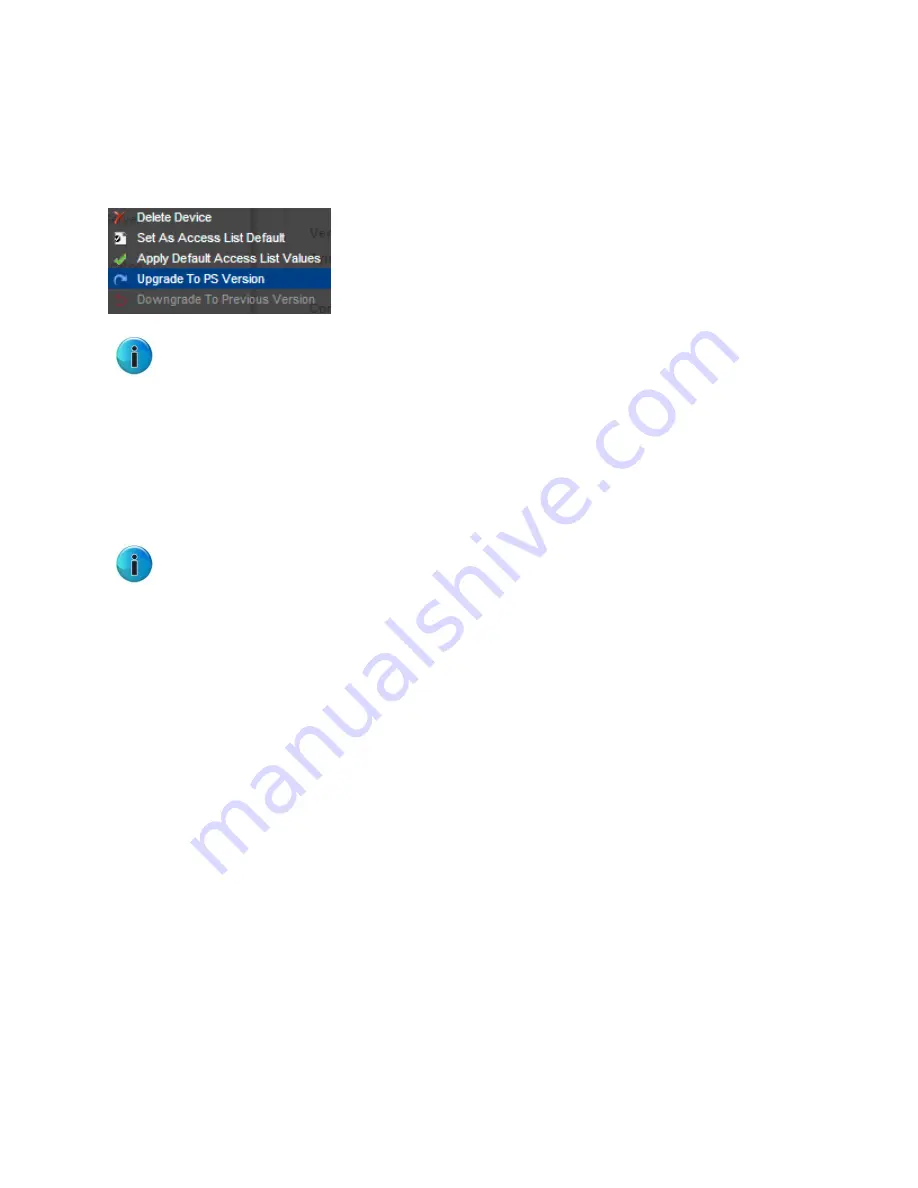
Secure Web Gateway 11.5 Setup Guide
Copyright © 2013 Trustwave Holdings, Inc. All rights reserved.
27
After the upgrade is complete and GUI access is restored, the scanners can be upgraded from the
Trustwave devices tree.
2.
Navigate to
Administration | System Settings | SWG Devices
.
3.
Right-click the Scanning Server IP and selecting
Upgrade to PS Version
.
You can also downgrade from the current version by selecting
Downgrade to Previous Version
.
7
USB Key Creator
This section describes the bootable USB key creator procedure for re-imaging or upgrading the Secure
Web Gateway.
•
The USB Key Creator is certified for Windows XP Service Pack 2 and later.
•
Any residual instances of “VS Installer” in filenames or utility names refer to the SWG Installation
Utility.
7.1
Notes and Warnings
•
The installation of files onto the bootable USB is not required in a specific sequential order when
copying SWG Installation Utility files manually
.
•
Ensure that the latest SWG Installation Utility is used, as it is compatible with previous versions and
older hardware
.
•
The USB Creator will format the USB drive and all previous data will be deleted.
7.2
Usage Instructions
To download and install files:
1.
Navigate to the Trustwave Support section of the Trustwave website. Proceed to the SWG Downloads
and Documentation section/Product Downloads.
2.
Log in with valid email and password credentials.
3.
Download the USB Creator for Windows. The file is titled Trustwave_Disk-on-Key.zip and includes the
TrustwaveUSB.exe and TrustwaveUSBTOOL.avi files.)

















