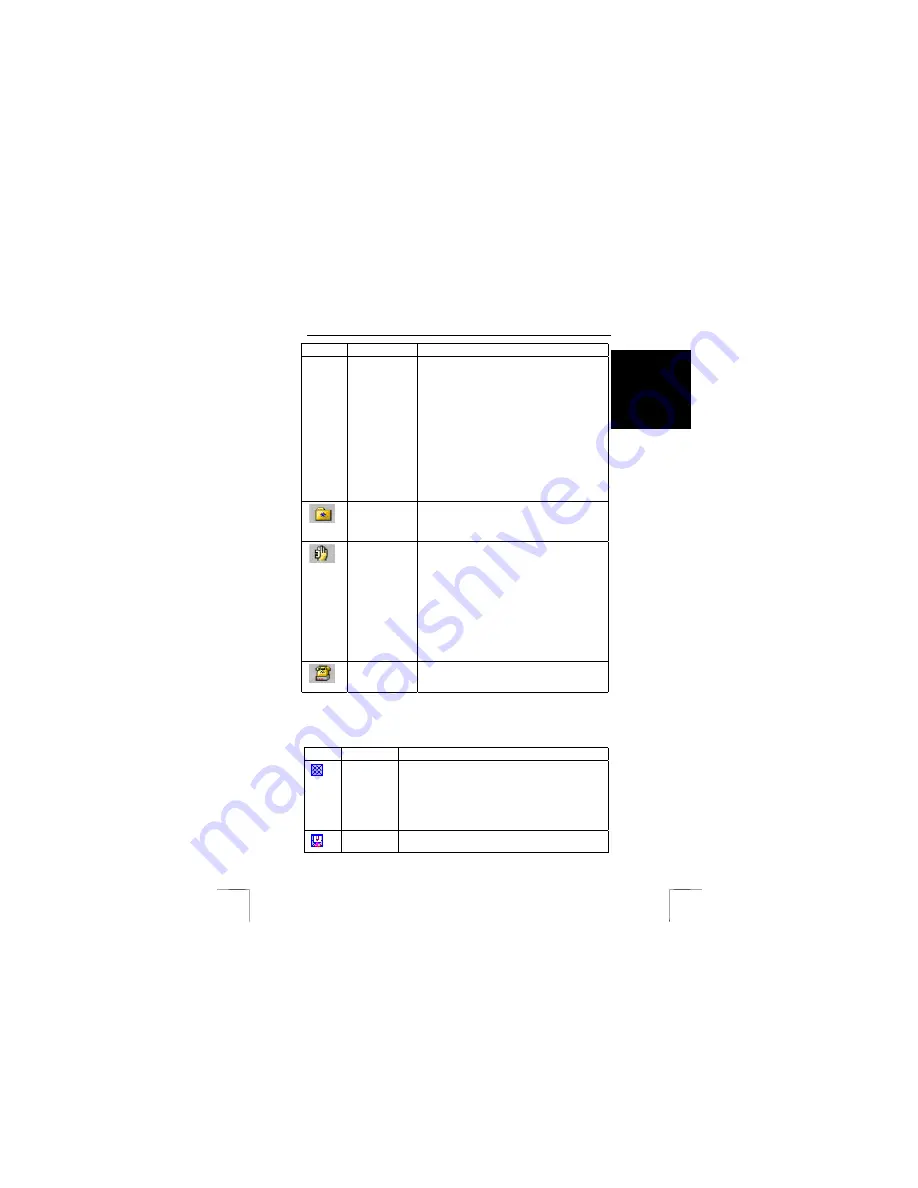
TRUST SURVEILLANCE INTERFACE 801 USB
5
UK
Button
Function
Description
view and, if so desired, record the situation.
Note:
If your phone supports number display, you
can enable this so that you will see immediately
that the system is calling you.
* Default Alarm:
you can have the local computer
play a sound file when motion has been detected.
Select one of the files from the list, or choose
‘User Define’ for selecting your own ‘.WAV’’ file.
* Log File Location:
enter the location that the
log file is to be saved to.
* Recycle:
tick this option if you want to overwrite
old log files in case of low hard disk capacity.
* Schedule:
click this button to set schedules for
starting audio/video recordings at set times.
View Log
Click this button and then select your camera in
the sub-menu to view all audio/video takes that
were made. You can also upgrade the quality of
the recordings and print selected video stills.
Network Login
Click this button and then, in the sub-menu, select
the Internet/intranet link that the Surveillance
Software has to check on the logins of the
RemoteView or IP Multicast software. You have
the following options:
* Intranet Listen on IPX
* Internet/Intranet on TCP/IP
* Webcam Server
* Multicast Server
You can tick more than one option at the same
time.
Modem Login
Check the modem for logins of the RemoteView
software via the direct dial-in connection to the
local computer.
Apart from the above main buttons, the Surveillance Software also has a ‘Mask’
function, which allows you to select specific parts of the video picture which you don’t
want to be checked for motion. For possible function buttons, see the table below:
Button
Function
Description
Add Mask
Add a ‘Mask’ to a video picture. With the left mouse
button pressed, drag the mouse over the relevant field in
the picture. A grid will appear on top of the picture. This
grid area will not be checked for motion during the
surveillance.
This option allows you to just monitor a hallway or a
window for motion. See Figure 6.
Cut Mask
Cut a section from the added ‘mask’ field. This cut is now
available for video surveillance.










