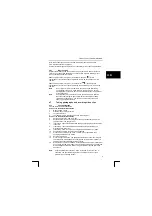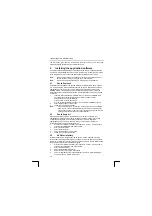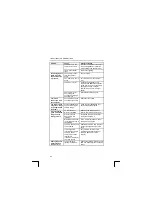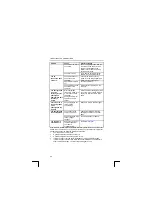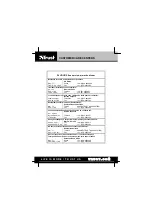TRUST 738AV LCD POWER VIDEO
1 Start
Recording
Wizard
A useful tool to easily compose a video mail.
2
Settings
For altering the video camera and microphone
settings.
3
Start recording
Starts recording audio and video.
4
Play recording
Plays the recording so that you can check it.
5
Pause
Stops playing the recording. The recording can
be restarted from the same point.
6
Stop
Stops playing the recording. The recording will
start from the beginning when the play button is
pressed again.
7
Send mail
Sends the message by e-mail.
8
Open video file
Opens a previously recorded file.
9
Save video file
Saves the current video recording on your
computer.
10 Speaker volume
Adjusts the volume whilst playing.
11 Microphone sensitivity
Adjusts the sensitivity of the microphone. The
sensitivity cannot be adjusted when using the
camera as a microphone. This is then set
automatically.
12 Close
Closes VideoLive Mail.
13 Minimize
Minimizes the window, although the program
remains active.
14 Help
Starts the Help function. Gives information about
how to use the program.
Table 13: Meaning of the components included in the program
7.5 DVD
MovieFactory
The instruction manual for making and burning video clips on CD-ROMs and DVDs
can be found by clicking:
Start – Programs – Ulead DVD MovieFactory SE – User Manual.
7.6
Using the camera as a webcam (NetMeeting)
This is included in Windows. You can download the latest version of NetMeeting by
going to www.microsoft.com and searching under the headwords ‘download
netmeeting’.
Make sure you have an Internet account installed and your speakers and microphone
are connected before starting NetMeeting.
1.
Connect the camera to your computer.
2.
Select the ‘CAM’ USB mode in the ‘Camera’ menu.
3.
Start NetMeeting (Start -> Programs -> Accessories -> Internet Tools ->
NetMeeting).
4.
Two windows will be opened, namely NetMeeting and your Dial-up
connection.
5.
Fill in your user name and password and click on 'Connect' to connect to the
Internet. A ‘Dial Up Connection’ window will not appear if you use an external
gateway, a cable modem or ADSL.
6.
Once a connection has been made with the Internet, only the NetMeeting
window will remain visible. The ‘Dial-up Connection’ window will disappear.
7.
A number of settings should be made only once.
Click on ‘Tools -> Options…’ and click on the ‘Video’ tab.
8.
To prevent a mirror image of your camera, do not select
‘Show mirror image in preview video window’. Image settings, such as the
image size and quality, can also be changed in this window. Click on 'OK' to
20