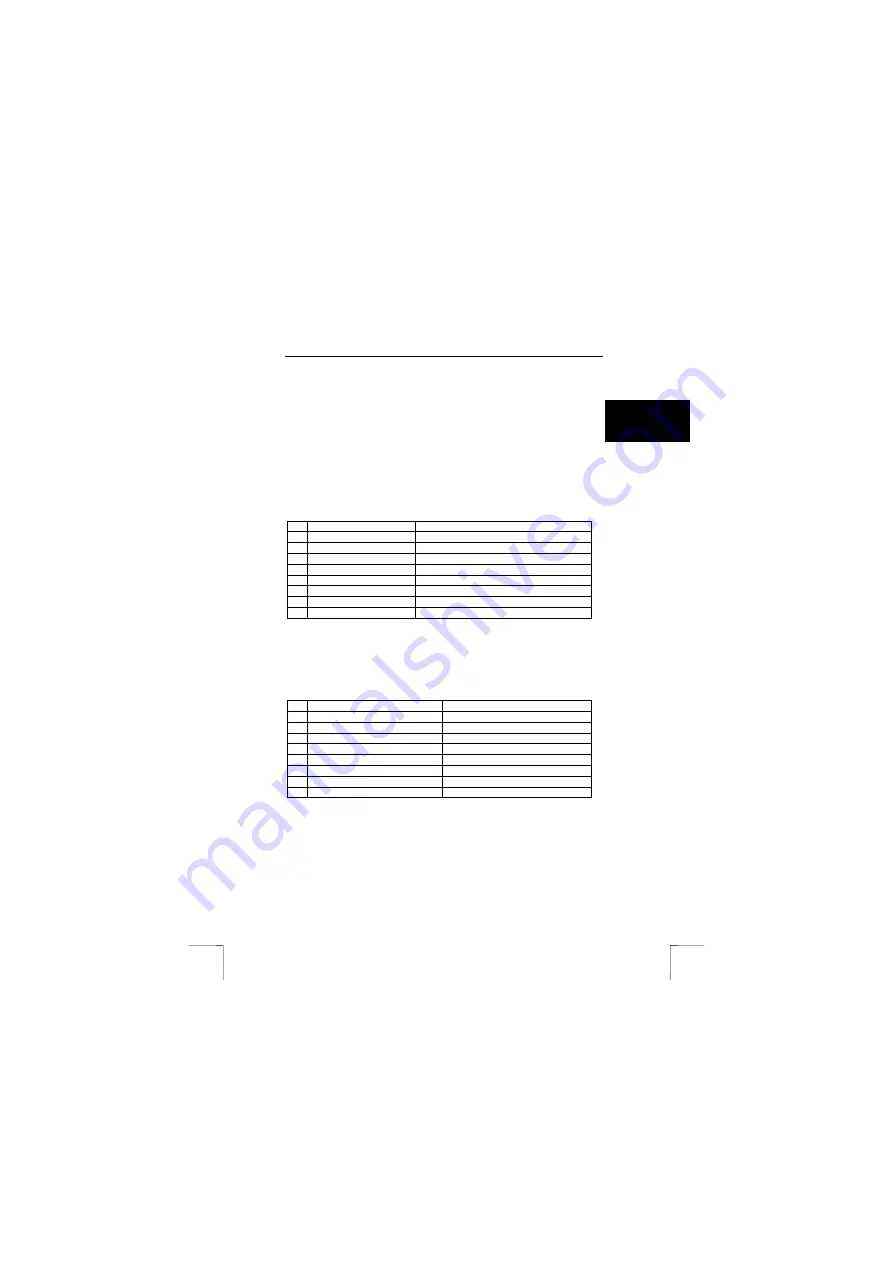
TRUST 460LR MOUSE WIRELESS OPTICAL OFFICE
5
U K
6.2 Office
program
The driver consists of two parts. Firstly, there is the Office shortcut menu and
secondly, there is the program which allows you to configure buttons B, E, and G
(see figure 2). Both are described below.
6.2.1
Office shortcut menu
The Office shortcut menu can be accessed in two different situations. Firstly, in
Windows when no Microsoft Office programs are open and secondly, when a
Microsoft Office program has been opened.
6.2.1.1 In
Windows
1.
Click the Office button (F, figure 2) on the mouse.
2.
A circular Office menu will open (see figure 3).
3.
This menu can be used to open the different Microsoft Office programs.
Use table 2 below in combination with figure 3 for an explanation of the options
available in the menu.
Name
Function
A
Excel
Opens Microsoft Office Excel.
B
PowerPoint
Opens Microsoft Office PowerPoint.
C
My computer
Opens Windows ‘My Computer’.
D
Internet Explorer
Opens Internet Explorer.
E
My documents.
Opens the Windows ‘My Documents’ folder.
F
Access
Opens Microsoft Office Access.
G
Outlook
Opens Microsoft Office Outlook.
H
Word
Opens Microsoft Office Word.
Table 2: Office menu 1
6.2.1.2
In Microsoft Office programs
1.
Make sure one of the Microsoft Office programs is open.
2.
Click the Office button (F, figure 2) on the mouse.
3.
A circular Office menu will open
This menu can be used to access the most frequently used options in Microsoft
Office. Use table 3 below in combination with figure 4 for an explanation of the
options available in the menu.
Name
Function
A
Save
Saves the file.
B
New
Opens a new document.
C
Search and replace
Searches for a word in a document.
D
Bold
Makes the selected text bold.
E
Prints a document.
F
Undo
Undoes the previous actions.
G
Redo
Redoes the action.
H
Open
Opens a file.
Table 3: Office menu 2









