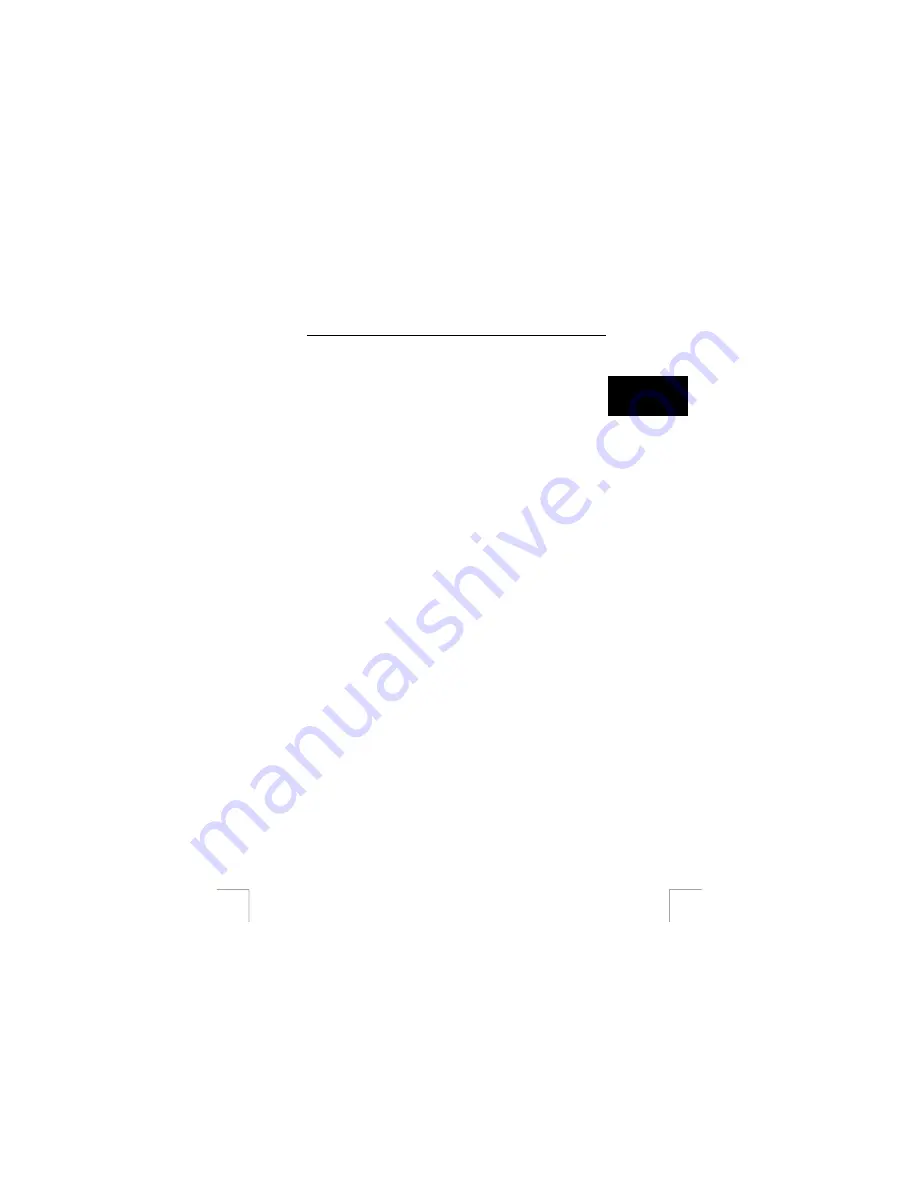
TRUST 960 POWERC@M CCD
Note:
‘Low light!’ is displayed on the LCD screen when there is insufficient
light. Improve the lighting conditions or record a video clip in a different
location. Increasing or reducing the distance to the object may also
solve the problem.
U K
Note:
The digital zoom cannot be used when recording a video clip.
Note:
Sound is recorded with the video clips. It is not possible to turn the
microphone off.
The noise of the surroundings will be included in the video clip.
12 Viewing photographs and video clips
The ‘Playback’ mode allows you to view photographs and video clips saved in the
memory. Other options in this mode include ‘Delete’, ‘DPOF’, ‘Slide show’, etc.
Set the camera to the ‘Playback’ mode to view photographs and video clips.
Scroll to the next or previous recording by pressing the control button up or down. A
symbol of a video camera will be displayed in the top left-hand corner of the LCD
screen when the recording is a video clip.
Photo:
Press the control button to the right to zoom in on a photograph.
Video:
Press the control button to the right to play a video clip.
Note:
Press the control button to the right to stop playing a video clip
(pause). Press the control button to the right again to continue playing
the video clip.
Note:
The image is unfocused when first displayed on the LCD screen. The
image will become focussed after 2 seconds. This is normal.
Note:
You can scroll to the next or previous recording after the image has
become focussed . Take this 2 second delay into consideration when
scrolling through the recordings in the camera’s memory.
Note:
You cannot listen to the sound recorded with the video clip on the
camera. Connect the camera to a computer to listen to the sound.
12.1.1 Displaying
thumbnails
1.
Press the control button to the left. Nine thumbnails will be displayed on the
LCD screen.
2.
Press the control button up or down to search for the desired recording.
Press the control button to the left or right to see the full-size image on the
LCD screen.
3.
Press the control button up or down to go to the previous or next photograph
or video clip.
12.1.2
Display with the digital zoom
The camera has a 4x digital zoom. This allows you to increase the size of the
photograph to four times the size of the original.
1.
Press the control button to the right. The zoom bar will be displayed on left-
hand side of the LCD screen.
2.
Determine the desired increase in size by pressing the control button up or
down.
3.
Press ‘Set’ (press the control button to the right) to confirm the increase in
size. You can now move around the photograph using the control button.
Press the ‘Menu’ button to return to the original size.
15






























