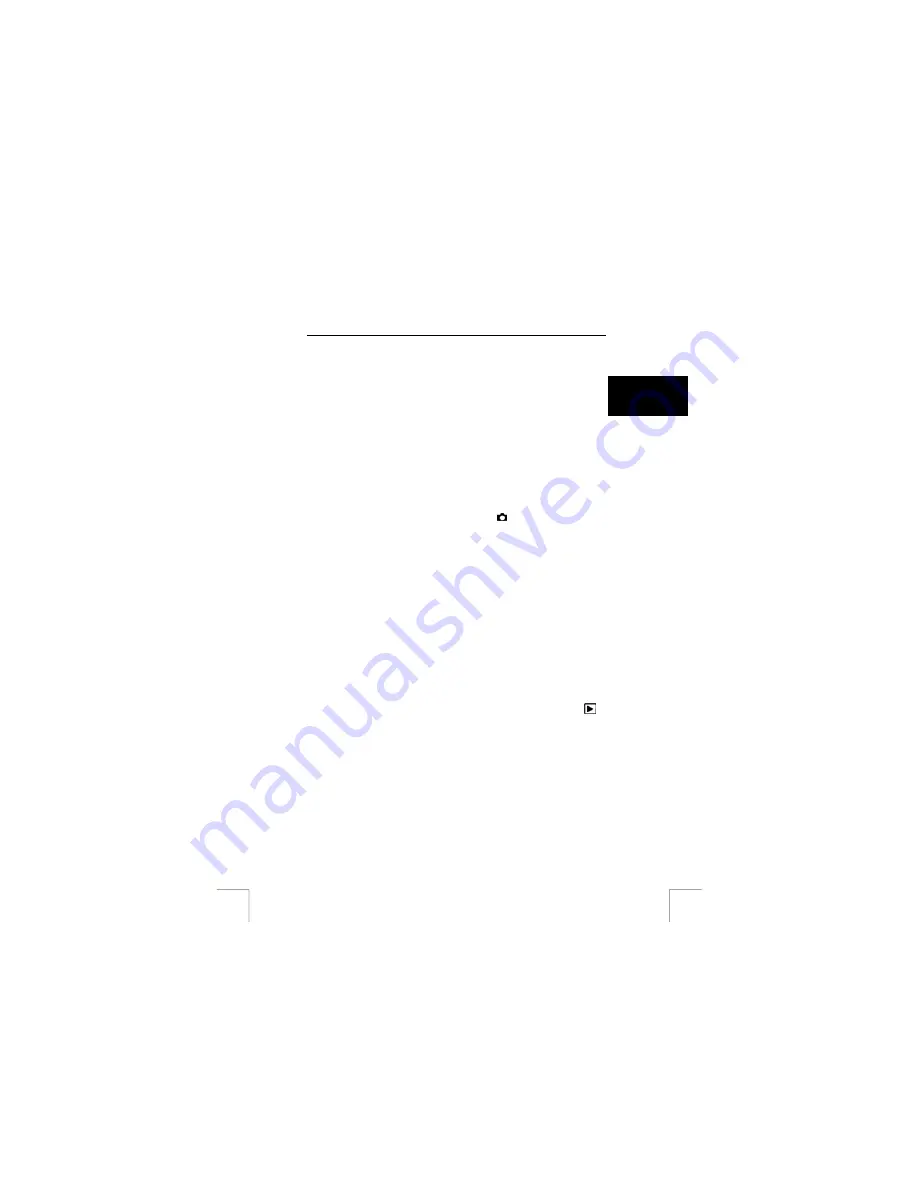
TRUST 960 POWERC@M CCD
STANDARD CAMERA OPERATION
The following chapters explain how to take a photograph, how to view the photograph
on the camera and how to save the photograph on a computer.
U K
6 Taking
photographs
1.
Open the lens protector (9, figure 2) using the slide next to the lens (8, figure
2).
2.
Slide the On/Off switch (2, figure 4) to the right and keep it in that position for
1 second. The green indicator (8, figure 4) will flash.
(Repeat this to turn the camera off.)
3.
Release the switch. A melody will be heard after a couple of seconds. The
camera has now been turned on.
Note:
‘Lens Cover’ will flash on the LCD screen if the lens protector has
not been opened.
Open the lens protector before turning the camera on.
4.
Set the camera to the ‘Capture’ mode (symbol: ) using the rotary button (3,
figure 1).
5.
Look through the viewfinder or at the image displayed on the LCD screen and
search for the image or object that you wish to photograph. The viewfinder in
the image is white.
6.
Press the exposure button (1, figure 1) as far as possible. The photograph will
now be taken. The green LED will start to flash.
7.
Repeat points 5 and 6 to take more photographs.
Note:
‘Low light’ will be displayed on the LCD screen when there is
insufficient light to take a good quality photograph.
It is recommended to set the flash to ‘Automatic’ or ‘Fill-in’ (see chapter
10.4).
Note:
The image is first brought into focus before the photograph is taken.
This will take a short period of time. Take this into account when taking
an action photograph.
7 Viewing
photographs
Note:
The camera must be turned on.
1.
Use the rotary button to set the camera to the ‘Playback’ mode (symbol:
).
The last photograph or video clip will be displayed on the LCD screen.
2.
Use the control button to move up or down to the previous or next photograph
or video clip.
7


























