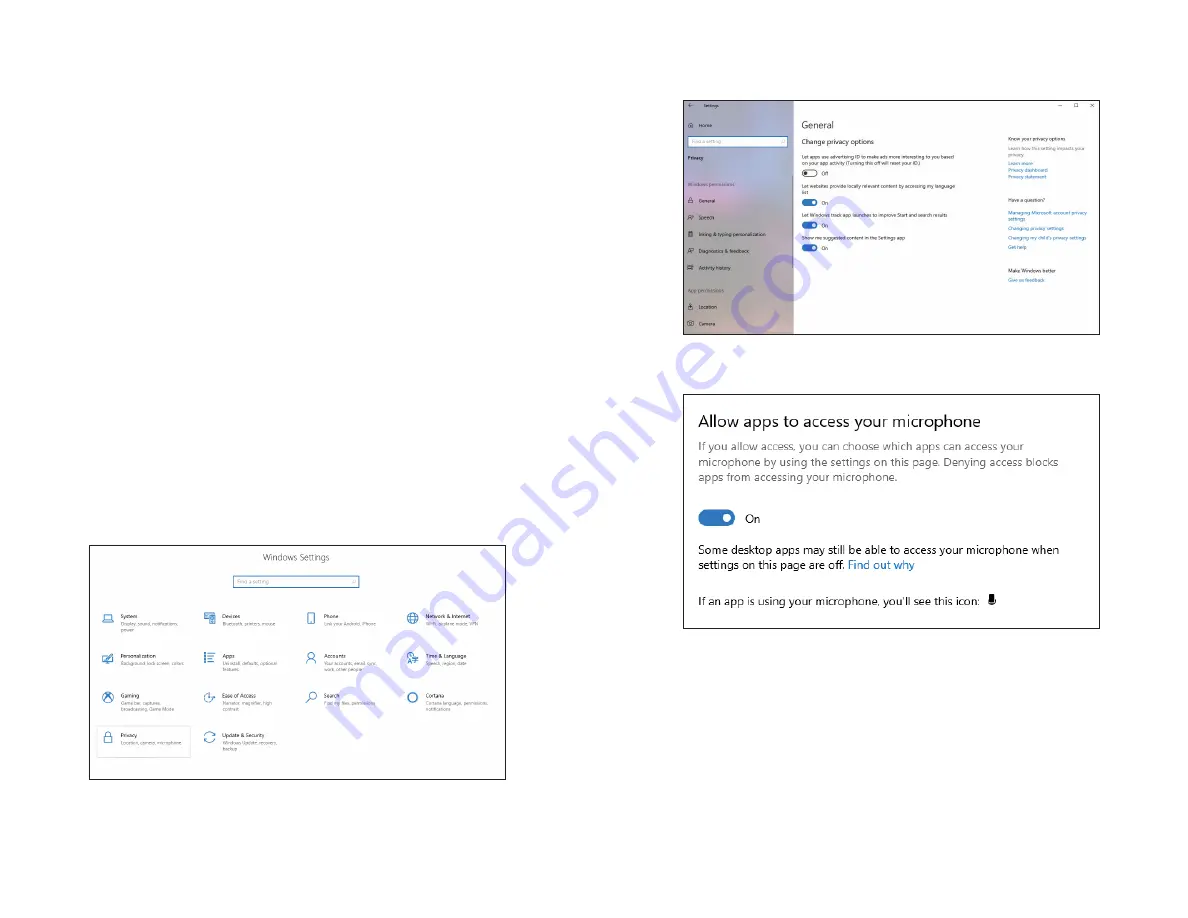
16
17
Solution 3:
If you’re playing a game that requires a bat, or a stick,
sometimes these objects can have a high reflectivity (especially metal
baseball bats). When retrieving your balls from the play area, please hold
these bats close to your body, or leave them at the tee area when picking
up the balls. This will prevent light from reflecting off the bat/stick and
falsely registering as a moving object by the simulator.
Solution 4:
If you’re playing Baseball, please avoid swinging the bat
in the play area with practice swings. Doing so may cause the tracking
system to confuse the swinging bat as a moving object and register it as
a shot.
General best practice for baseball:
For baseball, move the tee back a
further 2 feet from the tee area. Even though your system was calibrated
to register shots from the tee position, Baseball performs better if you
move the tee position back 2 feet from the calibrated tee position. This
will not only help track the balls better, but prevent practice swings or
bat swings from registering on the tracking system.
My Microphone is not picking up any sound in-game, despite working
OK in my Windows 10 sound settings
This may happen if your privacy settings are configured differently from
the default in Windows 10. This applies to both the USB microphone
that comes with your Interactive Sports Camera, or the 3.5mm jack
microphone that comes with your Vista or TruFlight 2 system.
1| Navigate to the “Settings” menu of Windows 10
(Stary Menu > Settings).
2| Inside the Settings screen click “Privacy”.
3| On the Privacy screen, from the list on the left click “Microphone”.
4| Inside here you will see a section titled “Allow apps to access your
microphone”. Please ensure this is switched to ON.
Now you can return to the game and check to see if you have
microphone levels showing up.
Содержание E6 Interactive Sports Camera
Страница 1: ...INTERACTIVE SPORTS CAMERA MANUAL 3 0...
Страница 11: ...TRUGOLF TRUGOLF COM COM...











