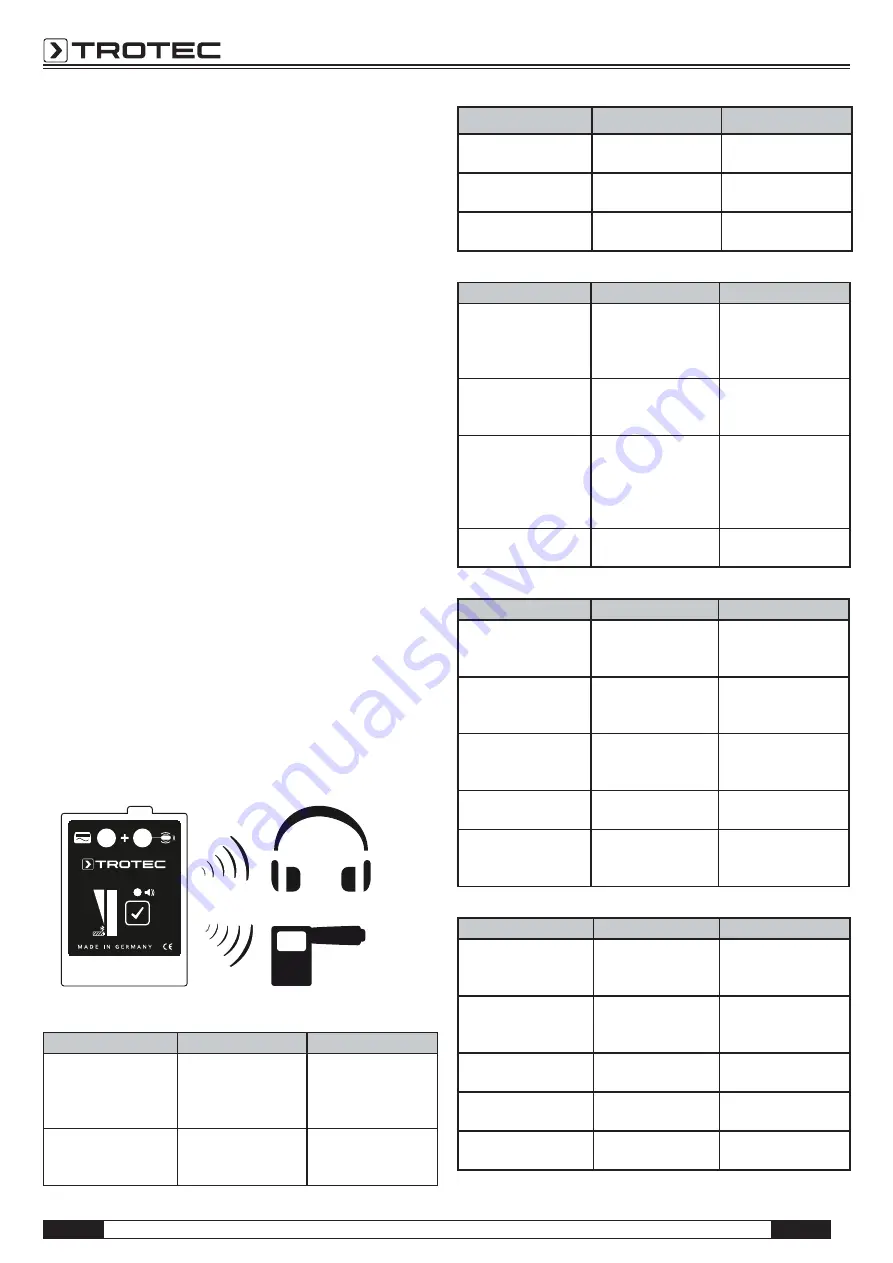
A - 3
EN
Operating manual for LD6000 PTS
The
"MUTE" LED (6)
indicates, whether the recorded sound
is transmitted or the transmission is muted . If the LED
is illuminated, the sound is transmitted . If the LED is not
illuminated, the transmission is muted .
The two integrated
9 mm connectors (1)
serve to connect a
frequency generator (e .g . SeekTech transmitter ST510) for
pipe detection . If a connector is connected to the generator
and at the same time a ground spike is used, the course of
the inserted fibre optic cable can be traced . If both connec-
tors (signal and ground) are connected, the search pig at the
probe tip is contacted . Thus an exact position for the pig can
be determined . The pig was optimized for use with 33 kHz .
Other common frequencies can only be used to a limited
extent or not at all .
To install the LD6000 PTS in a pipeline to be inspected,
please proceed according to the illustrated getting started
guide which is supplied with the device . The above
mentioned usage is only one example for possible applica-
tions . For different application scenarios the procedure is
to be analogous . In chapter 8 Application examples you will
find further possible uses of the LD6000 PTS .
4.1 Bluetooth connection
In order to transmit the sound recorded by the sensor head,
a Bluetooth connection has to be established between the
transmitter unit and the headphones, Bluetooth receiver or
speaker (optionally available) . The pairing mode (search
mode) for the corresponding devices is described in tabular
form .
LD6000 PTS
4.1.1 Bluetooth transmitter
Bluetooth setting
Control
LED display
Re-establish last
Bluetooth connection .
Switch on
transmitter (press
Multi-function button
for 3 s) .
Bluetooth LED
inactive
Switch Bluetooth into
pairing mode (search
mode) .
Press the Multi-func-
tion button for 6 s
while switched off .
All level LEDs light
up, Bluetooth LED
flashes .
Bluetooth setting
Control
LED display
Establishing
connection .
Waiting for the other
end .
Blue LED flashes .
Bluetooth connection
is established .
Bluetooth LED
constantly lit .
Connection error
All Level LEDs are
flashing (quickly) .
4.1.2 Headphones
Bluetooth setting
Control
LED display
Re-establish last
Bluetooth connection .
Switch on the device
(press power button
for 5 s) .
Blue LED flashes
briefly and then
lights up perma-
nently .
Switch Bluetooth into
pairing mode (search
mode) .
Switch on the device
(press power button
for 7 s) .
Blue LED flashes
quickly .
Bluetooth connection
is established .
A short beep sounds
in the headphones
to confirm and the
blue LED lights up
permanently .
No connection
Blue LED flashes
quickly .
4.1.3 Bluetooth receiver (for LD6000, optional)
Bluetooth setting
Control
LED display
Re-establish last
Bluetooth connection .
Switch on the device
(press power button
for 4 s) .
Blue LED flashes .
Switch Bluetooth into
pairing mode (search
mode) .
Press the power
button for approx . 7
s while switched off .
Blue and red LEDs
are flashing (quickly)
in turn .
Establishing
connection .
Waiting for the other
end .
Blue and red LEDs
are flashing (quickly)
in turn .
Bluetooth connection
is established .
Blue LED flashes
every 5 s (slowly) .
No connection
Blue LED flashes
every 1 s (quickly
and briefly) .
4.1.4 Speaker (optionally available)
Bluetooth setting
Control
LED display
Re-establish last
Bluetooth connection .
Switch on the evice
(press power button
for 4 s) .
Power LED is
illuminated .
Switch Bluetooth into
pairing mode (search
mode) .
Briefly press
Bluetooth button .
Bluetooth LED is
flashing quickly .
Establishing
connection .
Waiting for the other
end .
Bluetooth LED is
flashing quickly .
Bluetooth connection
is established .
Bluetooth LED is
illuminated .
No connection
Bluetooth LED is
flashing slowly .
or
BT receiver
for LD6000










