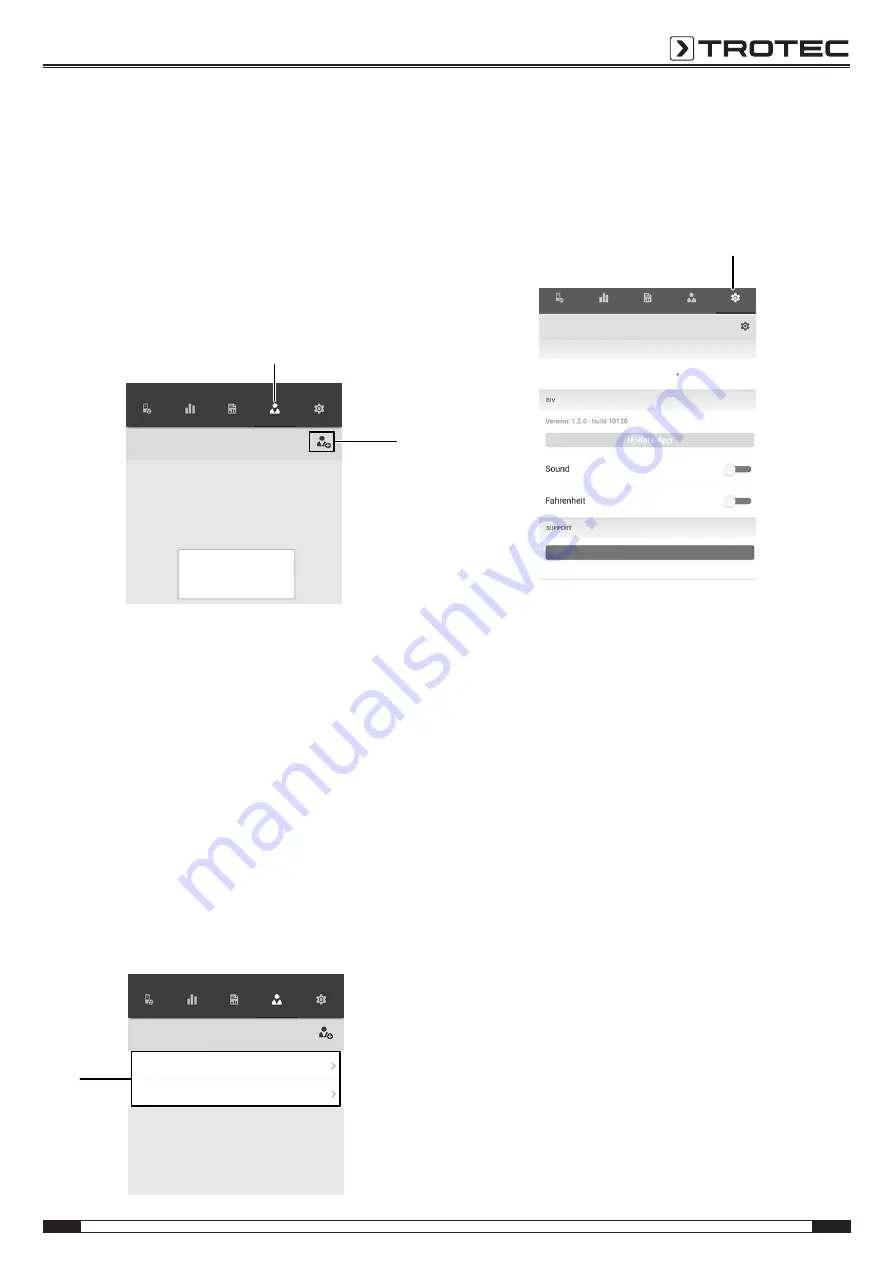
EN
11
sound level measuring device controlled via smartphone BS30WP
Creating a new customer
Proceed as follows to create a new customer:
1. Press the
Customers
button (38).
ð
The customers overview opens.
2. Press the
New customer
button (39) to create a new
customer.
ð
An input mask for entering all the relevant information
opens.
3. Enter the information via the input mask and save the data.
4. Alternatively, you can also import existing contacts from
the phone book of the terminal device.
Customers
Add a customer from your address
book / contacts or enter the details
for a new customer.
38
39
Sensors
Measurements
Reports
Customers
Settings
Info
You can perform a new measurement directly from the
input mask.
Calling up customers
Proceed as follows to call up an already created customer:
1. Press the
Customers
button (38).
ð
The customers overview opens.
2. Press the corresponding button (40) to display the desired
customer's details.
ð
An input mask opens in which you can view and edit all
the information for the selected customer as well as
directly start a new measurement.
ð
The
New customer
button (39) changes. In this menu it
can be used to delete the selected customer data
record.
Customers
40
Test customer_A1
Test customer_A2
Sensors
Measurements
Reports
Customers
Settings
App settings
Proceed as follows to make settings in the Trotec MultiMeasure
Mobile app:
1. Press the
settings
button (41).
ð
The settings menu opens.
2. Adjust the settings as required.
Sensors
Measurements
Reports
Customers
Settings
Settings
Language
English
Help
41
[Temperature °F]
appSensor settings
Proceed as follows to adjust the settings for the appSensor:
1. Press the
Sensors
button (6).
ð
A list of connected and available sensors will be
displayed.
2. Select the line with the appSensor the settings of which
you want do adjust and swipe right at the yellow marking.
3. Confirm your input.
ð
The sensor menu opens.
4. Alternatively, you can press the
Sensors
button (6).
5. Press the
Menu
button (11).
ð
The context menu opens.
6. Press the
Sensor settings
button (15).
ð
The sensor menu opens.














