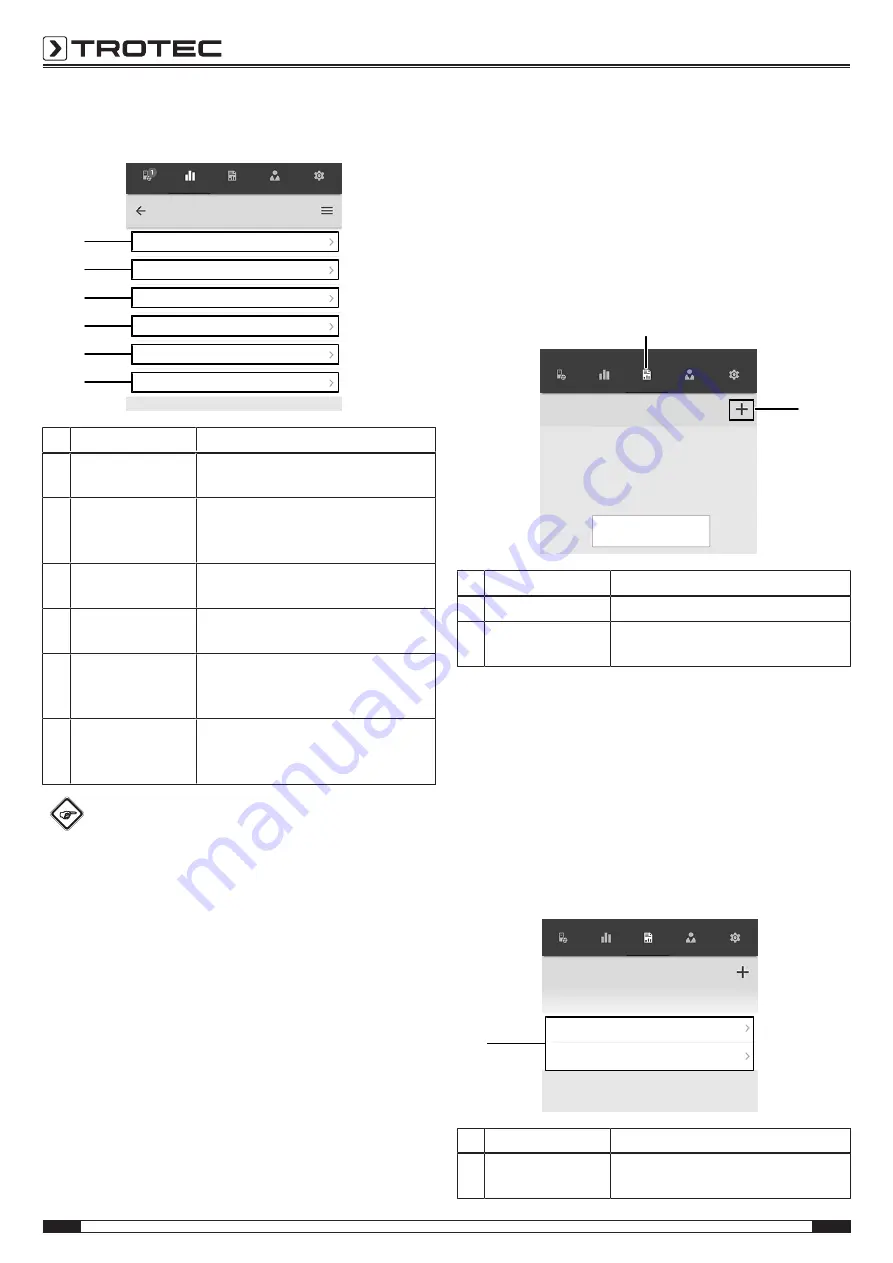
10
EN
sound level measuring device controlled via smartphone BS30WP
The following functions can be called up in the context menu of
the selected measurement:
test_a1
Basic data
Evaluations
Evaluation parameters
Values
Generate table
Generate graphic
29
30
31
32
33
34
Sensors
Measurements
Reports
Customers
Settings
No. Designation
Meaning
29
Basic data
button
Opens an overview of the data saved
for the measurement.
30
Evaluations
button Opens an overview of the evaluations
generated for the measurement
(graphics and tables).
31
Evaluation
parameters
button
Opens a menu to select and deselect
individual evaluation parameters.
32
Values
button
Opens a tabular overview of all the
values logged for the measurement.
33
Generate table
button
Creates a table containing the logged
values of the measurement and saves
it as a *.CSV file.
34
Generate graphic
button
Creates a graphic representation of
the logged values and saves it as a
*.PNG file.
Info
If you have saved a previous measurement with certain
parameters and then realize, that some parameters are
missing, you can subsequently edit them via the menu
item Evaluation parameters. They will not be added to
the already saved measurement, to be sure, but if you
save the measurement again with a different name,
these parameters will be added to the initial
measurement.
Generating a report
The reports generated in the MultiMeasure Mobile app are short
reports providing a fast and simple documentation. Proceed as
follows to generate a new report:
1. Press the
Reports
button (35).
ð
The reports overview opens.
2. Press the
New report
button (36) to create a new report.
ð
An input mask for entering all the relevant information
opens.
3. Enter the information via the input mask and save the data.
Reports
Tap on "+" to generate a new
report.
35
36
Sensors
Measurements
Reports
Customers
Settings
No. Designation
Meaning
35
Reports
button
Opens the overview of saved reports.
36
New report
button Creates a new report and opens an
input mask.
Info
The customer can acknowledge the report directly in
the integrated signature field.
Calling up a report
Proceed as follows to call up a created report:
1. Press the
Reports
button (35).
ð
The reports overview opens.
2. Press the corresponding button (37) to display the desired
report.
ð
An input mask opens in which you can view and edit all
the information.
Reports
03/26/2019
report 01
report 02
37
Sensors
Measurements
Reports
Customers
Settings
No. Designation
Meaning
37
Display reports
button
Opens the selected report.














