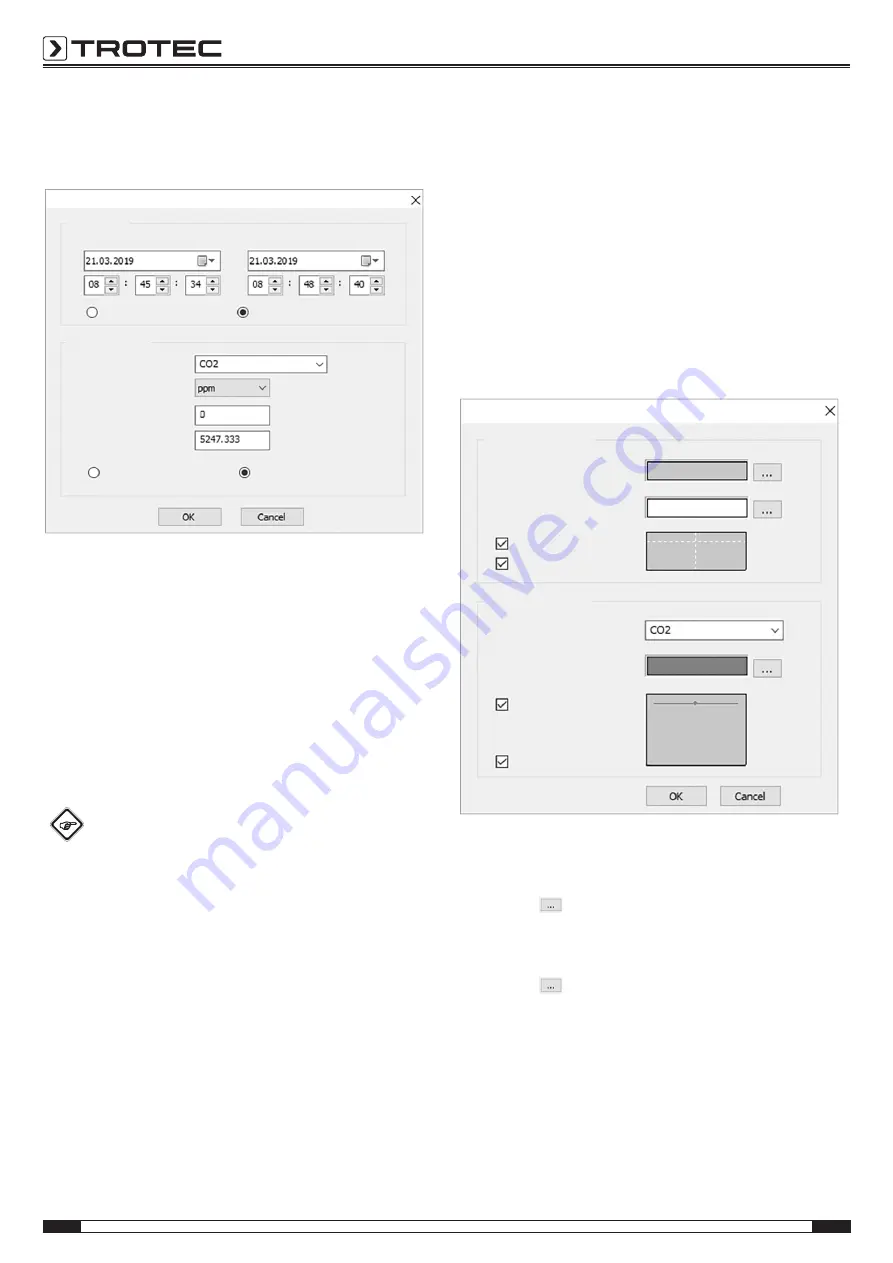
10
EN
CO₂ air quality data logger BZ30
Adjusting the scale setting
Click the
Set scale format
button to adjust the horizontal and
vertical graph scales. The
Scale format
dialog window opens.
Timescale
Start date and time
End date and time
Automatic scale
User-defined scale
Selecting a channel
Vertical scale
Unit
Minimum
Maximum
Automatic scale
User-defined scale
1. Setting the horizontal scale
Scaling of the horizontal axis is executed in the
Timescale
section. To determine the endpoints of the horizontal axis,
select the indicated endpoints from the drop-down menus
for date and time selection.
Automatic scale:
The starting point of the horizontal scale corresponds to the
start time of the logger data file; the endpoint
correspondingly being the end time of the logger data file.
User-defined scale:
Starting point and endpoint of the horizontal scale can be
adjusted through the respective user settings.
Info
When user-defined scaling is selected and the input
starting point is earlier than the start time of the logger
data file, the starting point of the graph time scale is
used as the start time for the logger data file.
When user-defined scaling is selected and the input
starting point is later than the end time of the logger
data file, the endpoint of the graph time scale is used
as the end time for the logger data file.
2. Setting the vertical scale
Scaling of the vertical axis is executed in the
Vertical scale
section. First, select the measurement channel and then the
measuring unit. Set minimum and maximum value.
Automatic scale:
If you select this option, the vertical scale automatically
adjusts depending on the logged data.
User-defined scale:
If you select this option, the vertical scale is adjusted as per
the user settings.
Setting the graph format
Click the
Set graph format
button to adjust the graphing options
for the graph. The
Graph format
dialog window opens.
Graph format
Basic graph format
Selecting the background colour
Selecting the grid colour
Display horizontal axis
Display vertical axis
Data graph format
Selecting a channel
Select channel colour
Show data curve
Marks
The basic settings for all three channels are made in the
Basic
graph format
section.
1. Selecting the background colour:
Click the
button to adjust the background colour. You
can choose a basic colour or create a new colour pressing
the
Define colours
button.
2. Adjusting the grid colour
Click the
button to adjust the grid colour. You can
choose a basic colour or create a new colour pressing the
Define colours
button.
3. Showing/hiding the grid lines
Check or uncheck the checkboxes to show or hide the
horizontal and vertical grid lines.













