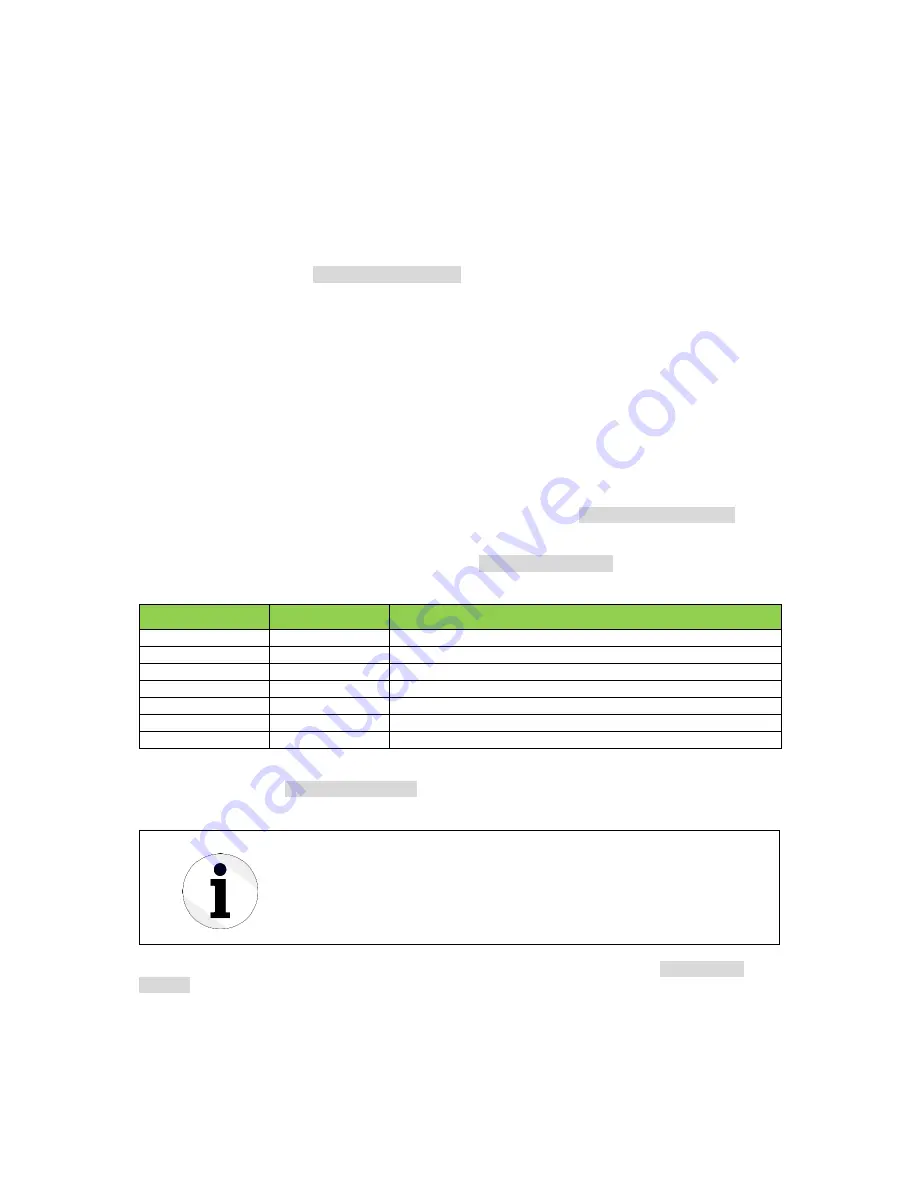
User Manual Qiwi Lite
Support: www.tronteq.de/support
Release 11/2016
Seite 23 von 31
7.6.
Digital Input
The device has a Digital Input which can be wired with another device as far as the electrical
specifications (chapter
Fehler! Verweisquelle konnte nicht gefunden werden.
) are met. The
connection of the Digital Input is described in chapter 3.4.
A level change is detected by the switch. The level change will be displayed via the DI-LED (see
chapter 7.1) and in the web interface.
In addition a Trap message (see chapter 7.4) can be sent. Further the Digital Input can be configured
as a trigger source of the Fault Contact.
The In the web interface at
Configuration > System
the level change is configured to which the Digital
Input should react:
► Rising edge
► Falling edge
► Disabled
If one edge is causing the event, the other edge deactivates the event.
7.7.
Logging
The device can record events and write them in log files. That contains the system status, messages
and events caused by the user.
Logging can be activated or deactivated in the web interface at
Configuration > System
under
“Gerneral Settings”. Per default the Logging is deactivated.
The log entries are displayed in the web interface at
Monitoring > Logging
. The following table is an
example of the log entries.
Time
Type
Description
0 day(s) 00:00:00
device
power on
0 day(s) 00:00:00
fault contact
inactive
0 day(s) 00:00:00
device
booted
0 day(s) 00:00:01
interface
interface 6 link up
0 day(s) 00:00:10
user
web interface login
0 day(s) 00:00:30
user
configuration file loaded
0 day(s) 00:00:30
fault contact
inactive
The log file can also be downloaded from the device. To download the current log please click on the
download button in the
Monitoring > Logging
menu at the right hand side.
If a log file reaches 1MB the logging will continue in a new log file with
incremented number. The file with the highest number in its name has the
newest log entries.
The internal memory is big enough for two of such files. If those files are
full, the older one is deleted, the number of the remaining file is
decremented and a new file is written.
All logging files can also be downloaded on a USB flash drive. Therefore browse to
Maintaining >
Settings
and check the box of “Logging Files” in the first menu “Copy to USB”.























