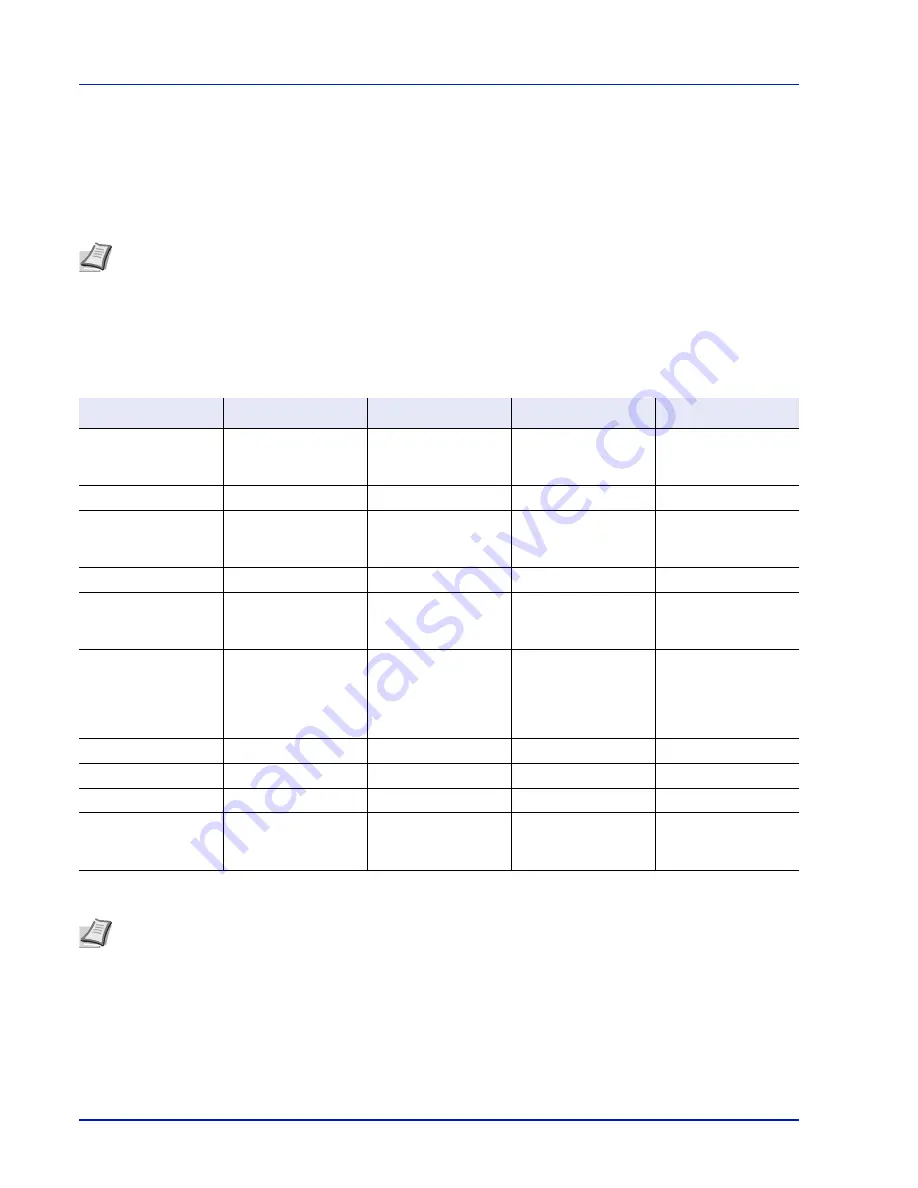
Document Box
5-24
Job Box
IMPORTANT
To use the Job Box, an optional SSD (HD-6) or SD/SDHC memory card must be installed in the printer. The
RAM disk may also be used in the Proof-and-Hold and Private Print modes.
Job Box is a print function that makes the Job Retention function possible. The settings are specified from the printer driver.
Refer to
Computer settings (Printer driver) on page 5-37
or the
Printing System Driver User Guide
.
Job Retention
Job Retention has four modes as summarized below. These modes are selected from the printer driver through the
application software:
Note
When using the RAM disk to use Job Box, set the RAM disk mode to On.
When using the SSD (HD-6) or an SD/SDHC memory card to use Job Box, set the RAM disk mode to Off. For details,
refer to
RAM Disk Setting (Using the RAM disk) on page 4-81
.
Quick Copy
Proof-and-Hold
Private Print
Stored Job
Primary function
To later print
additional copies
To proof the first copy
before printing
multiple copies
To hold the document
in printer to prevent
unauthorized access
To electronically store
documents such as
fax cover pages
Start storing by
Printer driver
Printer driver
Printer driver
Printer driver
On terminating print
setting from
application software
Prints simultaneously
Prints one copy
simultaneously
Does not print
Does not print
Retrieved by
Operation panel
Operation panel
Operation panel
Operation panel
Default number of
copies printed at
retrieval
Same as storing
(can be changed)
One less
(can be changed)
Same as storing
(can be changed)
One
(can be changed)
Maximum number of
jobs stored
†
†
Jobs in excess will cause the earlier ones to be deleted.
300
300
Depends on the SSD
or SD/SDHC memory
card capacity (the job
is automatically
deleted after printing)
Depends on the SSD
or SD/SDHC memory
card capacity
PIN security
No
No
Yes
Yes (if necessary)
Data after printing
Stored
Stored
Deleted
Stored
Data at power off
Deleted
Deleted
Deleted
Stored
SSD (HD-6) or SD/
SDHC memory card
Necessary
Unnecessary
(RAM disk may also
be used)
Unnecessary
(RAM disk may also
be used)
Necessary
Note
Refer to the
Printing System Driver User Guide
for the driver settings and print (save) procedures.
Содержание P-4030D
Страница 22: ...Machine Parts 1 6 ...
Страница 60: ...Printing 3 8 ...
Страница 71: ...4 11 Operation Panel Menu Map Sample Menu Map Printer Firmware version ...
Страница 163: ...4 103 Operation Panel 5 Press or to select whether Thin Print is enabled ...
Страница 194: ...Operation Panel 4 134 ...
Страница 232: ...Document Box 5 38 ...
Страница 238: ...Status Menu 6 6 ...
Страница 272: ...Troubleshooting 8 24 ...
Страница 310: ...Index 4 W Waste Toner Box 1 2 Replacing 7 6 Wide A4 4 51 Wireless Network Interface Kit A 10 X XPS Fit to Page 4 52 ...
Страница 311: ......
















































