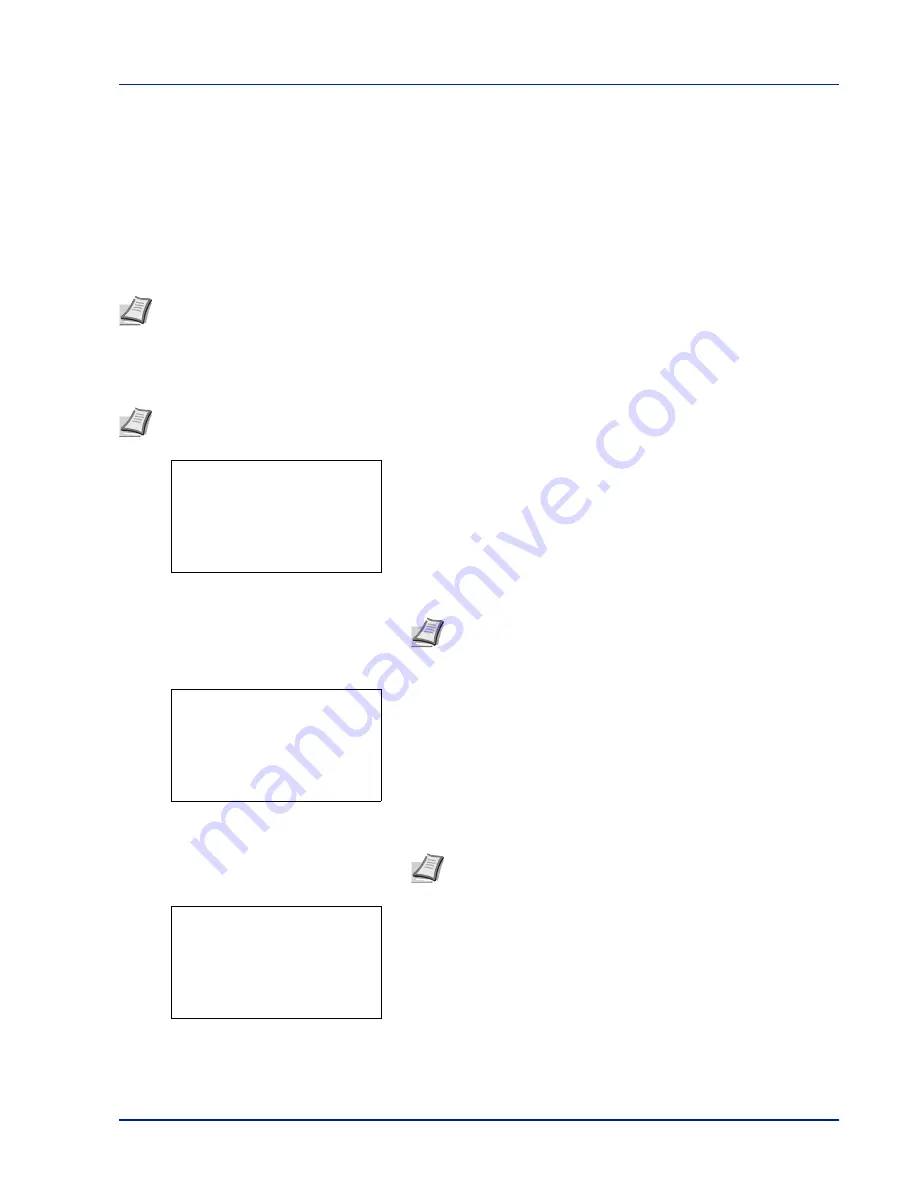
5-5
Document Box
Custom Box operation (Box creation, editing and deletion)
It is possible to create Custom Boxes and change Box settings.
The following operations are possible:
• Custom Box creation...5-5
• Editing and Deleting Custom Boxes...5-12
• Sorting the Custom Box list...5-13
• Searching Custom Boxes...5-14
• Setting automatic document deletion for Custom Boxes...5-15
Custom Box creation
Create a Custom Box. Enter the Box Name and Box Number then it is possible to continue on and set the details of the Box.
1
In the
Custom Box
list screen, press
[Add]
(
[Right Select]
). The
Box Name Entry
screen appears.
2
Enter the Box Name using the numeric keys.
3
Press
[OK]
. The
Box Number Entry
screen appears.
4
Use the numeric keys or press
or
to enter the Box Number.
5
Press
[OK]
.
6
Press
or
to select
Detail
or
Exit
then press
[OK]
.
Note
The creation and setting of Custom Boxes is also possible from embedded web server. For more
information, refer to the
Embedded Web Server RX User Guide
.
Note
When user login administration is enabled, log in as a user with administrator authority.
Note
Up to 32 characters can be entered.
For details on entering characters, refer to
Character Entry
Method on page A-2
.
Note
Enter the Box Number as a four-digit number from 0001 -
1000.
Box Name Entry:
a
b
*
S
ABC
[ Text
]
Box Number Entry:
a
b
(0001 - 1000)
/0003-
q
Box03:
a
b
********************-
2
Detail
1
Exit
Содержание P-4030D
Страница 22: ...Machine Parts 1 6 ...
Страница 60: ...Printing 3 8 ...
Страница 71: ...4 11 Operation Panel Menu Map Sample Menu Map Printer Firmware version ...
Страница 163: ...4 103 Operation Panel 5 Press or to select whether Thin Print is enabled ...
Страница 194: ...Operation Panel 4 134 ...
Страница 232: ...Document Box 5 38 ...
Страница 238: ...Status Menu 6 6 ...
Страница 272: ...Troubleshooting 8 24 ...
Страница 310: ...Index 4 W Waste Toner Box 1 2 Replacing 7 6 Wide A4 4 51 Wireless Network Interface Kit A 10 X XPS Fit to Page 4 52 ...
Страница 311: ......
















































