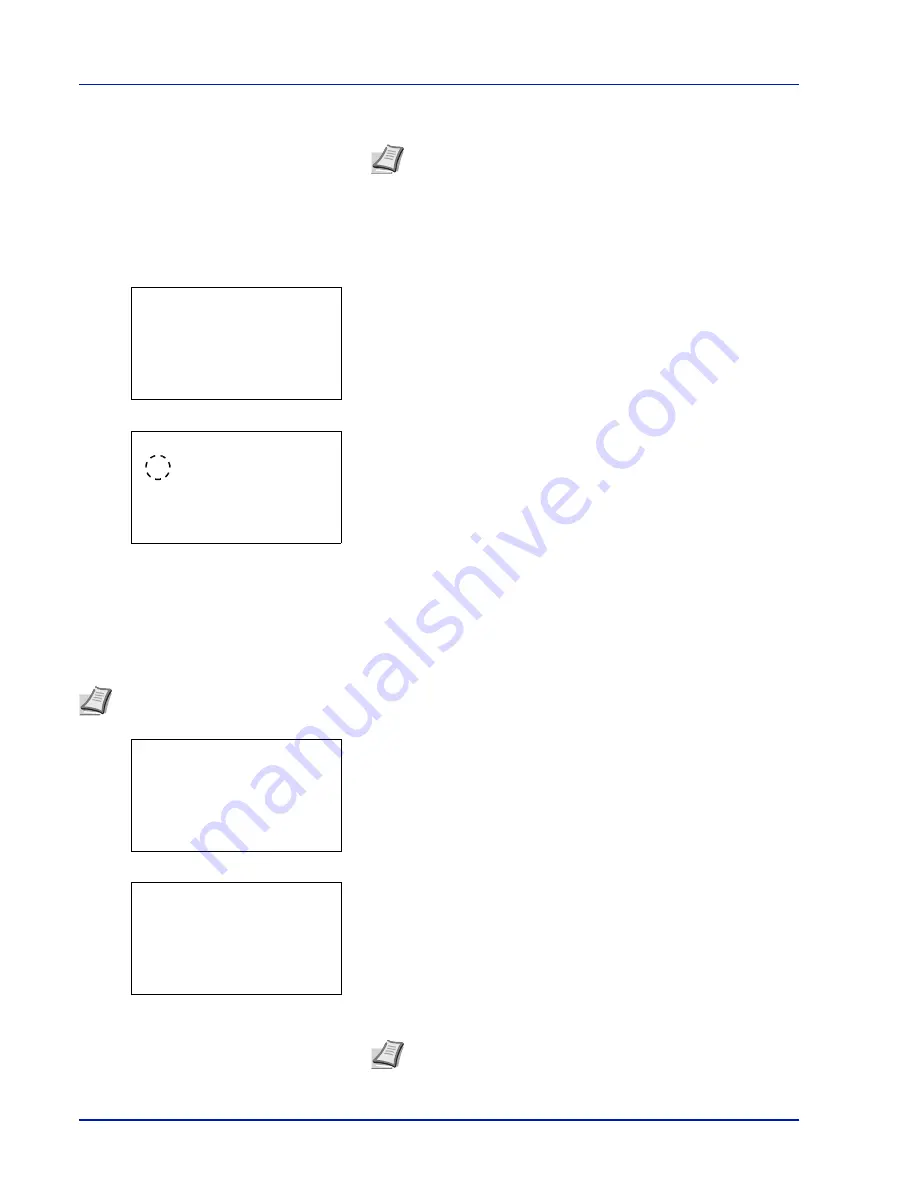
Document Box
5-8
5
Enter the Login User Name using the numeric keys.
6
Press
[OK]
. The
Detail
menu screen reappears.
Permission (settings for the sharing of a Box)
When user login administration is enabled, this setting determines whether or not a Box will be shared with other users.
1
In the
Detail
menu screen, press
or
to select
Permission
.
2
Press
[Change]
(
[Right Select]
). The
Permission
screen
appears.
3
Press
or
to select
Shared
or
Private
.
4
Press
[OK]
. The
Detail
menu screen reappears.
Box Password (Box password setting)
It is possible to set a password for a box and restrict the users who have access to it. Enter one if necessary.
1
In the
Detail
menu screen, press
or
to select
Box Password
.
2
Press
[Edit]
(
[Right Select]
). The
New Password
entry screen
appears.
3
Enter the new password using the numeric keys.
Note
Up to 64 characters can be entered.
Refer to
Character Entry Method on page A-2
for details on
entering characters.
Detail:
P
b
Permission:
3/9
Shared
[ Change ]
Permission:
a
b
********************-
2
Private
1
*Shared
Note
This setting is not displayed when user login administration is enabled and the
Permission (settings for the
sharing of a Box) on page 5-8
has been set to
Private
.
Note
Up to 16 characters can be entered. For details on entering
characters, refer to
Character Entry Method on page A-2
.
Detail:
P
b
Box Password:
4/9
[ Edit
]
New Password:
a
b
*
S
ABC
[ Text
]
Содержание P-4030D
Страница 22: ...Machine Parts 1 6 ...
Страница 60: ...Printing 3 8 ...
Страница 71: ...4 11 Operation Panel Menu Map Sample Menu Map Printer Firmware version ...
Страница 163: ...4 103 Operation Panel 5 Press or to select whether Thin Print is enabled ...
Страница 194: ...Operation Panel 4 134 ...
Страница 232: ...Document Box 5 38 ...
Страница 238: ...Status Menu 6 6 ...
Страница 272: ...Troubleshooting 8 24 ...
Страница 310: ...Index 4 W Waste Toner Box 1 2 Replacing 7 6 Wide A4 4 51 Wireless Network Interface Kit A 10 X XPS Fit to Page 4 52 ...
Страница 311: ......
















































