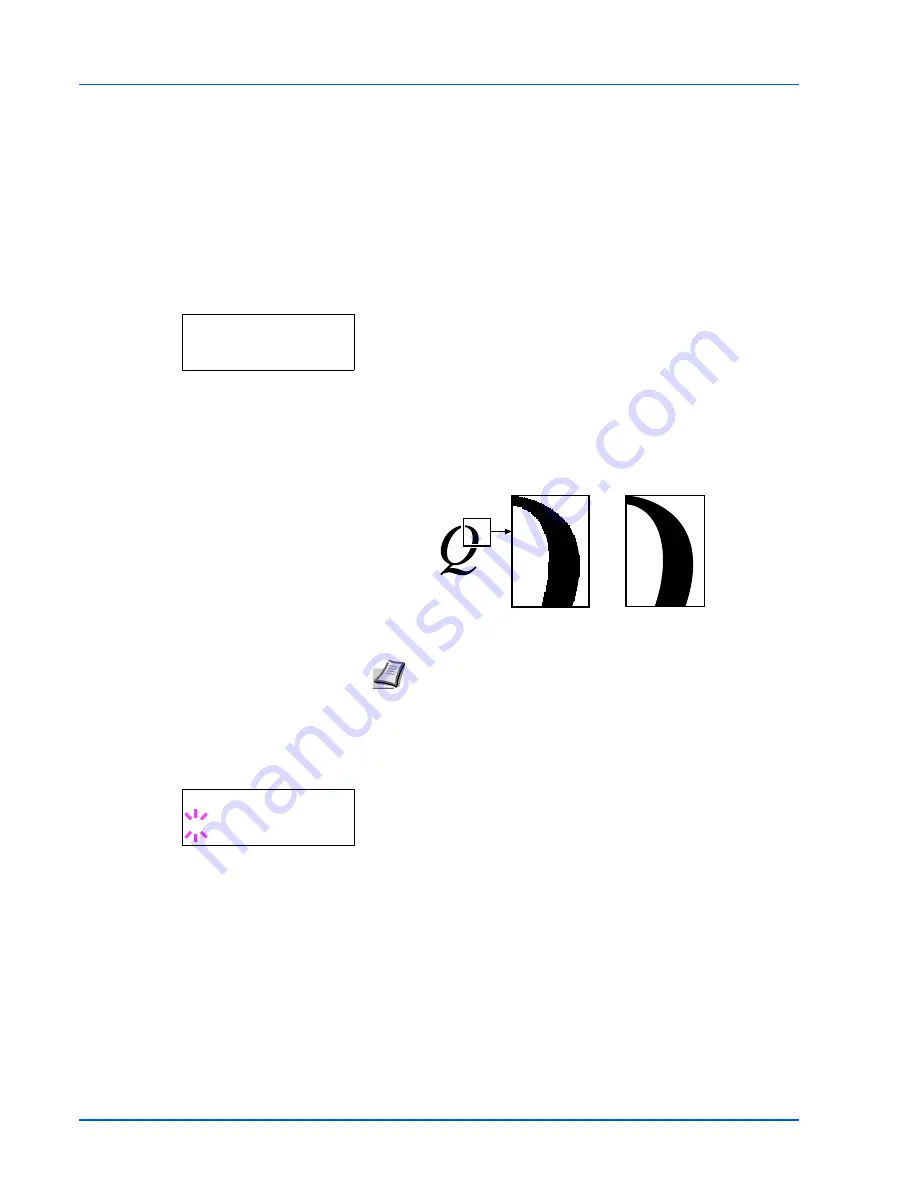
7-42
Using the Operation Panel
Print Quality (Setting print quality)
In Print Quality menus, you can set the KIR mode, EcoPrint mode, and
other settings.
The options available in Print Quality are as follows:
•
KIR Mode (Selecting the KIR mode)
•
EcoPrint Mode (Selecting the EcoPrint mode)
•
Resolution (Selecting the Print Resolution)
•
Print Density (Selecting the Print Density)
1
Press
Z
while
Print Settings >
is displayed.
2
Press
U
or
V
repeatedly until
>Print Quality >
appears.
KIR Mode (Selecting the KIR mode)
This printer incorporates the KIR (Kyocera Image Refinement)
smoothing function. KIR users the software to enhance resolution,
resulting in high quality printing at resolution of 600 dpi and 300 dpi. The
default is On. KIR has no effect on the printing speed.
1
Press
Z
while
>Print Quality >
is displayed.
2
Press
U
or
V
repeatedly until
>>KIR Mode
appears.
3
Press
[OK]
. A blinking question mark (
?
) appears.
4
Select
On
or
Off
using
U
or
V
.
5
Press
[OK]
.
6
Press
[MENU]
. The display returns to
Ready
.
>Print Quality >
Note
Set the print density to
03
when setting the KIR mode. For
details on the print density, refer to
Print Density (Selecting the
print density)
on page
7-43
.
with KIR Off
with KIR On (default)
>>KIR Mode
? On
Содержание LP 4235
Страница 1: ...Instruction Handbook LP 4235 4240 4245 Laser Printer b w ...
Страница 39: ...2 12 Paper Handling ...
Страница 65: ...4 18 Connecting and Printing 13The selected printer is added This completes the printer setup procedure ...
Страница 109: ...7 12 Using the Operation Panel Menu Map Sample Menu Map Printer Firmware version ...
Страница 181: ...7 84 Using the Operation Panel ...
Страница 201: ...11 4 ...
Страница 207: ...Index 6 ...
Страница 208: ... Memo ...
Страница 209: ... Memo ...
Страница 211: ...UTAX GmbH Ohechaussee 235 22848 Norderstedt Germany ...






























