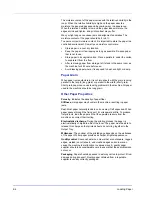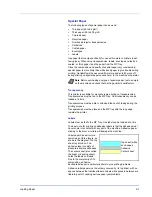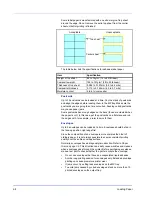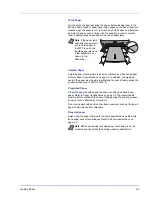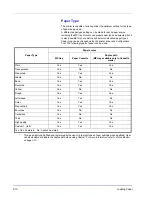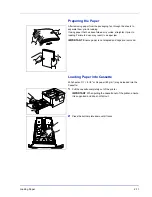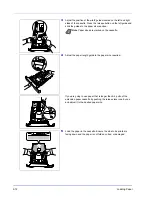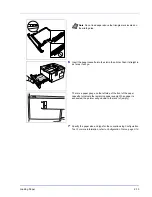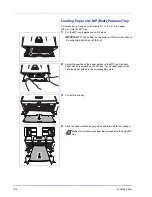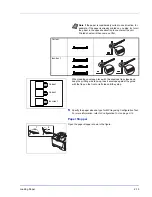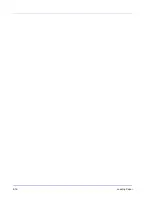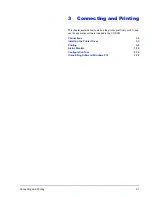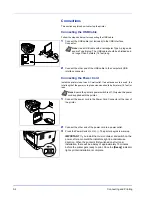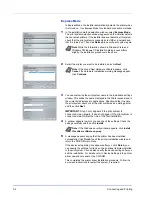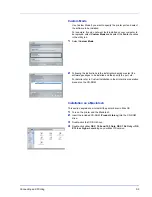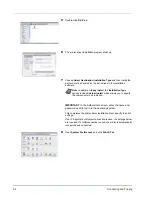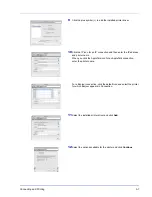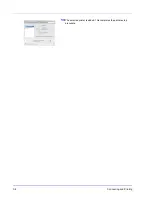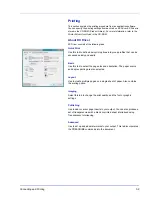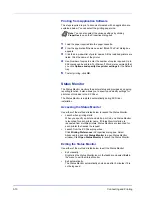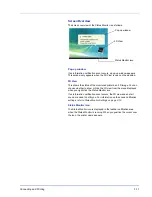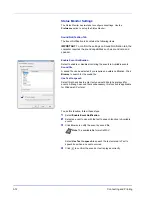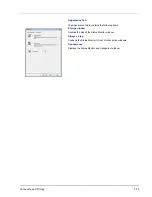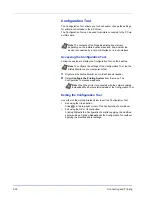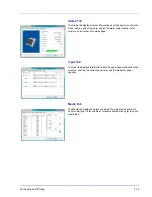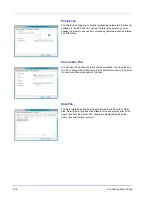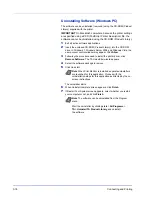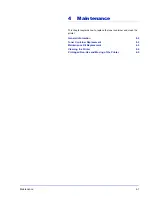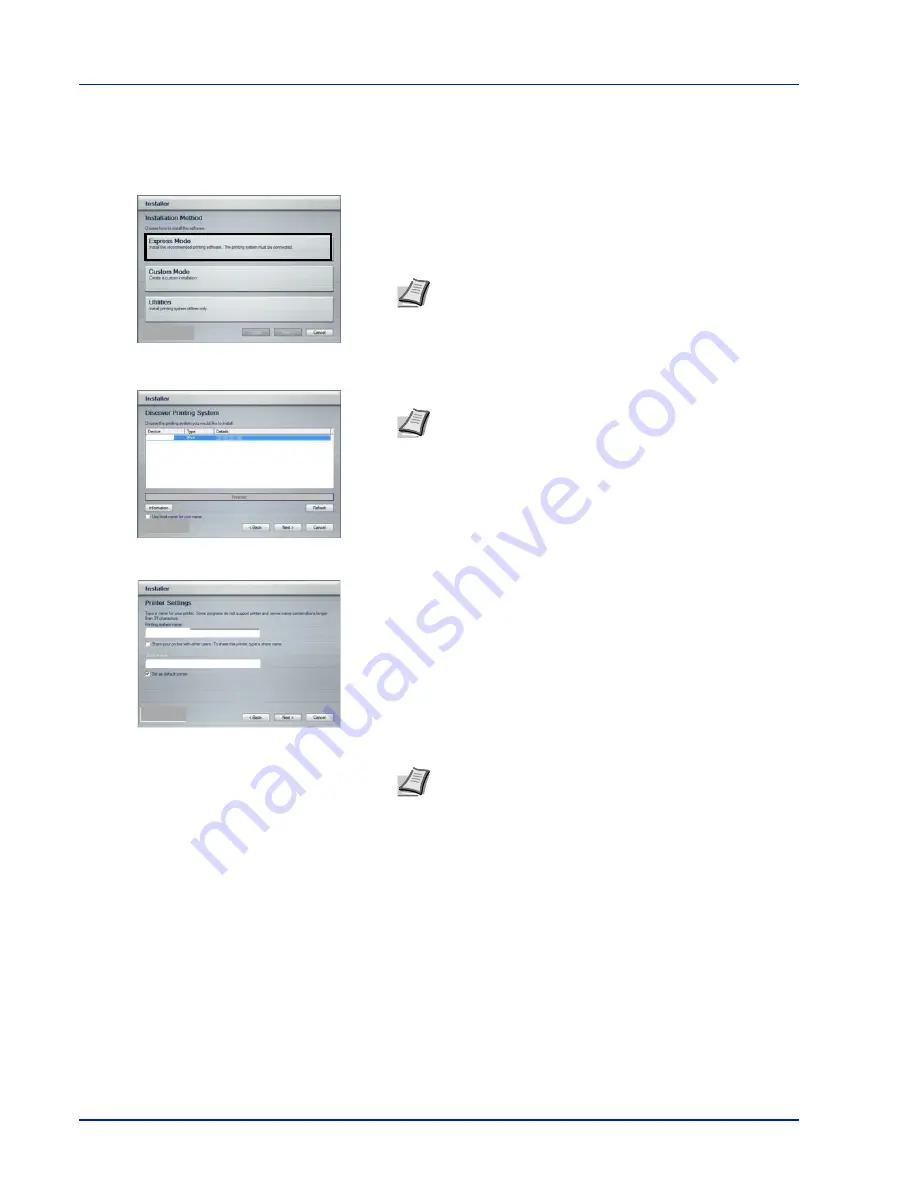
3-4
Connecting and Printing
Express Mode
In Express Mode, the installer automatically detects the printer when
it is turned on. Use Express Mode for standard connection methods.
1
In the installation method selection window, select
Express Mode
.
The print system detection window appears and the installer detects
the connected printers. If the installer does not detect a print system,
check that the print system is connected via USB or a network and
that it is turned on. Then click
Refresh
to search print system again.
2
Select the printer you want to be installed, and click
Next
.
3
You can customize the print system name in the installation settings
window. This will be the name displayed in the Printer window and in
the printer lists displayed in applications. Specify whether to share
the print system name or set the print system as an existing printer
and then click
Next
.
4
A window appears in which you can check the settings. Check the
settings carefully and then click
Install
.
5
A message appears saying that the printer has been installed
successfully. Click
Finish
to exit the printer installation wizard and
return the CD-ROM main menu.
If the device setup dialog box appears after you click
Finish
, you
can specify the settings for items such as optional features installed
in the print system. You can also specify the device settings after you
exit the installation. For details, refer to Device Settings in the printer
driver operation manual on the CD-ROM.
This completes the printer driver installation procedure. Follow the
on-screen instructions to restart the system, if required.
Note
While the information shown in Windows Vista and
Windows 7/Windows XP installation dialog boxes differs
slightly, the installation procedure is the same.
Note
If the Found New Hardware Wizard appears, click
Cancel
. If a hardware installation warning message appear,
click
Continue
.
IMPORTANT
Step 3 only appears if the print system is
connected via a network. It does not appear if the print system is
connected via a USB at the time of the first installation.
Note
If the Windows security window appears, click
Install
this driver software anyway
.
Содержание LP 4130
Страница 1: ...Instruction Handbook LP 4130 4135 Laser Printer b w ...
Страница 4: ...ii ...
Страница 22: ...xx ...
Страница 44: ...2 16 Loading Paper ...
Страница 52: ...3 8 Connecting and Printing 13The selected printer is added This completes the printer setup procedure ...
Страница 72: ...4 10 Maintenance ...
Страница 90: ...5 18 Troubleshooting ...
Страница 100: ...6 10 Option ...
Страница 108: ...Index 4 ...
Страница 109: ...A1 ...
Страница 110: ...UTAX GmbH Ohechaussee 235 22848 Norderstedt Germany ...