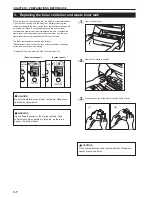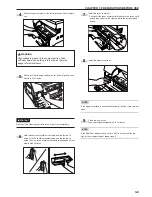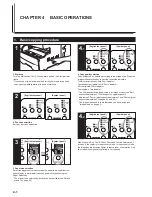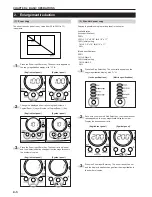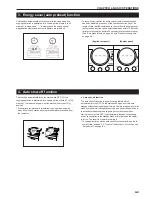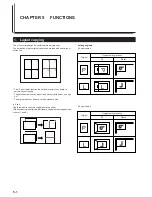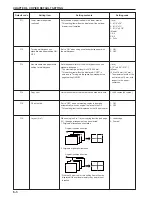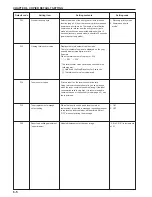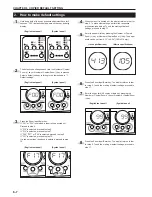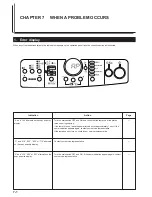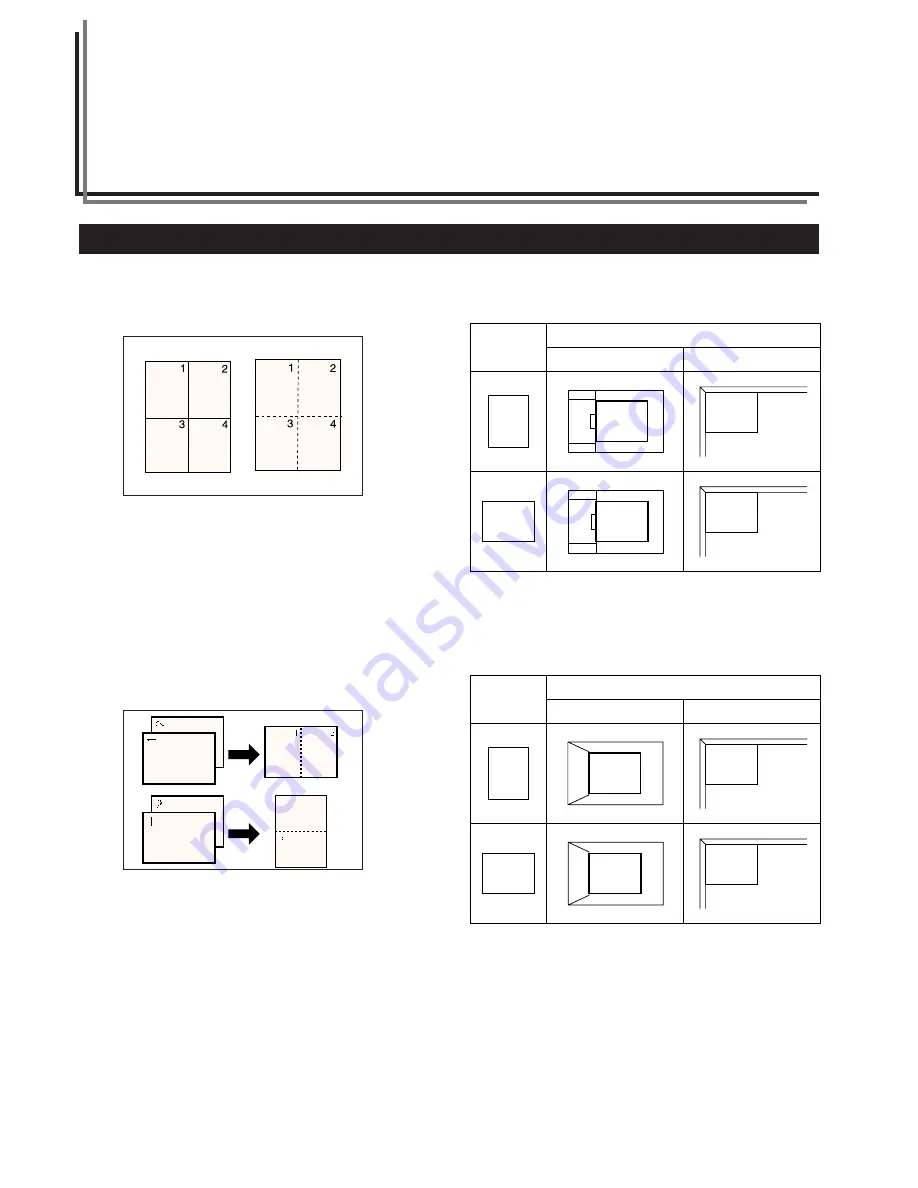
5-1
CHAPTER 5
FUNCTIONS
1. Layout copying
Two or four originals can be combined into a single copy.
The borderline of each original can also be marked with a solid line or
dotted line.
* The 15 ppm copier requires the optional memory copy board to
perform layout copying.
* The default borderline can be set (see “Layout (borderline)” on page
6-4).
* The original and copy paper must be a standard size.
●
2 in 1
Use this mode to copy two originals onto one sheet.
(When scanning the originals individually, originals are arranged in the
order of 1 and 2.)
Setting originals
(18 ppm copier)
(15 ppm copier)
P
L
P
L
P
L
P
L
P
L
P
L
Original
Original setting location
DF
Platen
Original
Original setting location
DF
Platen
Содержание DC 2215
Страница 1: ...INSTRUCTION HANDBOOK DC 2215...
Страница 4: ......
Страница 23: ...CHAPTER 4 BASIC OPERATIONS 4 2 5...
Страница 50: ......