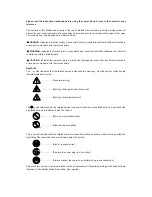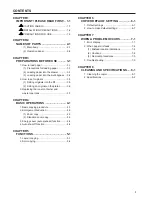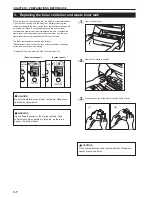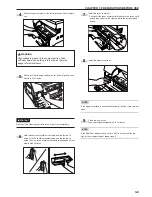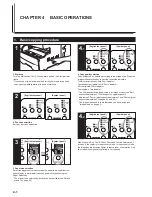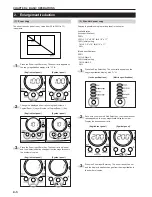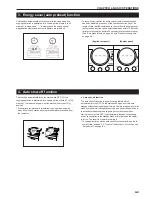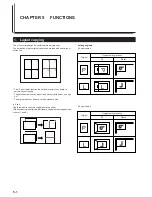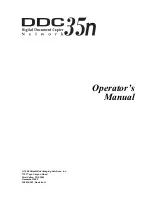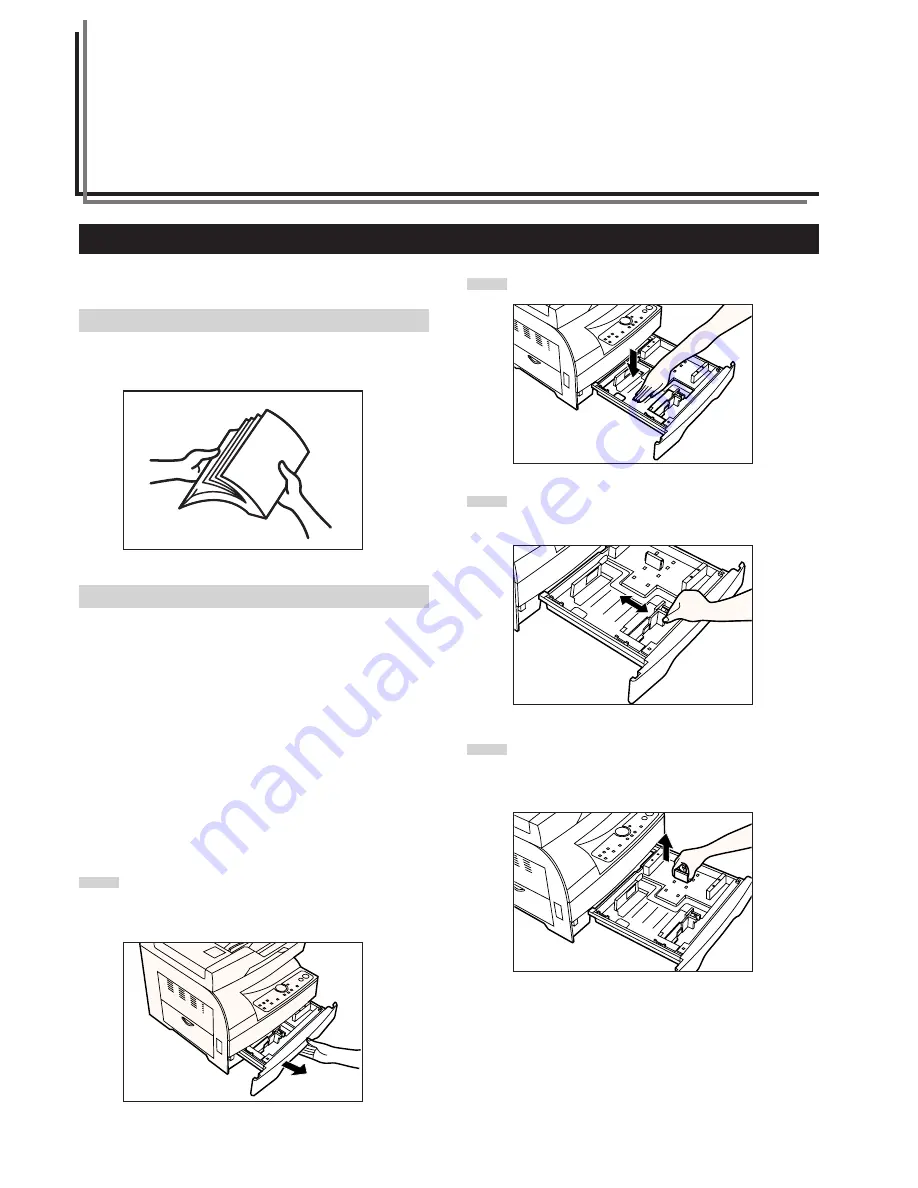
Paper can be loaded into the drawer and the multi-bypass.
(1) Precautions for loading paper
After unpacking the paper, ruffle it several times and then load into the
tray.
(2) Loading paper into the drawer
Up to 250 sheets of standard paper (64 to 80 g/m
2
/standard paper as
specified by our company) or colored paper can be loaded into the
drawer.
Set the drawer paper size according to the size of paper to be loaded
(see “Upper drawer paper size” and “Lower drawer paper size
(optional)” on pages 6-2, 6-3 and 6-7). It is set to 8 1/2" x 11" (letter)/
A4 at the factory.
(Inch specifications)
* The drawer can hold paper of 8 1/2" x 14" (legal), 8 1/2" x 11" and 5
1/2" x 8 1/2" (vertical) sizes.
(Metric specifications)
* The drawer can hold paper of A4, A5 (vertical) and folio sizes.
1
Pull the drawer out toward you as far as it will go.
* If the optional drawer is installed, do not pull more than one
drawer out at a time.
3-1
1. How to load paper
2
Press the drawer bottom plate down and lock it there.
3
Holding the width adjustment lever, move it to align the width
guide with the required paper width.
Paper sizes are marked inside the drawer.
4
While squeezing the presses on the sides, remove the length
guide and then insert it into the holes of the required paper
length.
Paper sizes are marked inside the drawer.
CHAPTER 3
PREPARATIONS BEFORE USE
Содержание DC 2215
Страница 1: ...INSTRUCTION HANDBOOK DC 2215...
Страница 4: ......
Страница 23: ...CHAPTER 4 BASIC OPERATIONS 4 2 5...
Страница 50: ......