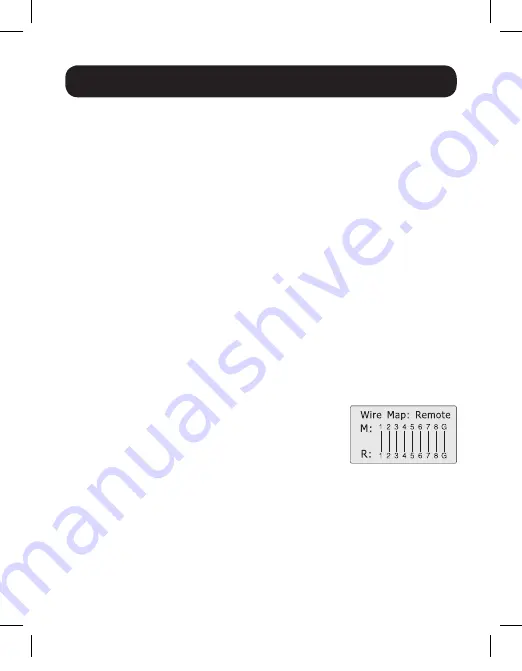
7
Wire Mapping Test
Note:
The Remote Tester unit beeps on and off when a “correct connection” is
detected in Wire Mapping. A long beep occurs when an “open circuit on near end” is
detected in Wire Mapping.
1.
To perform a Wire Mapping test, connect a patch cable (Cat5, Cat6,
RJ11, USB, BNC) from the appropriate connector on the Main Tester
unit to the Remote Tester unit. You can also connect an installed cable
from a faceplate, switch or other device to the Main Tester.
Note:
When testing Cat5 / Cat6 cable, use the RJ45 port on the Main Tester
marked Main.
2.
Press the On / Off button on the Main Tester unit to turn it on.
3.
In the menu, use the Up / Down buttons to navigate to the
Type
option.
Press the
Enter
button to toggle between the cable type options until
you get to the type of cable you are testing.
4.
After selecting the cable type, navigate to the
Wire Mapping
option in
the menu and press the
Enter
button to initiate the test. A screen will
appear indicating that the tester is identifying the wire mapping of the
connected cable, followed by the results of the test. Listed below are the
possible test results.
Note:
Test results are shown for Cat5 / Cat6 cable testing. The number of pins
shown in the test results will differ based on the type of cable being tested.
a. Correct Connection
– When a cable with a
correct connection is tested, results like those
to the right will appear to indicate that all of
the proper pins are connected and there are
no faults.
19-04-414-9334DF-EN.indd 7
6/21/2019 8:26:41 AM
















