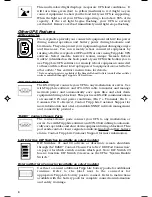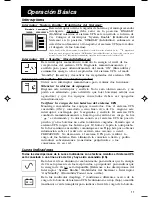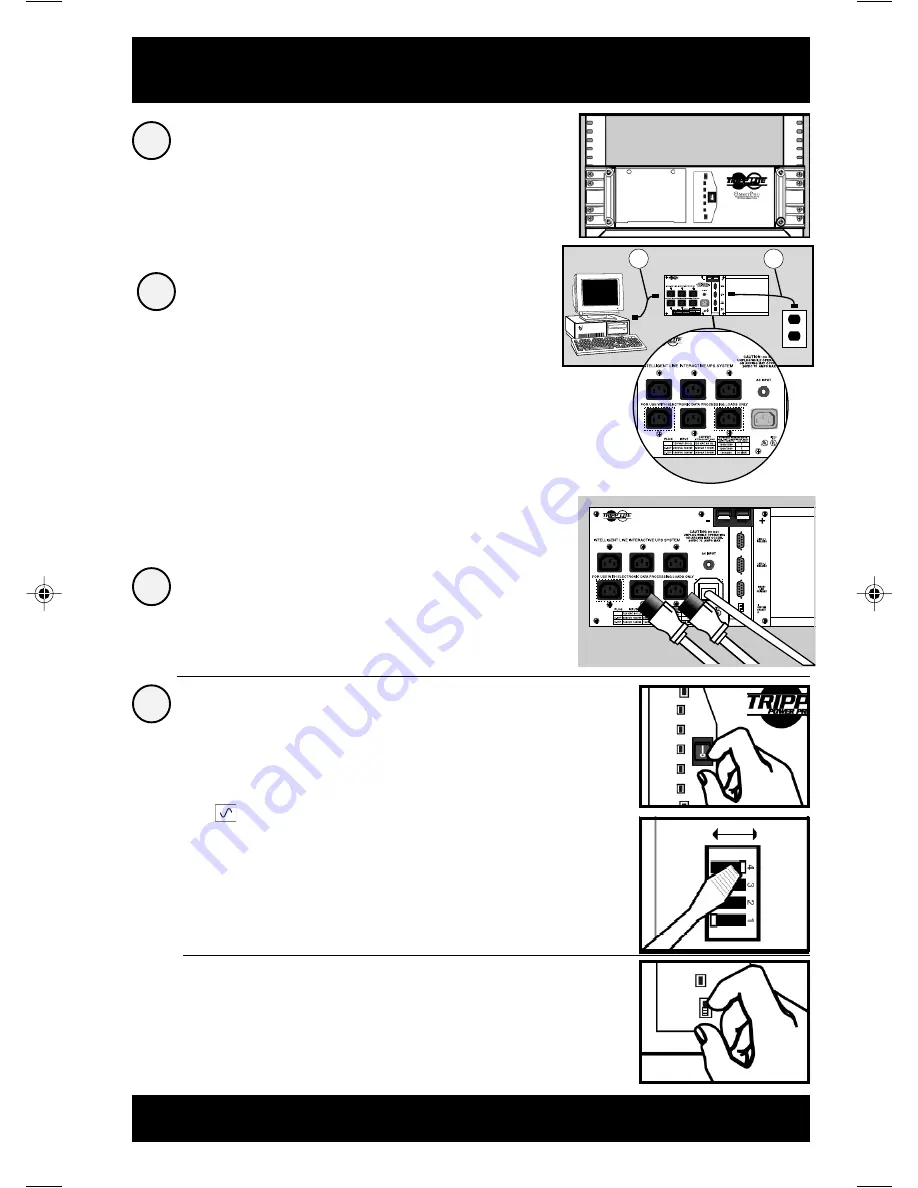
3
Install rack handles (supplied)
and mount UPS in standard
19 in. rack using standard rack
hardware (user supplied).
Install your UPS in the lowest rack position possible.
Connect your UPS to your
computer and an electrical outlet.
See “Suggested Circuit” in Specifications section
to determine if your model should occupy a 15-amp
or 20- or 30-amp dedicated circuit.
Plug your equipment into
your UPS.
Installation
1
4
2
3
Turn your UPS ON.
Set the System Enable Switch (the
location varies by model, see Figures 1
and 2) to the “ENABLE” position.
This switch activates the battery charger and
microprocessor.
The “
XXX
” light will flash until you engage the
ON/Standby Switch to activate the “ON”
mode.
Engage the momentary ON/Standby
Switch (UPS front panel) and release it
to activate the “ON” mode and supply
power to the UPS receptacles.
(See Figure 3)
DB9 Port Connection (Optional) On Next Page . . .
Your UPS is designed to support only computer equipment.
Connecting household appliances, laser printers or surge
suppressors is not recommended.
•
•
Figure 3
ON/Standby Switch
(All models)
Front Panel
Figure 2
System Enable Switch
(2200 - 3000 VA models)
Back Panel
DIP Switch #4
DISABLE
ENABLE
1. Unplug your computer’s power cord from both your
AC outlet and your computer’s AC input.
2. Find the power cord that came with your UPS (A).
Insert the UPS cord’s female plug into your
computer’s AC input. Insert the UPS cord’s male plug
into any of your UPS’s female output receptacles.
3. Insert the female plug of your computer’s cord (B)
into your UPS’s AC input. Insert the male plug of your
computer’s cord into your AC outlet.
Figure 1
System Enable Switch
(1400 VA model)
Front Panel
("I" = ENABLE;
"O" = DISABLE)
A
B
9905247 SmartPro Rackmount Owners Manual 230V.p65
4/13/00, 4:16 PM
3
Содержание SMART INT 1400 RM
Страница 28: ...28 93 1414 9905247 0400...