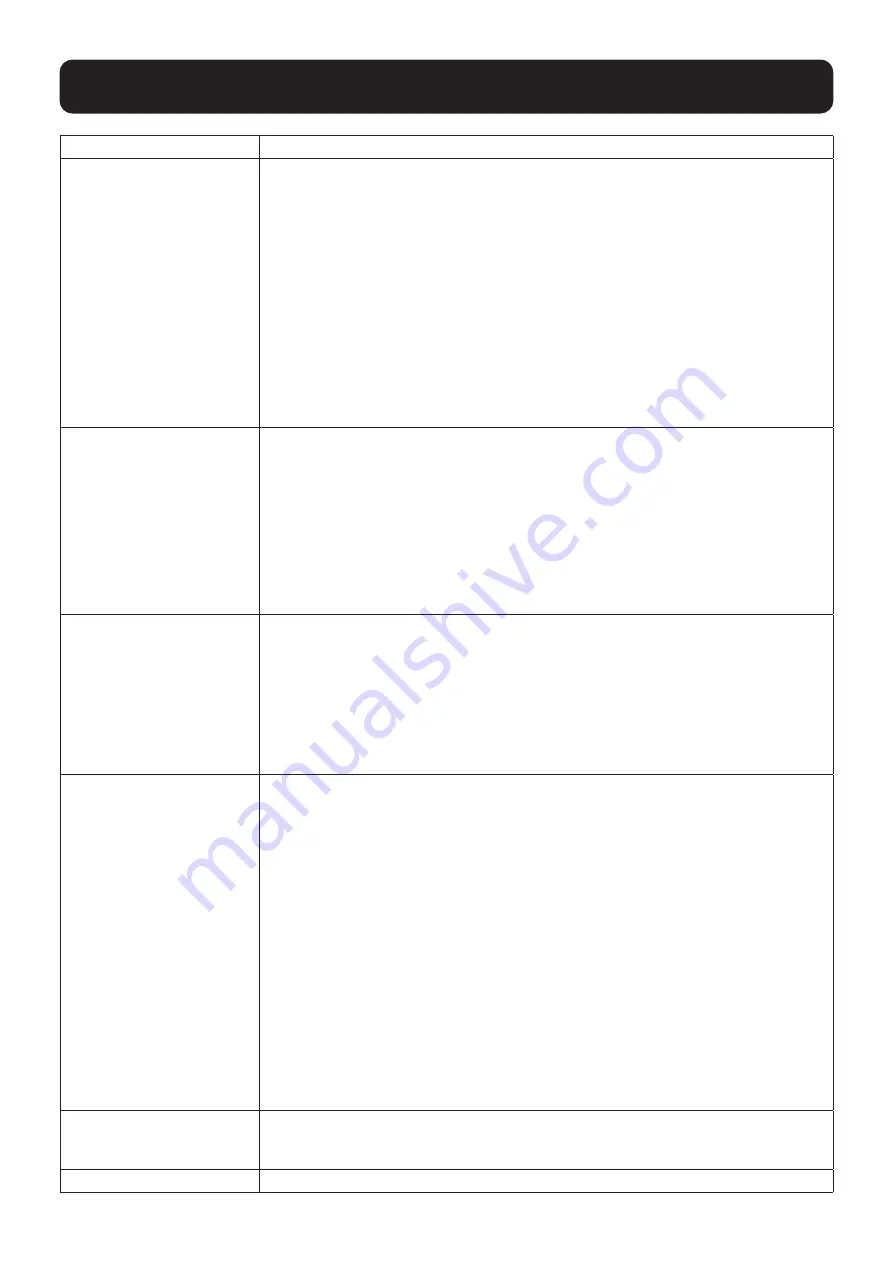
30
9. OSD Operation
Setting
Function
Set User Login
This function is used to set usernames and passwords for the administrator and
users:
1. Usernames and passwords for one administrator and four users can be set.
2. After you select the administrator field or one of the user fields, a field that allows
you to key in the username and password appears. Usernames and passwords
can be from 1 to 16 characters long and can consist of any combination of letters
and numbers (A–Z, 0–9) and some additional keys (* ( ) + : - , ?. / space).
3. For each individual, key in the username and password, confirm the password,
choose SAVE, then press [Enter].
4. To modify or delete a previous username and/or password, use the backspace
key to erase individual letters or numbers. Press [Enter] when done.
Note:
Usernames and passwords are not case sensitive. Usernames are displayed in capital
letters in the OSD.
Set Accessible Ports
This function allows the administrator to define user access to the computers on the
installation on a port-by-port basis.
For each user, select the target port, then press the [Spacebar] to cycle through the
choices: F (full access), V (view only), or blank. Repeat until all access rights have
been set, then press [Enter]. The default is F for all users on all ports.
Notes:
• A blank setting means that no access rights are granted. The port will not show up on the
user’s LIST on the main screen.
• The administrator always has full access to all ports.
Set Logout Timeout
If there is no input from the console for the amount of time set with this function,
the user is automatically logged out. A login is necessary before the console can be
used again.
This enables other users to gain access to the computers when the original user
is no longer accessing them, but has forgotten to log out. To set the timeout value,
key in a number from 1 to 180 minutes, then press [Enter]. The default setting of 0
disables this function.
Note:
This feature does not function if Set Login Mode is disabled.
Edit Port Names
To help remember which computer is attached to a particular port, every port can be
given a name. This function allows the administrator to create, modify, or delete port
names.
To edit a port name:
1. Click the port or use the navigation keys to move the highlight bar to it.
2. Key in the new port name or modify/delete the old one. The maximum number of
characters allowed for the port name is 12.
Legal characters include:
• All alpha characters: A–Z
• All numeric characters: 0–9
• * ( ) + : - , ? . /
Case does not matter. The OSD displays the port name in all capitals, no matter
how they are keyed in.
3. When you have finished editing, press [Enter] to have the change take effect. To
abort the change, press [Esc].
Restore Default Values
This function is used to undo all changes and return the setup to the original factory
default settings (see
14.4 Factory Default Hotkeys and Settings
), except for the
port name list, username and password information, which are saved.
Clear The Name List
This function clears the port name list.
















































